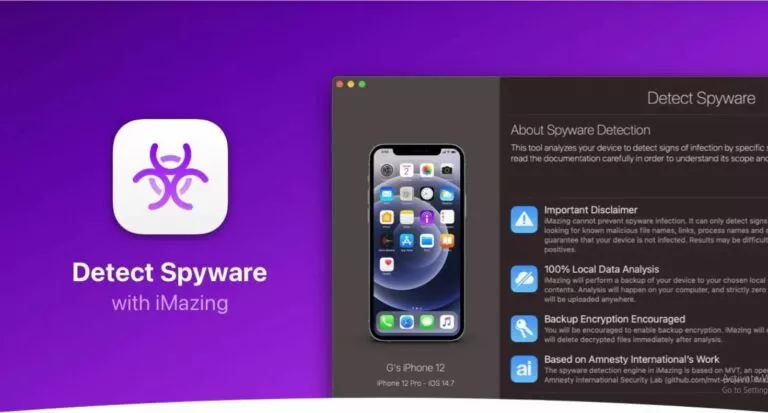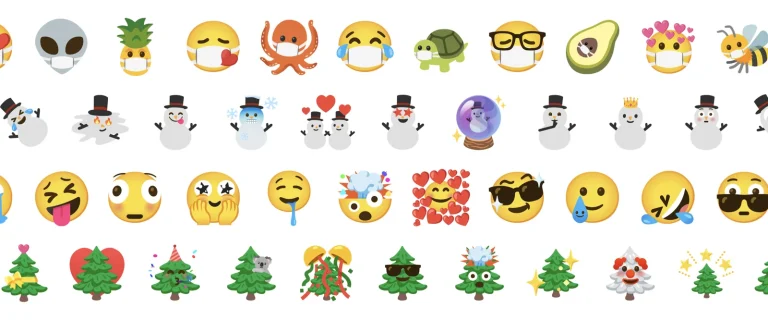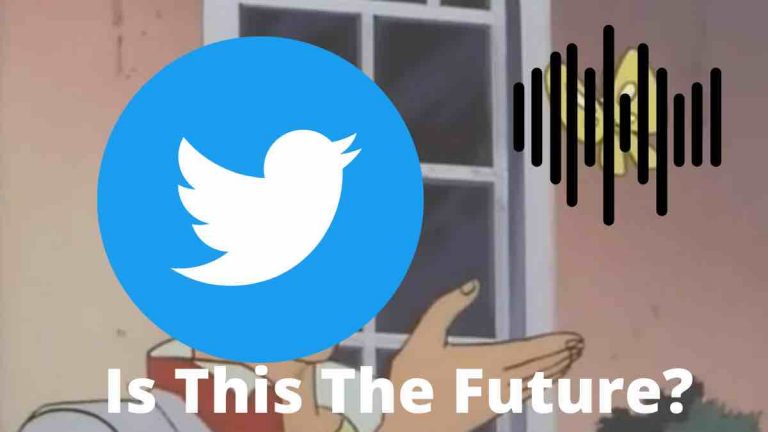How to Superscript in Google Docs?
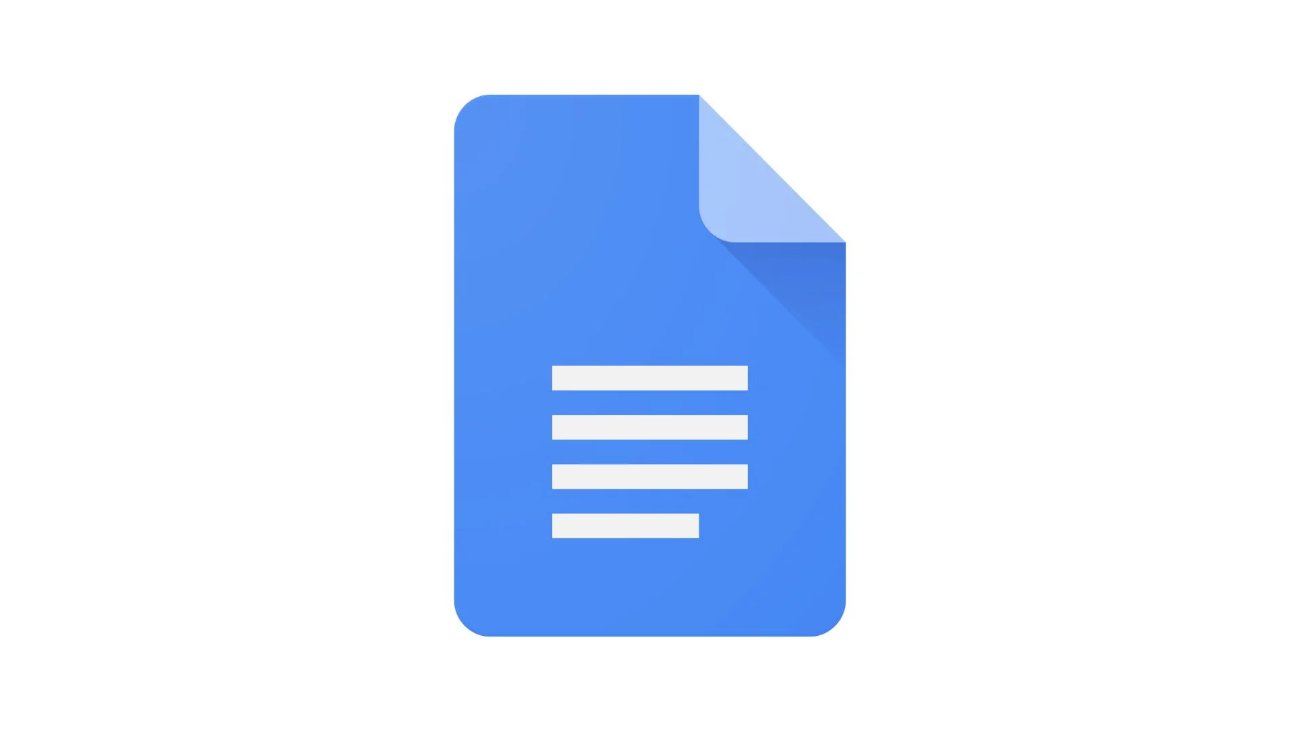
When working in Google Docs, you may need to format text in various ways to make it clearer or more professional. One standard formatting option is superscript, which places text slightly above the normal line. This feature makes your document look neat and professional. This guide will help you with how to Superscript in Google Docs.
What is a Superscript in Google Docs?
A superscript in Google Docs is when text appears smaller and is positioned slightly above the normal line of text. This is often used for footnotes, chemical symbols, or mathematical expressions, such as writing exponents like x² to show powers. This feature helps make specific text easier to read and understand by showing it in a different position than regular text.
Steps to add Superscript in Google Docs
- Highlight the Text: Select the text you want to turn into superscript by clicking and dragging over it.
- Open the “Format” Menu: Go to the top of the screen and click “Format” in the toolbar.
- Select “Text” Option: From the “Format” menu, hover over the “Text” option to reveal more choices.
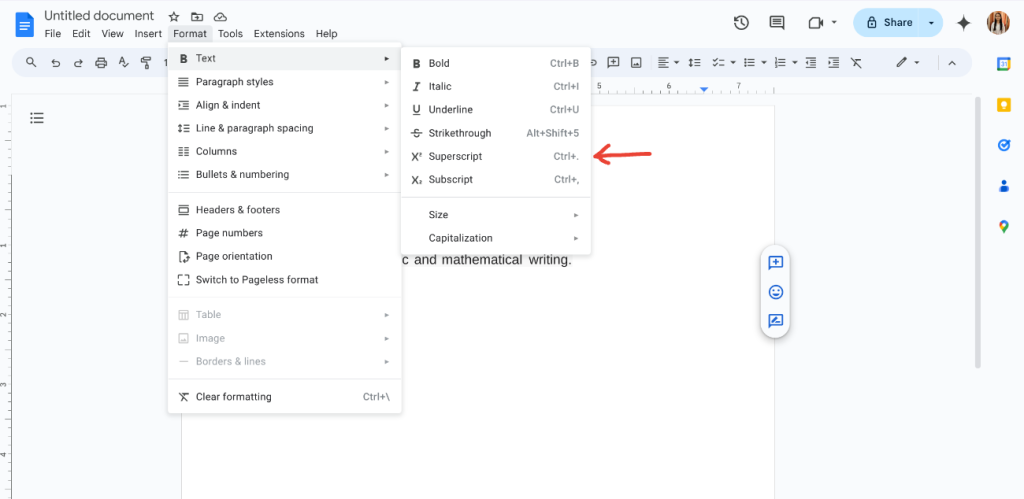
- Choose “Superscript”: Click on “Superscript” from the list. Your selected text will now appear smaller and slightly above the rest.
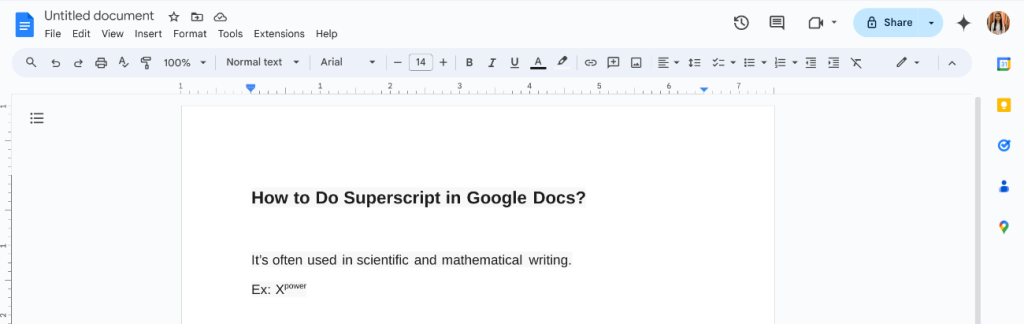
Shortcut to add Superscript in Google Docs
- Highlight the Text: Select the text you want to convert.
- Use the Shortcut:
On Windows: Press Ctrl +.
On Mac: Press Command +.
If you have text in superscript and want to change it back to normal, it’s simple. First, highlight the text, go to the “Format” menu, uncheck “Superscript,” or use the same shortcut keys.