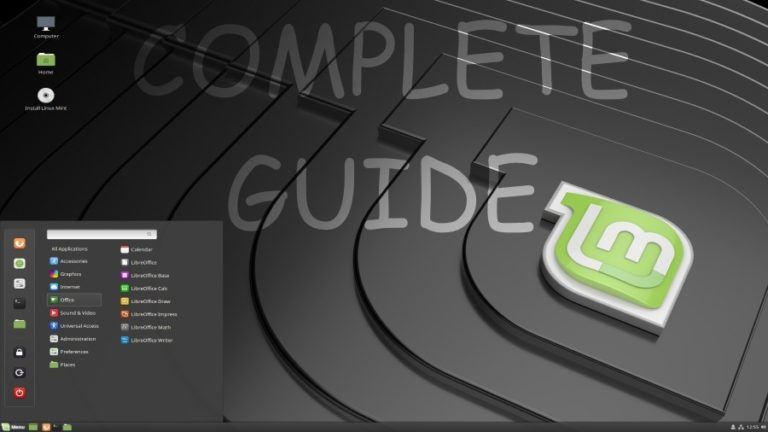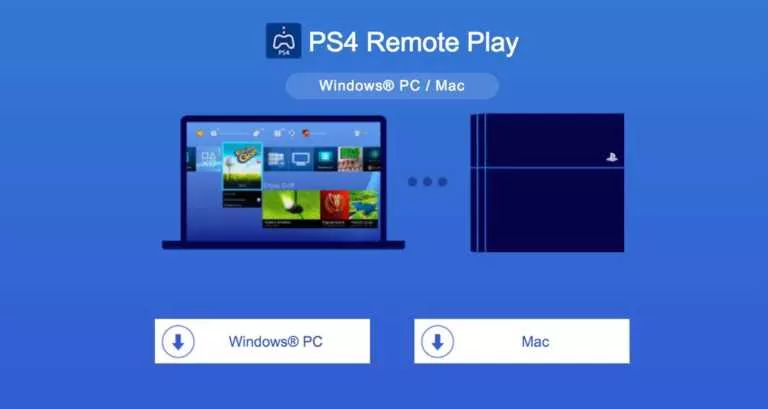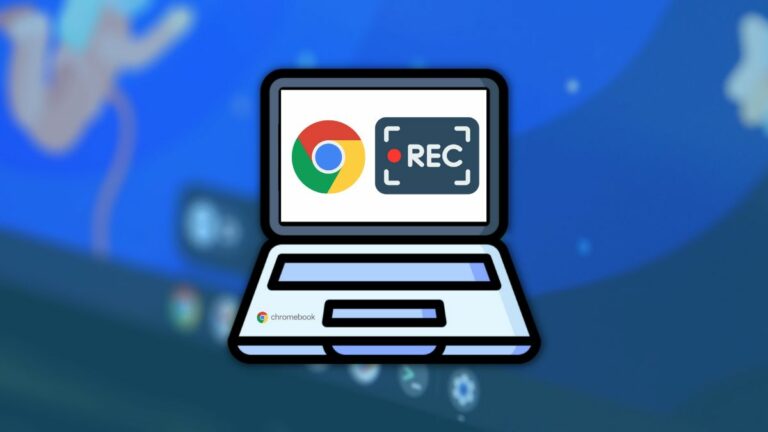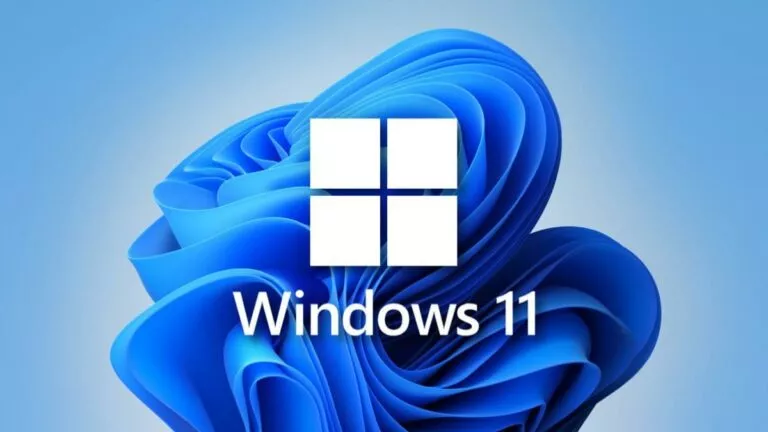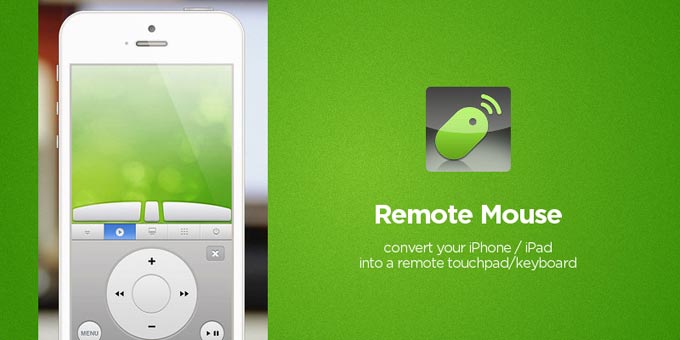How to Tell if Someone Blocked You on iMessage?

If you think someone might have blocked you on iMessage, you can check a few signs before asking them directly. Looking for these signs can help you see if your messages aren’t getting through without sending a test message. By observing these clues, you can determine if someone has blocked you on iMessage or if another issue is affecting your communication. Therefore, here’s a simple guide on how to tell if you’ve been blocked on iMessage.
Ways to Tell If Someone Has Blocked You on iMessage
1. Make a Phone Call
- Step 1: Open your Contacts app.
- Step 2: Search for the person you think might have blocked you.
- Step 3: Tap their name and select the call option.
- Step 4: If the call goes to voicemail without ringing, it might mean you’ve been blocked.
- Step 5: To confirm, use a different phone number or disable your Caller ID by Going to Settings > Phone > Show My Caller ID and turning it off.
- Step 6: Dial *67 before their number to hide your Caller ID. If they answer your call, you can confirm they have blocked you.
2. Check iMessage Delivery Status
- Step 1: Open the Messages app and find the chat with the person.
- Step 2: Send a message.
- Step 3: If you don’t see a “Delivered” label below the message, they might have blocked you. However, it could also mean their phone is off or out of service.
- Step 4: Wait a few hours and try sending a message again. If the situation remains unchanged, you might have been blocked.

3. Look for the Moon Icon
- Step 1: Send a message and check for notifications.
- Step 2: If you see a notification saying “Your contact has notifications silenced” with a small moon icon, they have Do Not Disturb mode on. However, if you don’t see this icon, they might have blocked you.
4. Check the Color of the Text Bubble
- Step 1: Send a message to the person.
- Step 2: Normally, iMessages appear in blue bubbles. If your messages turn green, they likely have blocked you. However, green bubbles can also appear if they switch to an Android phone or if your message was sent as SMS due to network issues.
5. Verify on Other Messaging Apps
- Step 1: Open other messaging apps like Facebook Messenger, WhatsApp, or Snapchat.
- Step 2: On Facebook Messenger, if you can’t access their profile or see a message saying, “You can no longer reply to this conversation,” you might be blocked.
- Step 3: On WhatsApp, if you don’t see their profile picture or last seen status, or if messages show only one checkmark, you might be blocked.
- Step 4: On Snapchat, if you can’t find their profile or previous messages have vanished, it could indicate a block.
However, before jumping to conclusions, ensure your phone works properly. Therefore, check for updates, confirm your network connection is stable, and restart your device if necessary. This will help you avoid false alarms and ensure you see the situation.