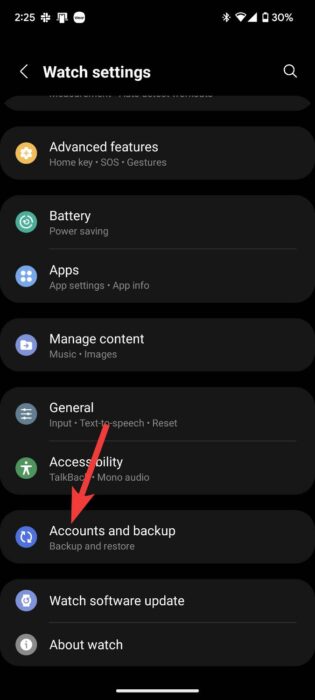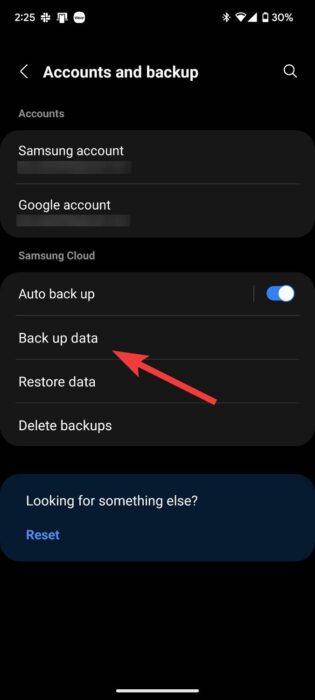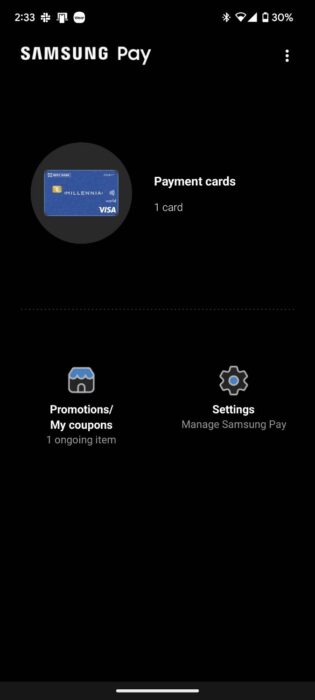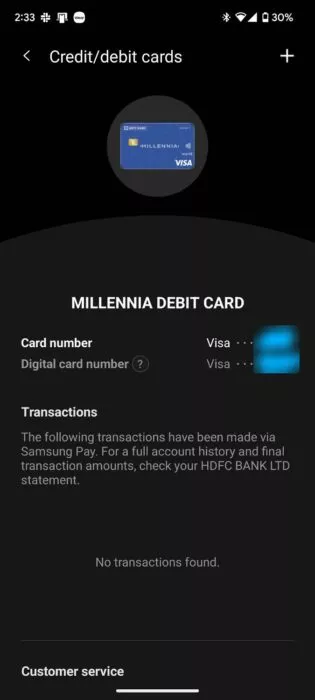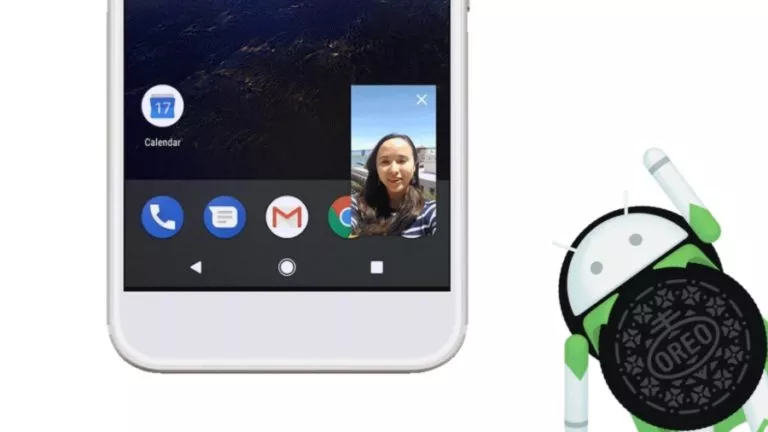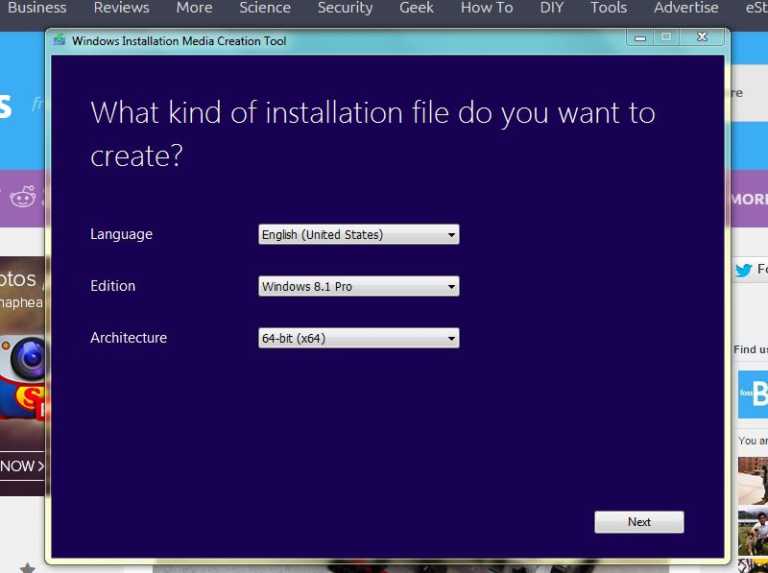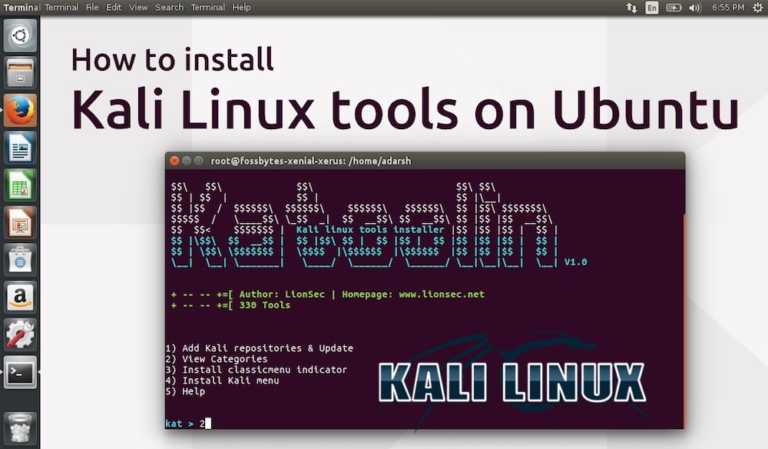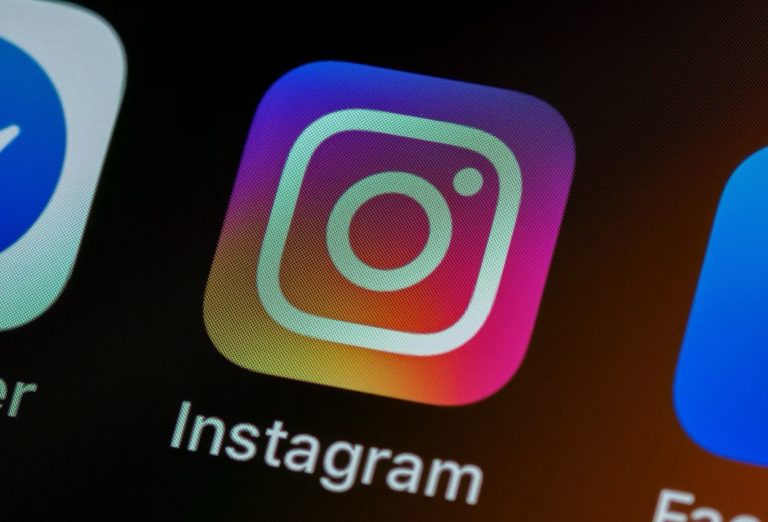Here’s A Trick To Enable Samsung Pay On Galaxy Watch 4 In Unsupported Regions

The Wear OS market grew from a mere 3% in Q3 2020 to a whopping 17% in Q3 2021, thanks to the release of the Galaxy Watch 4. This may have given Wear OS the last chance to prove itself and hopefully outgrow Apple’s wearables market in the future, constituting 21% of the total wearables market. However, like any OS, the latest Wear OS also has flaws.
These flaws and the missing features due to country-wise restrictions leave the users desiring more. One of the features that isn’t available in most countries is NFC payments. However, thanks to Maaz Perwez of Thetecheaven, there is a way to use Samsung Pay in unsupported regions like the subcontinent.
Regions where Samsung Pay works
- US
- Canada
- China (Transit only)
- Spain
- UK
- Singapore
- Australia
- Brazil
- Russia
- Malaysia
- UAE
- Sweden
- Switzerland
- Italy
- South Africa
Warning! This guide involves changing the country-specific code (CSC) of your Galaxy Watch 4. Doing so will void your warranty, and we’re not responsible for any harm caused to your device. Make sure to follow the steps carefully, as the CSC can only be changed once and will wipe your Watch data.
How to enable Samsung Pay on Watch 4 in unsupported countries
Assuming that you read the above warning, let’s look at how to enable Samsung Pay on the Galaxy Watch 4 in unsupported countries.
1. Back up all your watch data by opening the Wearable app on your phone and going to Watch Settings > Accounts and Backup > Back up data.
2. Once your Watch’s done backing up, open the Samsung Dialer app.
3. Open the dial pad and enter the following number *#272*719434266344#.
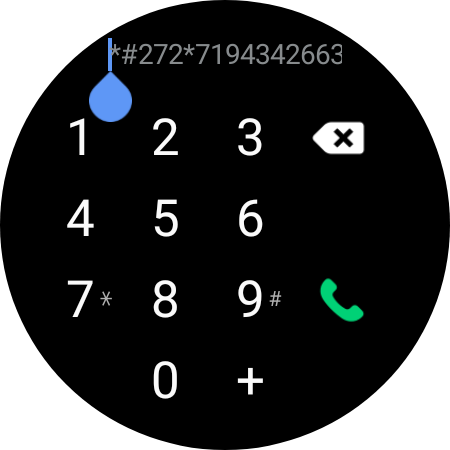
4. You should then see a warning. Click OK if you want to proceed.
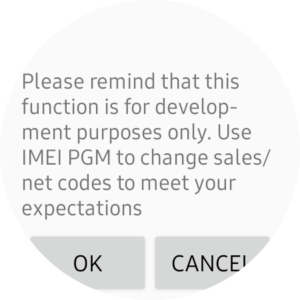
5. In the list of radio buttons, find and carefully select the MEA option and tap on the INSTALL button.
6. Your Galaxy Watch 4 will then restart and ask you to select your region.
7. Select United Arab Emirates as Samsung Pay is available there.
8. Give the watch some time to set up, and you should see Samsung Pay in the app menu.
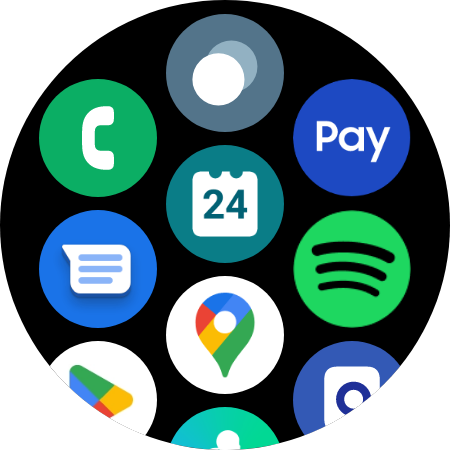
9. Head over to this link on your phone. Download the Samsung Pay Plugin APK and install it.
10. Open it and allow all necessary permissions.
11. Once installed, give it some time to set up and update itself in the process.
12. Tap on SIGN IN and log in to your Samsung account. You can create one here if you don’t have it.
12. Everything from adding the card details to getting your card verified and working on the Watch is pretty straightforward.
13. All your card details will be forwarded to your Watch, where you’ll need to go through a small setup.
14. Voila! You should now be able to use Samsung Pay without any issues.
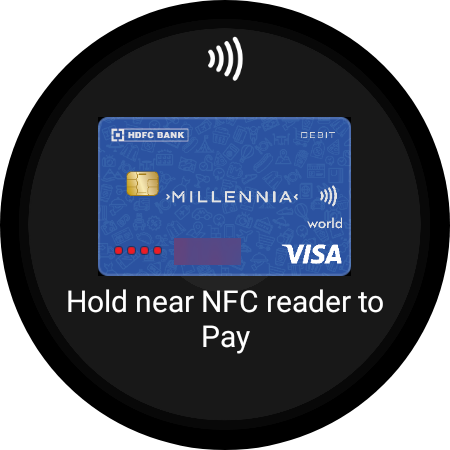
And that’s how you can install Samsung Pay and pay via NFC on your Galaxy Watch 4 in unsupported regions. As always, let us know if you have any thoughts or questions in the comment section below.
FAQs
1. Do I need a Samsung phone to use Samsung Pay on the Galaxy Watch 4?
A. No. You can use Samsung Pay without a Samsung phone, thanks to the Samsung Pay Plugin. The phone we used for this tutorial was the Google Pixel 6.
2. Can I install and use Google Pay after changing the CSC?
A. No, unfortunately. Google Pay doesn’t work on the Watch 4 as it depends on your location (GPS). Samsung Pay, on the other hand, is a deeply integrated service and depends on the location of the device that you set at the start.
3. Will I stop receiving updates after changing CSC?
A. You won’t. In fact, chances are, you may get them quicker.