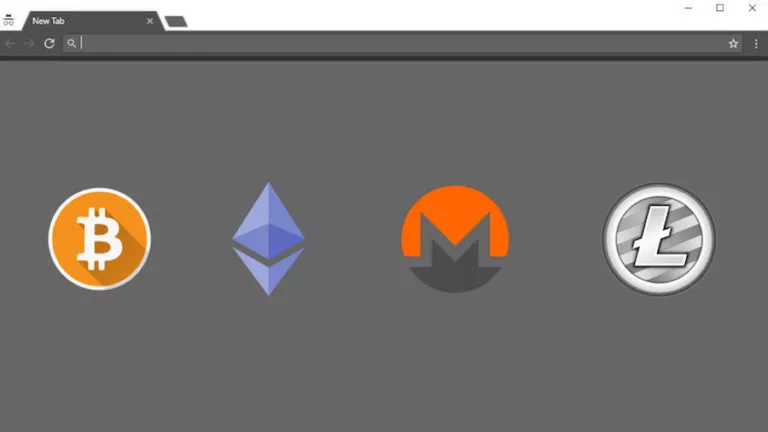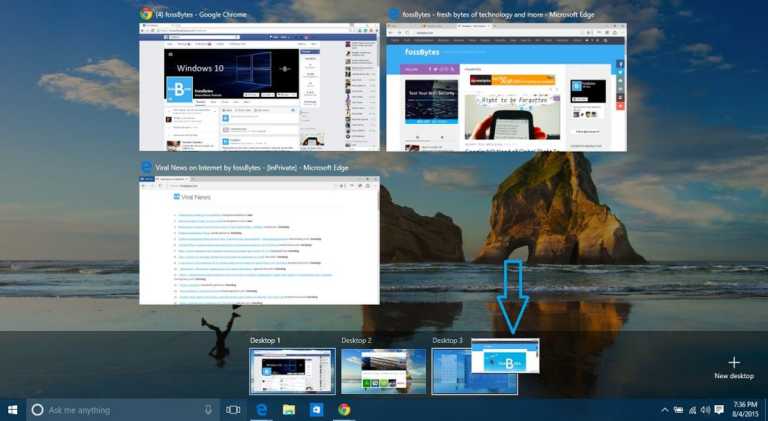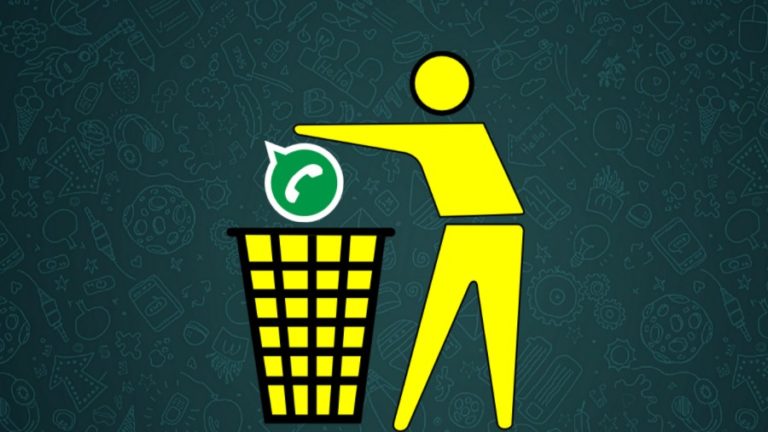How To Delete Apps On Chromebook?
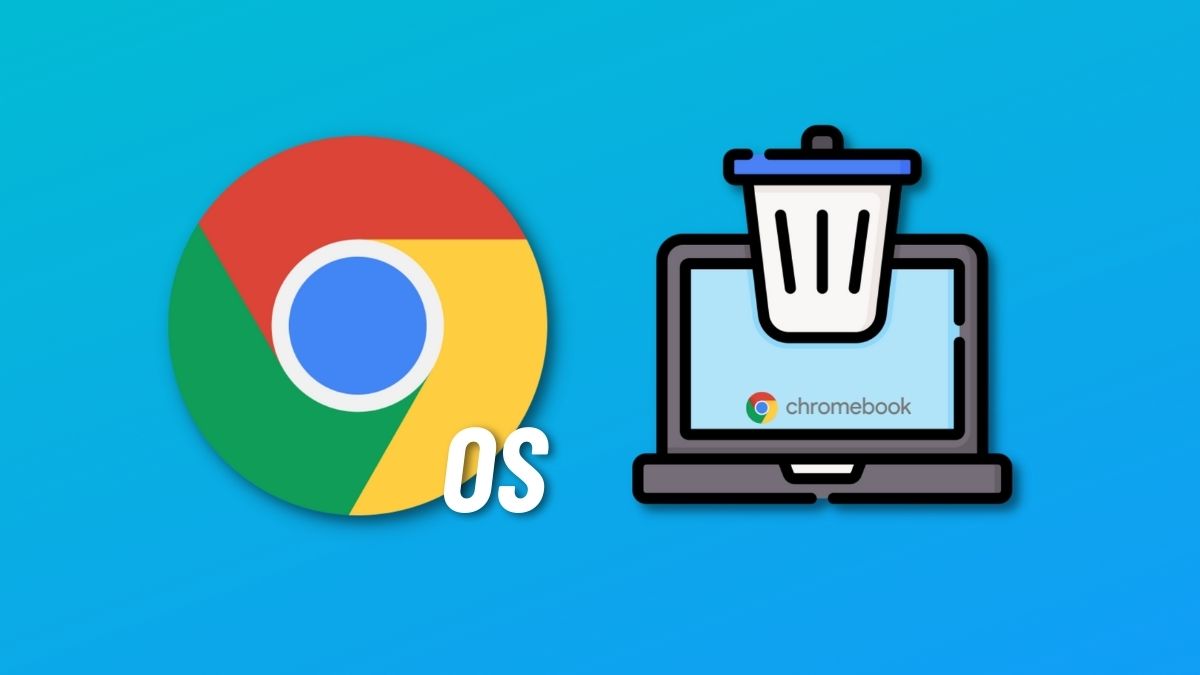
There are many ways to install apps on a Chromebook — using the Google Play Store, Chrome Web Store, and Linux. If you have many apps installed and want to delete some to free up space, Chrome OS also provides an easy way to remove apps. In this article, let’s look at how to delete apps on Chromebook.
We’ll also show you how to delete Linux apps if you have any. If you still haven’t enabled Linux on your Chromebook, here’s how to install Linux on a Chromebook.
Delete apps on Chromebook
1. Using your trackpad, swipe up from the taskbar twice to open the app menu.
2. Right-click on the app that you want to delete.
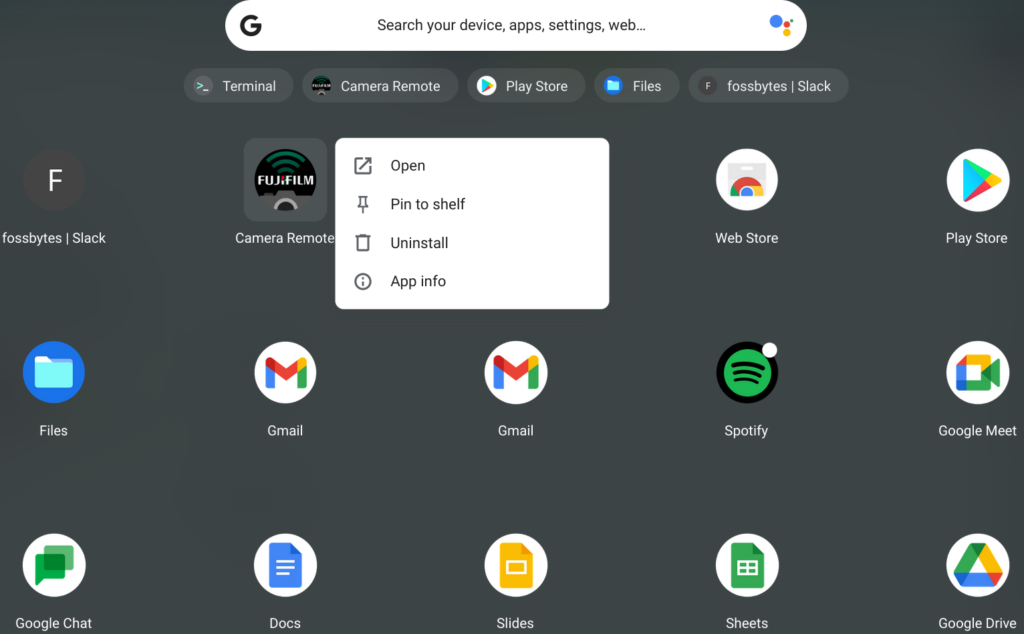
3. From the options, click on “Uninstall.”
4. Click on “Uninstall” once again, and the app will be deleted from your Chromebook.
How to remove extensions from Chromebook?
If you remember installing an app from the Chrome Web Store but don’t see it in the app menu, chances are, it was a Chrome extension, which you can delete from Chrome.
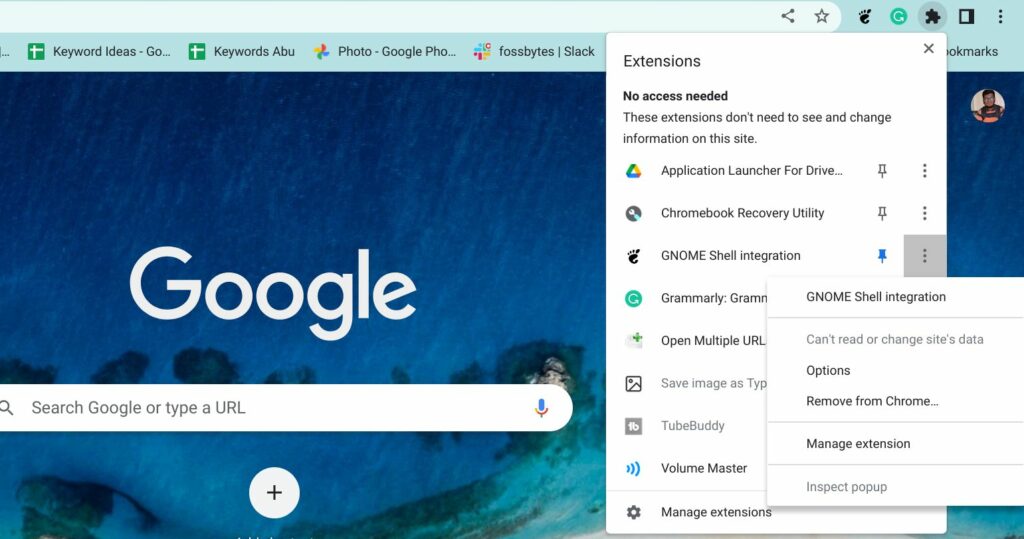
1. Open Chrome, and on the top-right corner, click on the “Puzzle” icon.
2. To remove an extension, click on the three dots icon beside it and click on “Remove from Chrome.”
3. This will remove the extension and all its related data. Pretty easy, right?
Uninstalling Linux apps on Chromebook
Removing Linux apps is as easy as uninstalling Play Store apps from Chrome OS. All you need to do is:
1. Swipe up on the taskbar twice to open the app menu.
2. Find the “Linux” folder in the app menu and click on it to expand it.
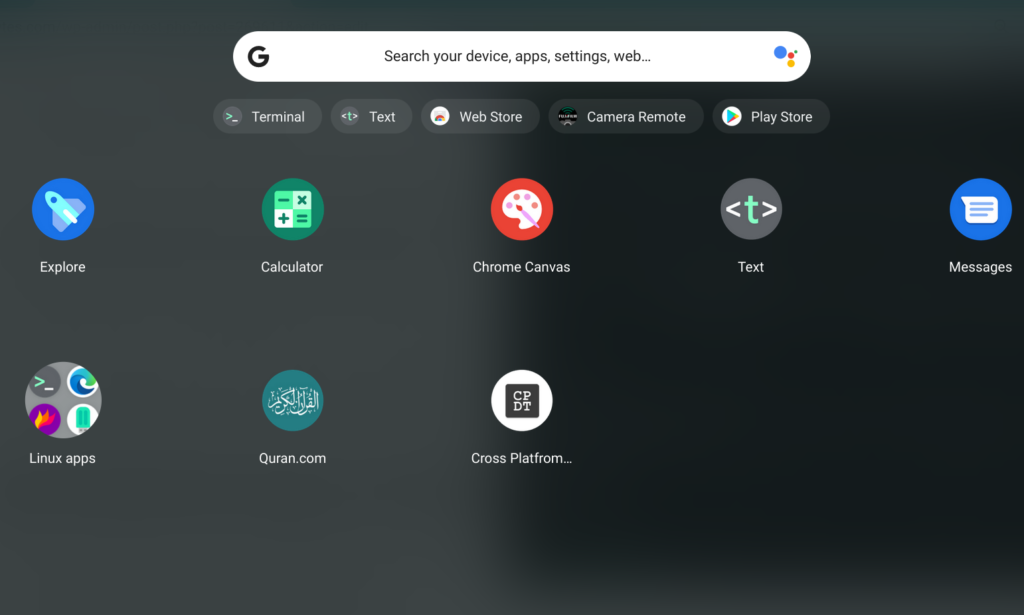
3. Right-click on the app and click on uninstall
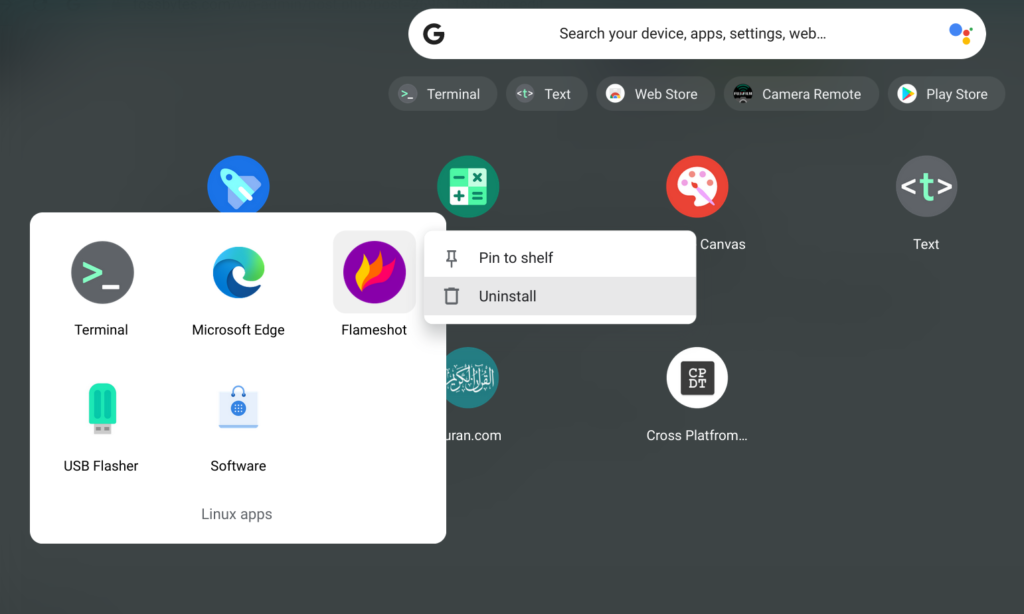
Apps installed using Flatpak can only be removed using the terminal only. Hence, if you have Flatpak apps installed, like we do (Popsicle USB Flasher), head over to the terminal and type the following command.
sudo flatpak remove popsicleReplace “Popsicle” with the app’s name that you want to uninstall.
These were all ways to delete apps on Chromebook. What do you think about the process? Do you think Google should make it easier to delete multiple apps in a single click? Let us know in the comments section below.