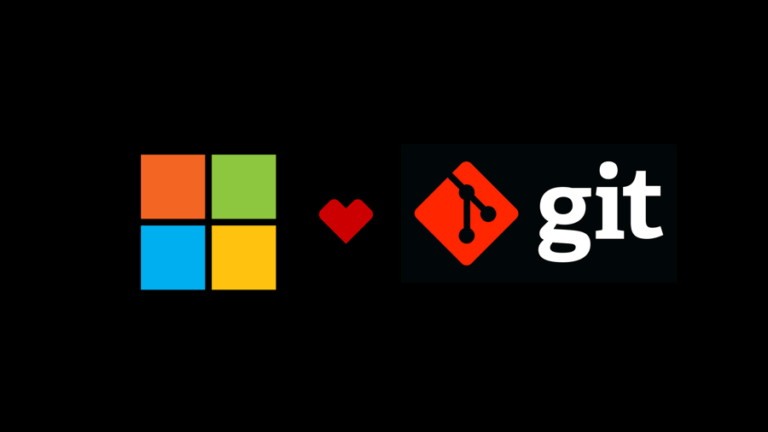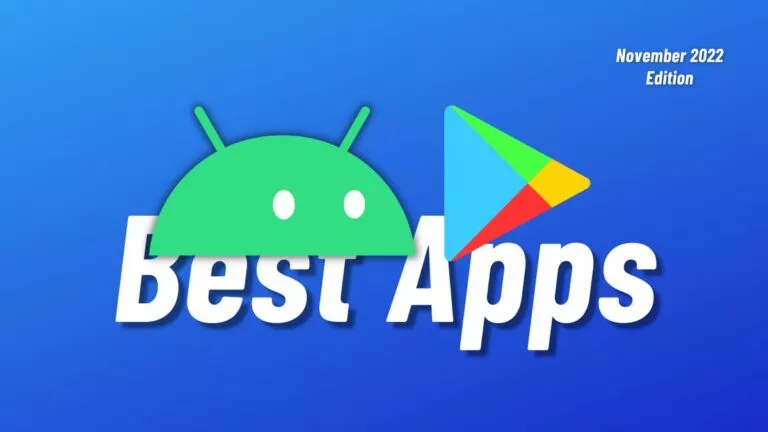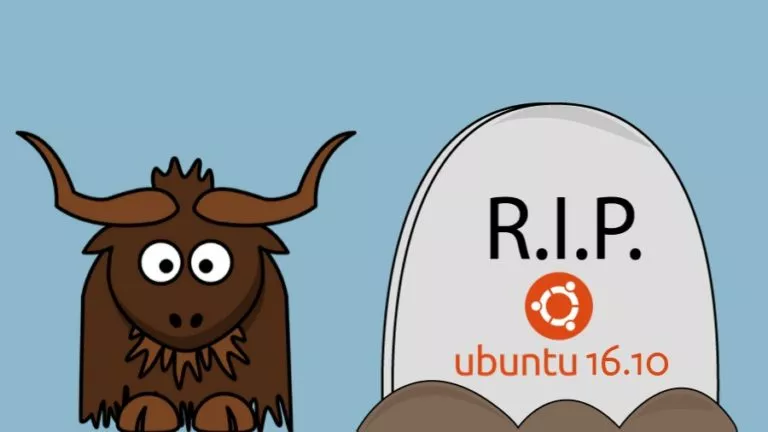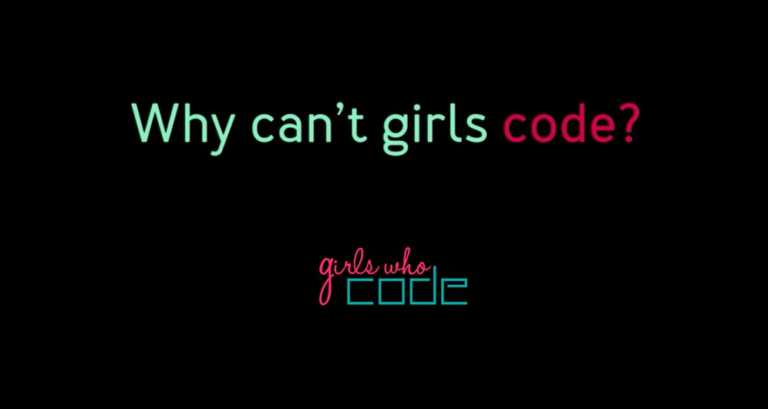How To Install Wine On Linux?
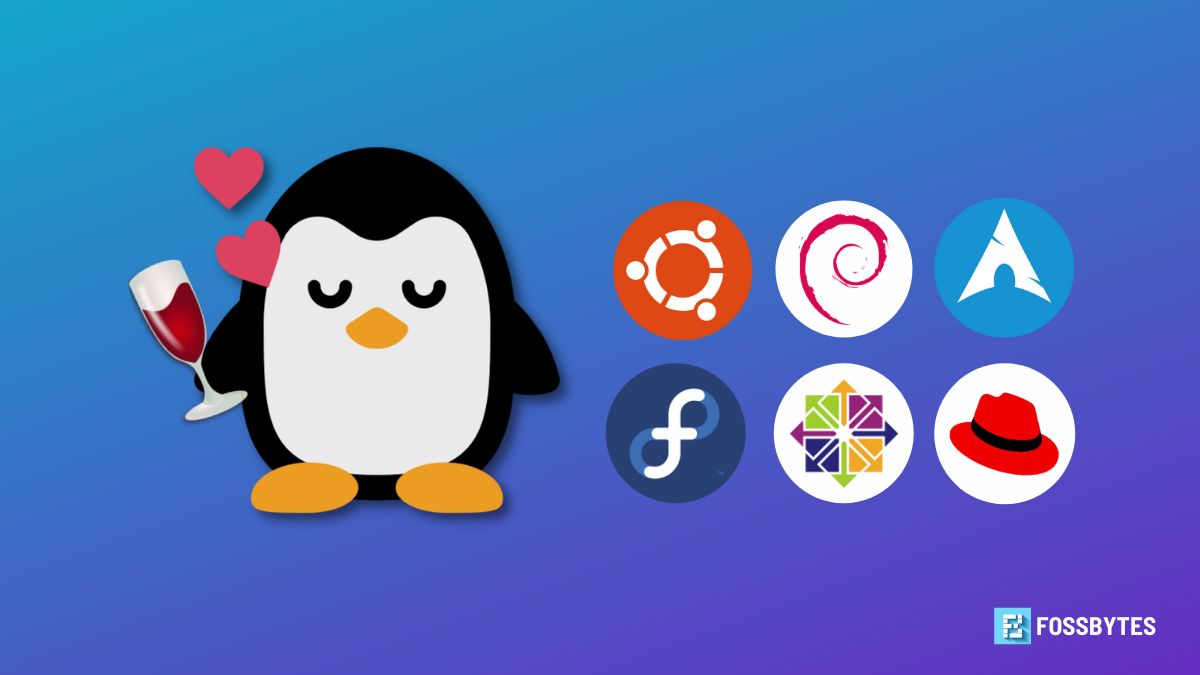
Wine is an incredible tool that can help you install Windows apps on Linux, but how exactly can you install it on your Linux PC? In this article, we’ll be looking at installing Wine on all Linux distributions.
For those who don’t know how Wine works or what it means, Wine stands for “Wine is not an emulator” (Yep, Linux nerds love recursions), and it’s a program that uses the Windows API along with other libraries to install and run Windows apps (.exe files) on Linux.
How to install Wine on Linux
Here’s how to install Wine on Debian/Ubuntu-based distros, Arch-based distros, Fedora, RHEL, and CentOS.
Install Wine on Debian/Ubuntu-based distros
Here are the instructions to easily install Wine on Debian and Ubuntu-based distributions.
1. Enable the 32-bit architecture. This is essential to be able to run 32-bit Windows apps. The command for doing the same would be.
sudo dpkg --add-architecture i3862. Download the repository key using wget and add the Wine repository key.
wget -nc https://dl.winehq.org/wine-builds/winehq.key
sudo apt-key add winehq.key3. Add the official Wine repository to the sources.list.d to be able to download and install Wine. If you’re using Ubuntu, copy and paste the following command in the terminal and enter.
sudo add-apt-repository 'deb https://dl.winehq.org/wine-builds/ubuntu/ impish main'4. The above command is for Ubuntu 21.10 ‘Impish Indri,’ but if you’re on a different release, replace ‘impish’ with the first name of that release. For example, hirsute, focal, bionic, etc.
5. For Debian, use the following command and replace ‘Bookworm’ with the version that you have installed.
sudo apt-add-repository 'deb http://dl.winehq.org/wine-builds/debian/ bookworm main'5. Finally, update the repos and install Wine using the following commands.
sudo apt update
sudo apt install --install-recommends winehq-stable
6. To check if Wine is installed, type the following command and enter.
wine --versionInstall Wine on Fedora, RHEL, and CentOS
1. To install Wine on Fedora, you’ll first need to add the repository.
dnf config-manager --add-repo https://dl.winehq.org/wine-builds/fedora/35/winehq.repo2. Replace the ’35’ in the URL with the latest version that you’re using.
3. Finally, use this command to install Wine.
dnf install winehq-stable4. To check if Wine has been correctly installed, use the following command.
wine --versionInstall Wine on Arch/Arch-based distros
To install the latest version of Wine on Arch or Arch-based distributions, follow these instructions.
1. Update the repositories.
sudo pacman -Syu2. Install Wine using the following command.
sudo pacman -S wine3. The size of the Wine package will be around 70 MB. Type “y” and press enter to start downloading and installing Wine.
4. Finally, to check if the same has been installed successfully, type.
wine --versionThe Wine project has not only managed to bring the ability to run Windows apps on Linux but has also saved the Linux gaming scene. Thanks to Wine being open-source, Valve was able to develop the Proton compatibility layer, a Wine fork, to make gaming on Linux more accessible. The Steam Deck has also played a vital role in improving gaming on Linux.
Were you able to install Wine on your distribution? Let us know in the comments section below.