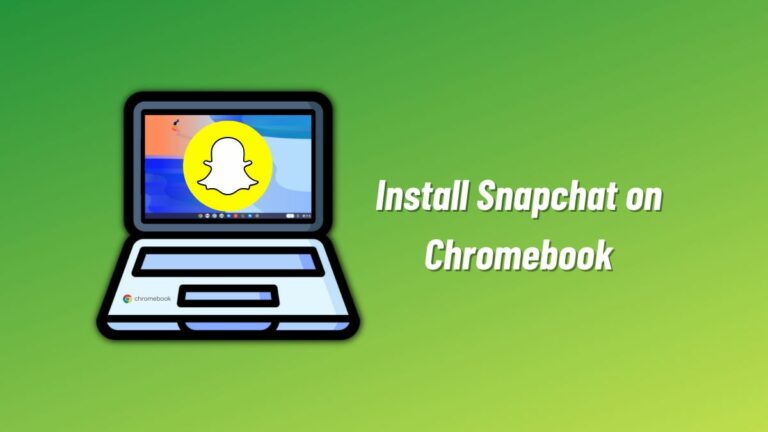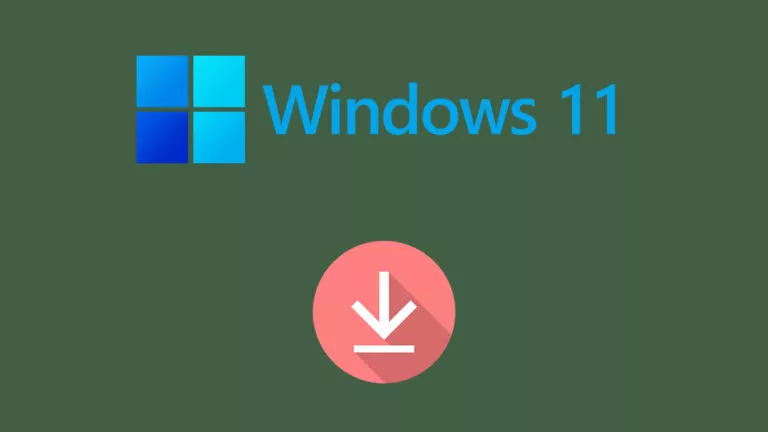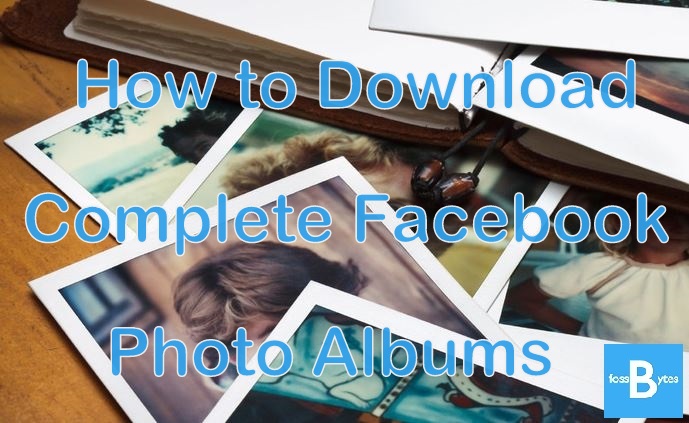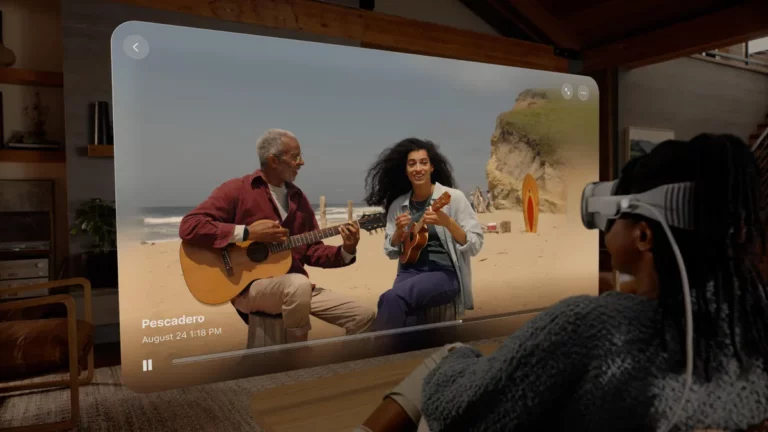How To Create A Fake BSOD And Play Prank On Your Friends?
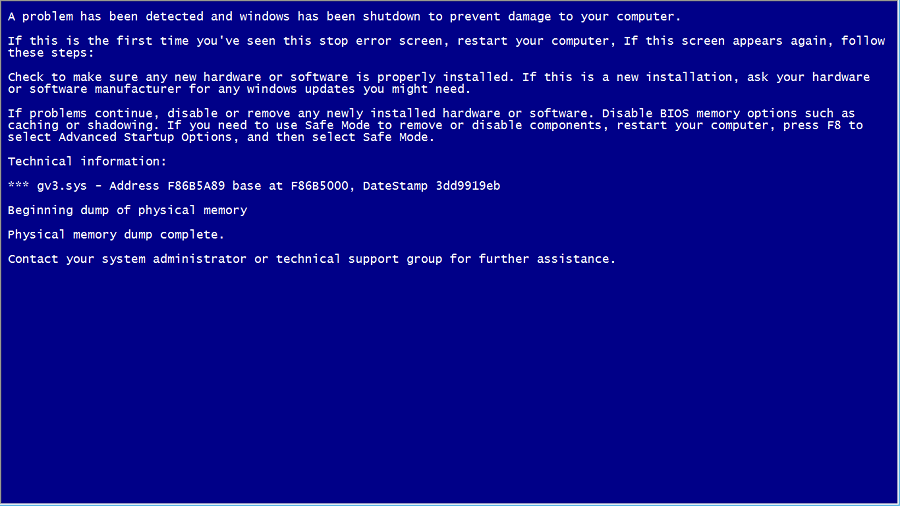
Short Bytes: This article will help you create your own fake Blue Screen Of Death (BSOD) and play a prank on your friends. If you are a regular Windows user, it’s not a big problem but it can give you nightmares if you are new to Windows. Read further to know how to do this in simple steps and fool your friends.
Blue Screen of Death (BSOD) on Windows 10 is an error message displayed in Windows after a system crash has occurred. We very well remember how BSOD crashed Bill Gates’ Keynote. It is a common affair for regular Windows users but it can give you nightmares if you’re new to Windows.
The readers who don’t have much idea about the blue death please read the article on BSOD by clicking the link below:
What is the Blue Screen of Death in Windows – The Complete Guide
System crashes are the sad part — what about playing a prank on your friends by creating a fake BSOD of your own? You have to follow the simple steps mentioned below and you’ll have a fake BSOD.
How To Create A Fake BSOD?
- Open a new text file on your desktop.
- Copy the code given below in the text file. Save the text file by pressing CTRL+S.
@echo off echo ^<html^>^<head^>^<title^>BSOD^ </title^> > bsod.hta echo. >> bsod.hta echo ^<hta:application id="oBVC" >> bsod.hta echo applicationname="BSOD" >> bsod.hta echo version="1.0" >> bsod.hta echo maximizebutton="no" >> bsod.hta echo minimizebutton="no" >> bsod.hta echo sysmenu="no" >> bsod.hta echo Caption="no" >> bsod.hta echo windowstate="maximize"/^> >> bsod.hta echo. >> bsod.hta echo ^</head^>^<body bgcolor="#000088" scroll="no"^> >> bsod.hta echo ^<font face="Lucida Console" size="4" color="#FFFFFF"^> >> bsod.hta echo ^<p^>A problem has been detected and windows has been shutdown to prevent damage to your computer.^</p^> >> bsod.hta echo. >> bsod.hta echo ^<p^>DRIVER_IRQL_NOT_LES_OR_EQ UAL^</p^> >> bsod.htaecho. >> bsod.hta echo ^<p^>If this is the first time you've seen this stop error screen, restart your computer, If this screen appears again, follow these steps:^</p^> >> bsod.hta echo. >> bsod.hta echo ^<p^>Check to make sure any new hardware or software is properly installed. If this is a new installation, ask your hardware or software manufacturer for any windows updates you might need.^</p^> >> bsod.hta echo. >> bsod.hta echo ^<p^>If problems continue, disable or remove any newly installed hardware or software. Disable BIOS memory options such as caching or shadowing. If you need to use Safe Mode to remove or disable components, restart your computer, press F8 to select Advanced Startup Options, and then select Safe Mode.^</p^> >> bsod.hta echo. >> bsod.hta echo ^<p^>Technical information:^</p^> >> bsod.hta echo. >> bsod.hta echo ^<p^>*** STOP: 0x000000D1 (0x0000000C,0x00000002,0x00000 000,0xF86B5A89)^</p^> >> bsod.htaecho. >> bsod.hta echo. >> bsod.hta echo ^<p^>*** gv3.sys - Address F86B5A89 base at F86B5000, DateStamp 3dd9919eb^</p^> >> bsod.hta echo. >> bsod.hta echo ^<p^>Beginning dump of physical memory^</p^> >> bsod.hta echo ^<p^>Physical memory dump complete.^</p^> >> bsod.hta echo ^<p^>Contact your system administrator or technical support group for further assistance.^</p^> >> bsod.hta echo. >> bsod.hta echo. >> bsod.hta echo ^</font^> >> bsod.hta echo ^</body^>^</html^> >> bsod.hta start "" /wait "bsod.hta" del /s /f /q "bsod.hta" > nul
- Rename the text file as fakebsod.bat.
Important: There are chances you may not be able to change the extension because the file extensions are hidden by default in Windows 7 and later. So, you have to enable them. Open Start and type folder options. Click View tab. Untick Hide extensions for known file types. Click Ok. After this, Windows will display the extension in file names. - You’re done creating the file. Open fakebsod.bat to test your BSOD.
- To exit fake BSOD, you can press Start or take your mouse cursor to the bottom of the screen and resize the fake BSOD. After this, you’ll see the BSOD icon in the taskbar. Right Click it and click Close Window.
Now, it’s the time to make your prank look real. You have to create the fake BSOD file in some other location and then create its shortcut on the desktop. To create the shortcut:
- Right Click fakebsod.bat
- Hover mouse on Send To.
- Click Desktop (Create Shortcut).
After this, change the icon of the file.
- Right Click fakebsod.bat shortcut file. Click Properties.
- Click Change Icon. Click Ok when the alert message pops up.
- Choose the icon of your interest. Let’s say, choose My Computer/This PC icon.
- Rename the file as My Computer or This PC according to the version of your Windows.
- Delete the original My Computer from the desktop, and you’re done.
Next time your friends will open My Computer, and the Blue Screen of Death will be there to haunt them.
Check out these awesome tricks:
- A Complete Guide On YouTube Tips and Tricks
- How To Use These Simple Google Search Tricks And Search Like A Boss
Try the prank on your friends and let us know in the comments section below.