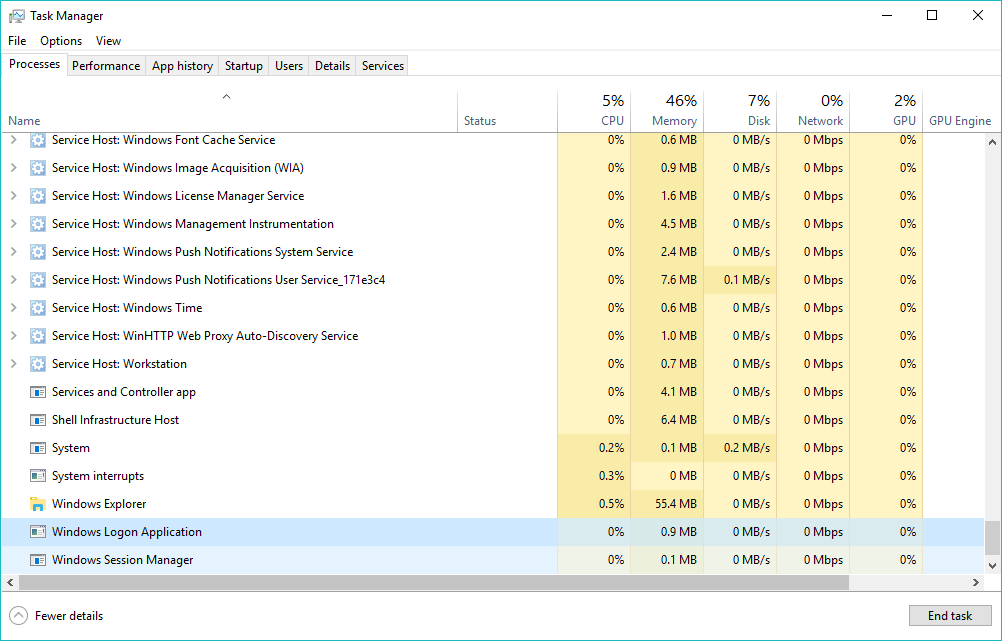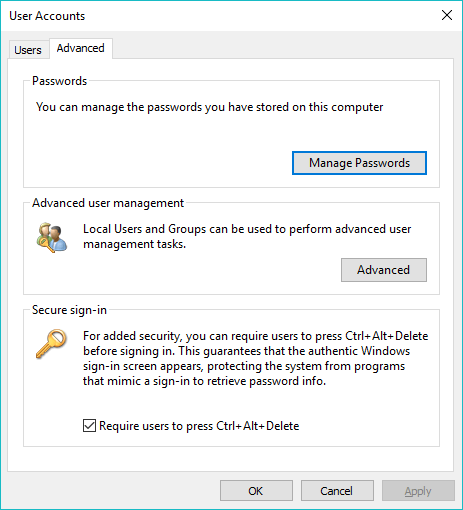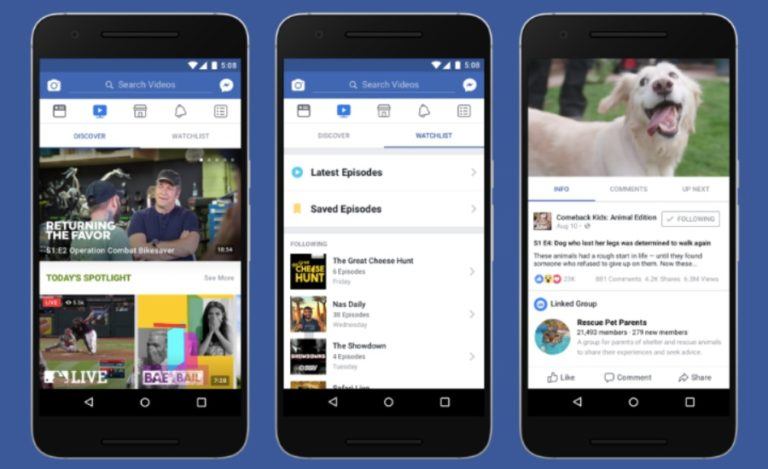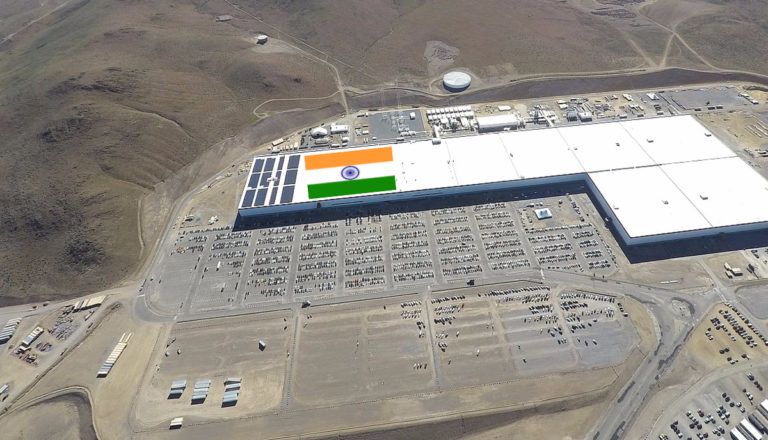What Is winlogon.exe (Windows Logon Application) Process Doing On My Windows 10 PC?

There are many Windows processes you encounter almost every day. This list includes System Interrupts, DWM, Runtime Broker, etc. Each of the processes has something to do with the daily working of your Windows machine.
On the similar lines, there is another important Windows process that you might want to know about: winlogon.exe or Windows Logon Application.
So, What is the Windows Logon Application?
As the name suggests, Windows Logon Application is an important system process that is tasked to perform a variety of operations.
Remember when you walk away from your computer for a while and come back to see the screensaver on the screen. The winlogon.exe process does that. It continuously keeps an eye on your keyboard and mouse activity to sense when to activate the screensaver and when to turn it off.
Winlogon.exe also has the job of loading the user profile into Windows Registry after you successfully sign-in. This allows the user-related processes to take advantage of the special registry key HKEY_CURRENT_USER.
What’s more? Windows Logon Application also takes care of the SAS (Secure Attention Sequence) in Windows. What it means is it looks for the SAS key combination to be pressed before the login screen to make sure it can be trusted.
This helps in fighting against evil minds who try to steal user’s passwords by displaying a fake login screen – a technique known as login spoofing.
The Ctrl+Alt+Delete keyboard shortcut in Windows is a SAS key combination which can be enabled during the sign-in process to guarantee that genuine login screen appears on the computer.
You can add the secure sign-in screen to your Windows PC. Open CMD and run the command netplwiz. In the User Accounts window, go to the Advanced tab. Under Secure sign-in, tick the checkbox that says “Require users to press Ctrl+Alt+Delete”. Click on Ok to save the changes.
Is winlogon.exe a virus?
Many windows users might face malware-related issues involving Windows Logon Application. It goes without saying that the crucial Windows component isn’t harmful in itself, but it falls prey into the hands of the attackers trying to develop malicious code.
You might have heard about trojans that masquerade themselves as winlogon.exe. One of the known examples is the Vundo trojan.
If you ever feel suspicious, you can open the Task Manager and take a look at the resources consumed by the winlogon.exe process.
Also, make sure it’s located in the \Windows\System32 folder on the system drive. In the Task Manager, right-click on the Windows Logon Application Process, then click on Open file location.
Windows Logon Application high CPU usage
In its normal operations, the Windows Logon Application consumes next to nothing in terms of resources. However, some corrupt system file or possibly a malware could make you see huge spikes in the task manager.
To fix the high CPU usage problem, you can try to roll back your machine using System Restore. The other way out is to reset your computer.
Can I pull the plug on Windows Logon Application?
One easy way out of many Windows problems is to kill the app or process behind it. Unfortunately, in the case of winlogon.exe, disabling the critical process isn’t possible given its importance to Windows.
So, this was a brief piece about the Windows process called winlogon.exe. If you have something to add, drop your thoughts in the comments.
Also Read: How To Choose The Best GPU For Windows 10 Apps — Discrete Or Integrated?