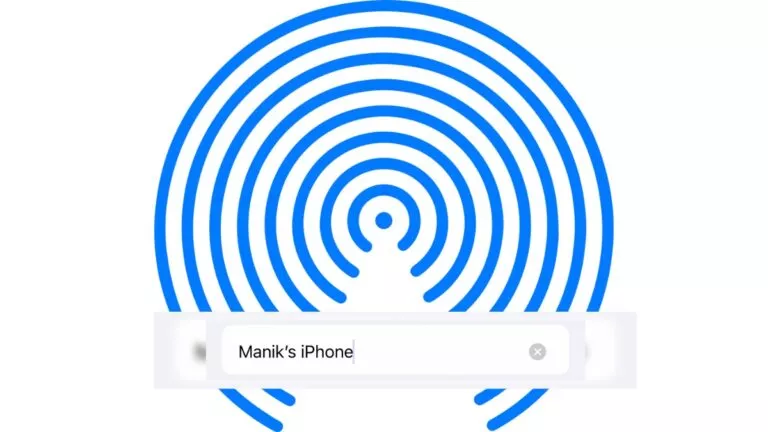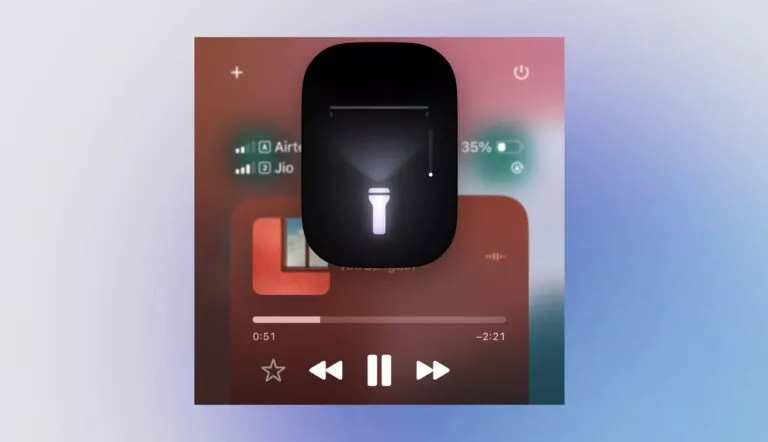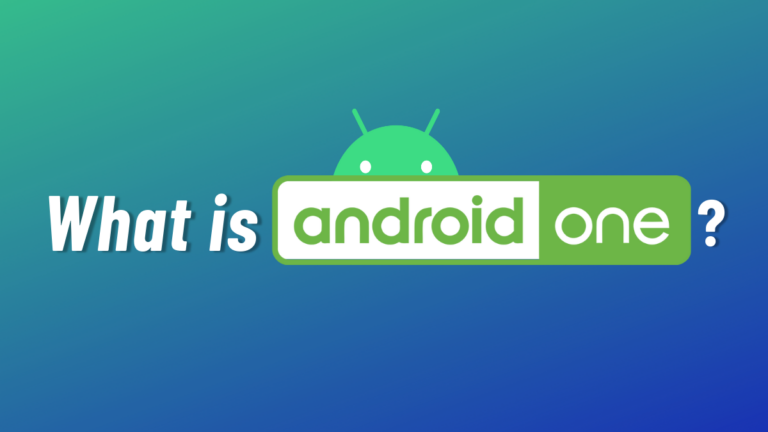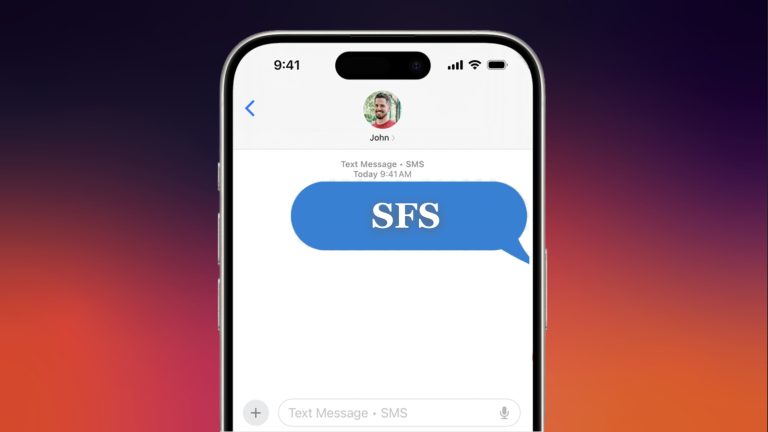What Does LTE Mean on Your iPhone?
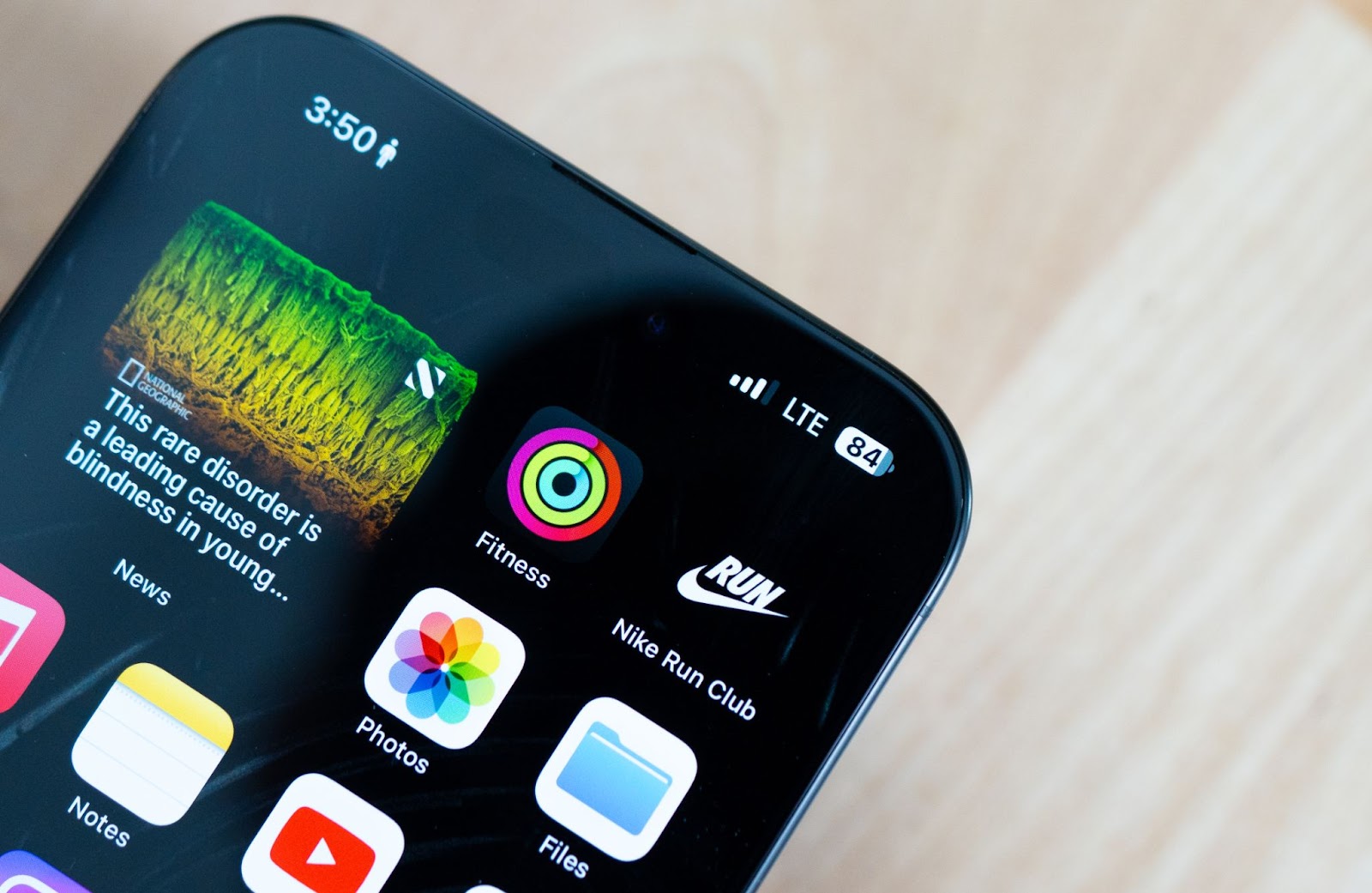
You’ve probably noticed the letters “LTE” at the top corner of your screen near the signal bars on your iPhone. Maybe you didn’t think much of it or wonder what it meant, but that small label tells you much about your phone’s connection. LTE plays a big role in how your phone connects to the internet when you’re not on Wi-Fi. This guide will explain what LTE means on the iPhone and how it works.
What Is LTE?
LTE stands for Long Term Evolution, but the title does not exactly describe it. Essentially, LTE is a type of mobile network technology that gives your phone faster internet when you are not using Wi-Fi. It came after 3G and was a bridge between older 3G networks and complete 4G.
Though slower than 4G, it’s plenty fast enough for whatever anyone does on their phone, like streaming audio, watching video, browsing, or downloading an app. If you notice “LTE” along the top of your iPhone, then you’re on the network and should have sufficient speed for normal use.
What’s the Difference Between LTE and 5G?
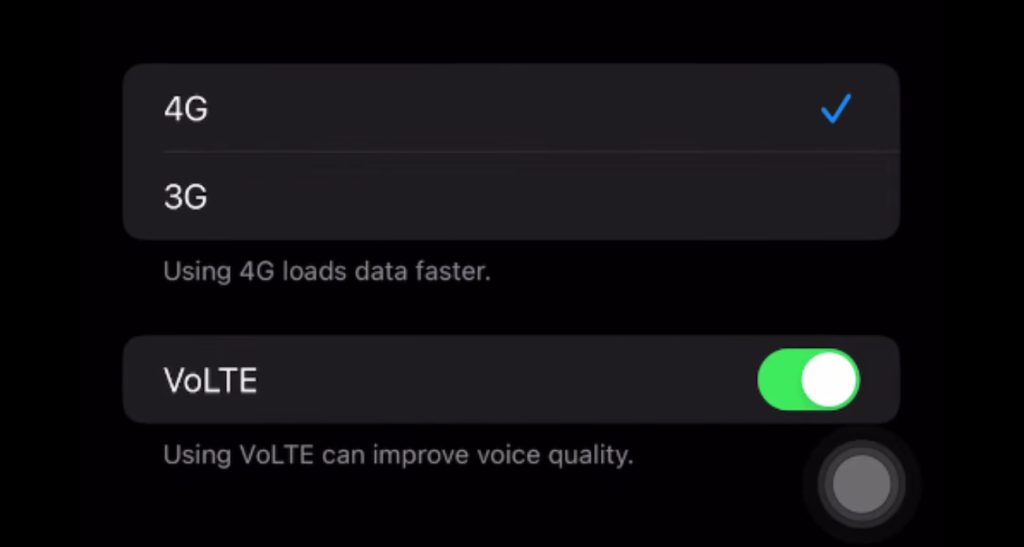
LTE and 5G are both types of mobile networks that let your phone connect to the internet when you’re not using Wi-Fi. The main difference comes down to the following:
- Speed: 5G is faster than LTE. While LTE is quick enough for things like streaming, browsing, and social media, 5G offers even quicker download speeds and smoother performance, especially when handling larger files or more demanding apps.
- Battery Life: LTE typically consumes less battery than 5G, particularly if you are in a location with a poor 5G signal. Your iPhone will typically alternate between LTE and 5G based on the signal strength.
- Everyday Use: 5G provides quicker performance for heavy downloads or streaming HD video. LTE is slower but can still manage everyday tasks such as browsing and social media without issues.
- Coverage: LTE has better coverage at the moment. It covers more areas, including rural villages and small towns. 5G is also expanding, though, so you may not receive a 5G signal everywhere yet.
How to Check & Change LTE Settings on iPhone?
If you want to check whether LTE is on or change between various network settings, you can do it in your iPhone settings. Here’s how you do it:
- Open the Settings app
Open your iPhone and click on the Settings icon, which has a gear symbol.
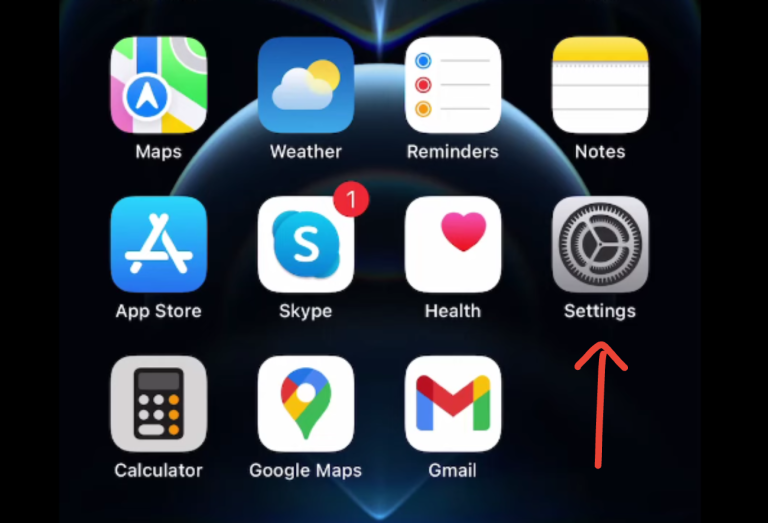
- Go to Cellular Data
Scroll down slightly and tap on Cellular or Mobile Data.
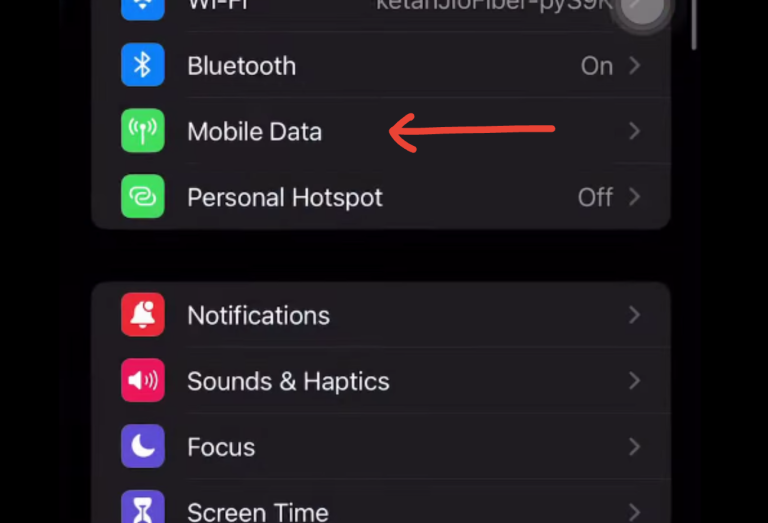
- Tap on Mobile Data Options
Select an entry marked Mobile Data Option, underneath Mobile Data.
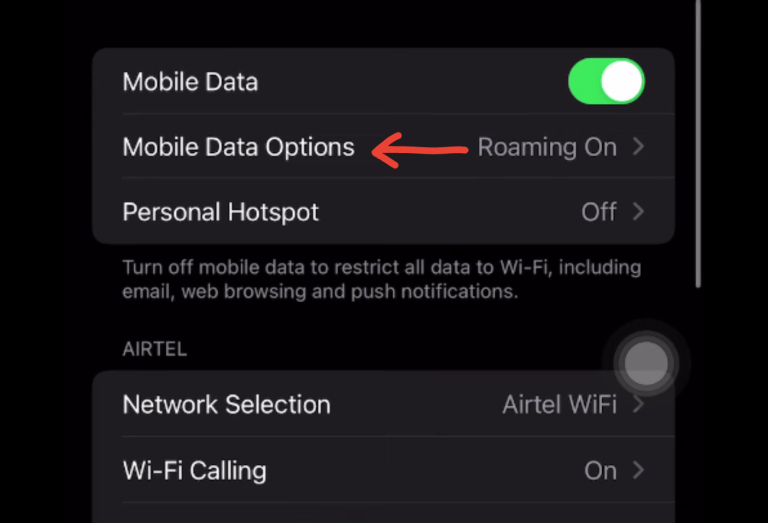
- Select Voice & Data
Now press Voice & Data. Here, you will select what type of network your phone will use, depending on your model and carrier. Choices usually are LTE, 5G Auto, 5G On, or sometimes just 3G or LTE.
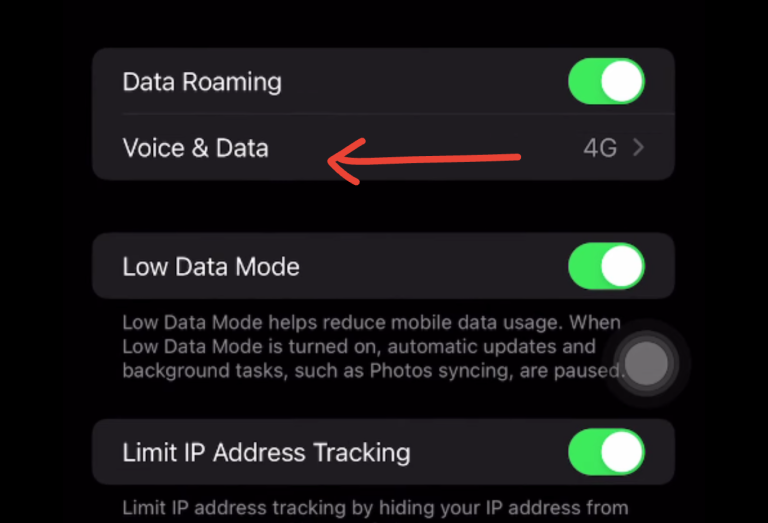
Why LTE Might Not Show Up?
Other times, LTE simply won’t appear on your iPhone, and you’ll only get “No Service.” That might be due to a few reasons. You might be in an area with little or no LTE coverage, so your phone will switch down to some other type of network with a stronger signal. Maybe your phone is automatically switching to another connection based on what’s available in your area.
In other instances, your mobile plan simply may not offer you access to LTE, especially if you have an older or lower-level plan. If LTE is never showing up, it’s worth checking out your signal, your network settings, and what your plan offers.
Conclusion
While newer networks like 5G are becoming more popular, LTE is still common and more than adequate for everyday use. It has good speed and good coverage in most locations. Knowing how it works and how to manage it on your iPhone gives you more control over your mobile life.