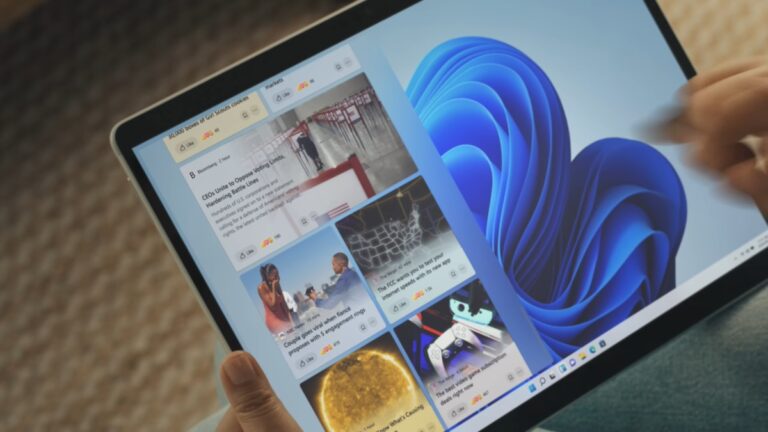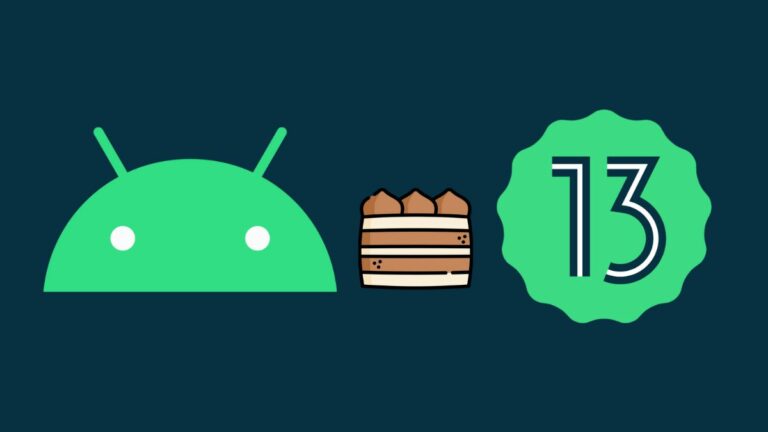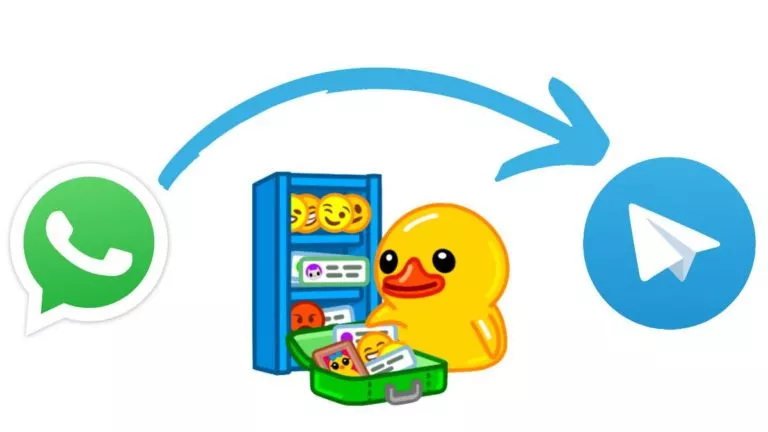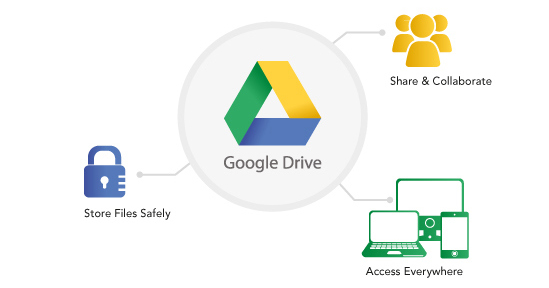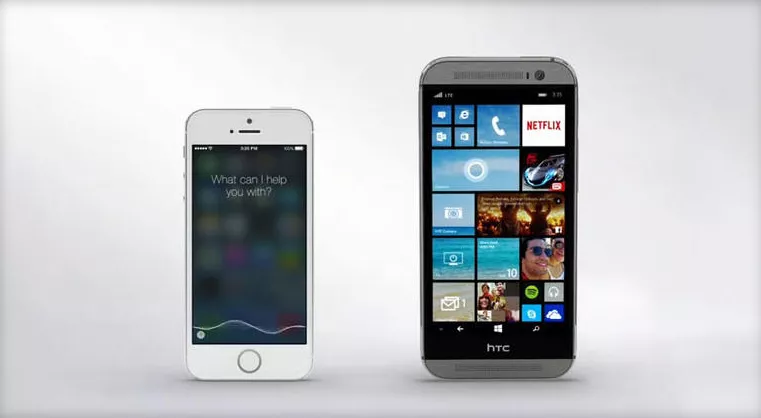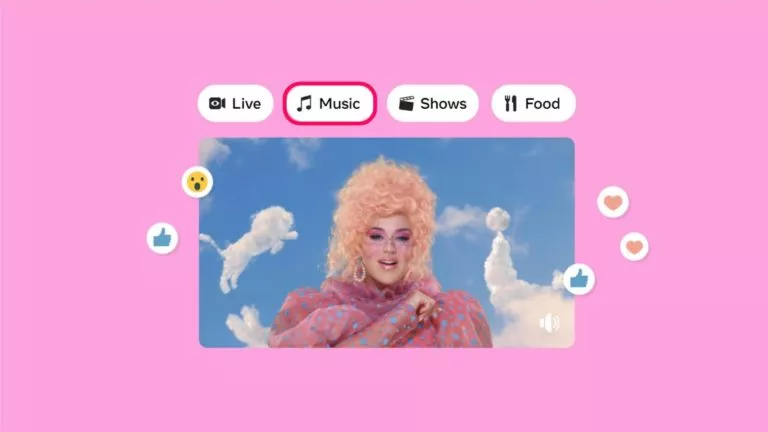How to Use Google Emoji Kitchen on Android, iPhone & Web?
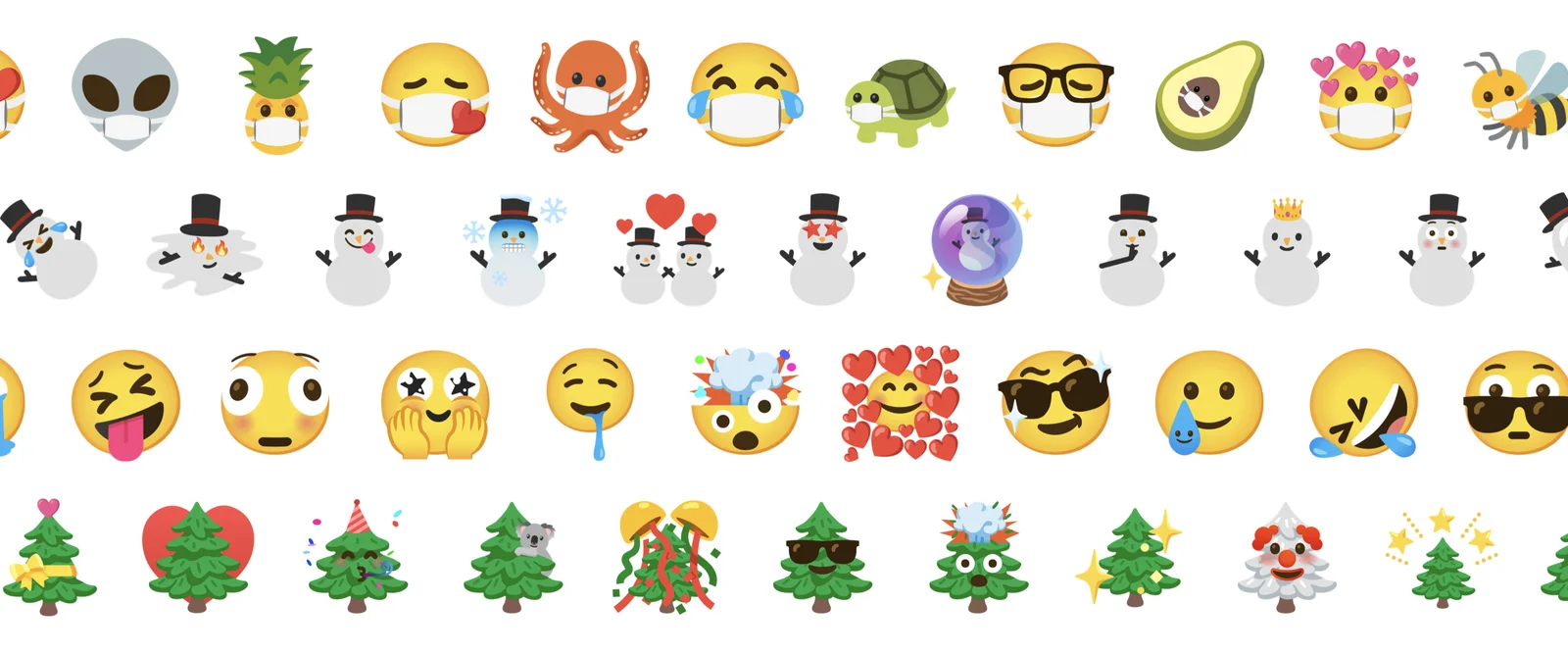
We all love emojis, but sometimes the default ones just don’t cut it in a particular situation. Well, Google’s Emoji Kitchen solves exactly this problem by letting you mix and match up different emojis to create new ones. Now, whether you want a smiling doggo or a crying cat, this guide will help you get started with Google Emoji Kitchen on Android, iPhone, and the web.
What is Google Emoji Kitchen?
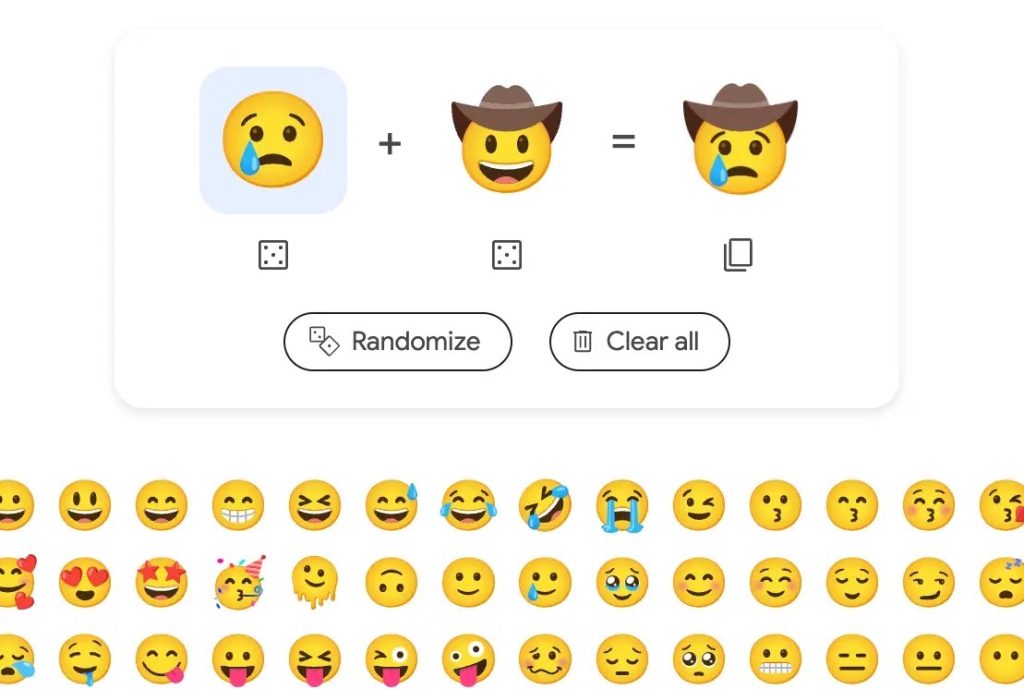
Launched in 2020, Google’s Emoji Kitchen allows you to create custom emojis by combining two or more existing ones. For example, you can combine a cowboy hat with a crying face. The possibilities are endless, limited only by your imagination. This feature is available on iOS, Android, and the web, making it accessible to everyone.
1. How to Use Google Emoji Kitchen on Android
Using Emoji Kitchen on Android is straightforward. Here’s how:
- If you haven’t already, download Gboard and set it as your default keyboard.
- Open any messaging app and start typing a message.
- Tap the Emoji button and select the emojis you want to combine.
- A range of custom emoji combinations will appear at the top of the keyboard.
- Scroll through the list and tap your preferred emoji to send it.
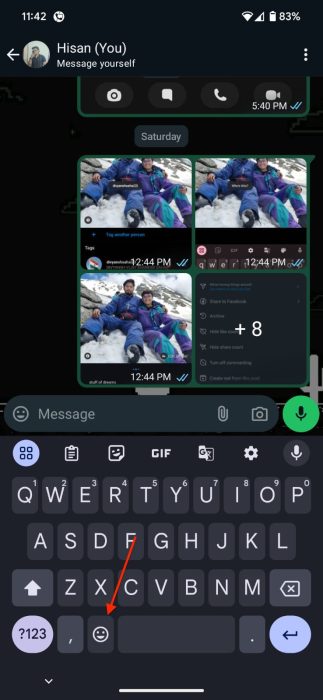
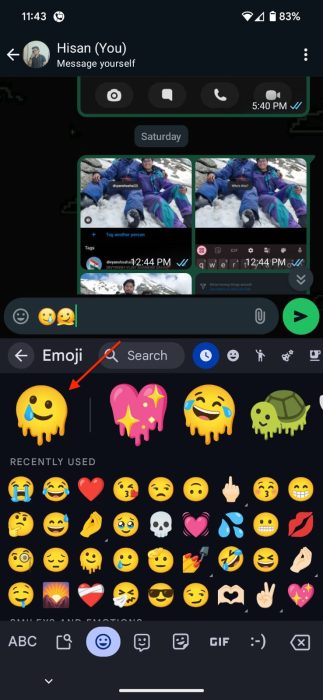
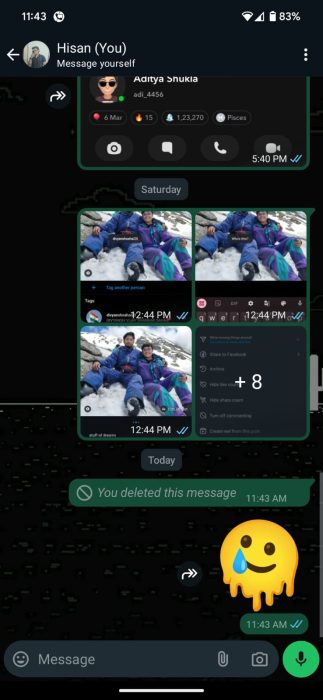
Also, if you don’t find the exact look you want, tap another emoji to unlock more combinations.
2. How to Use Google Emoji Kitchen on iPhone
Unfortunately, the Emoji Kitchen feature isn’t available directly within the iPhone Gboard app. However, there’s a workaround:
- Open the Chrome browser on your iPhone.
- Search for Emoji Kitchen.
- Click the Get Cooking button and select the emojis you want to combine.
- Copy the new emoji and use it anywhere you want.
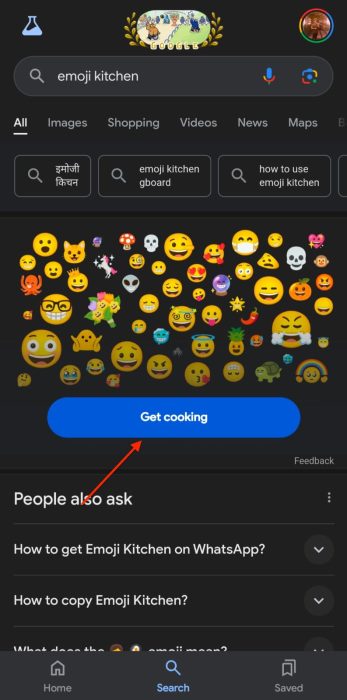
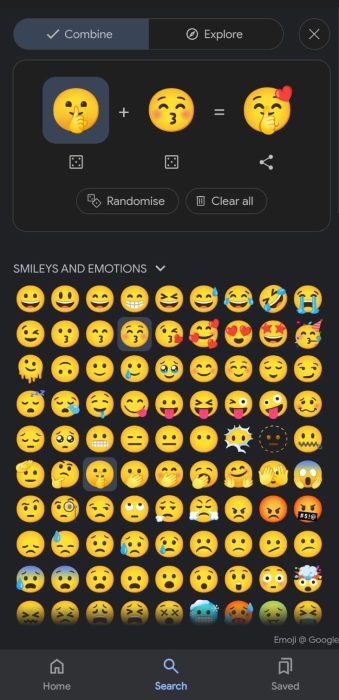
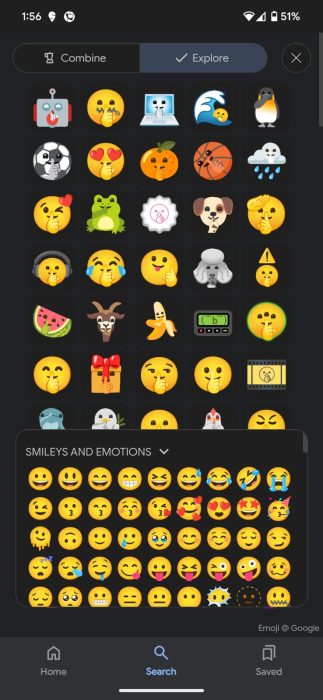
3. How to Use Google Emoji Kitchen on Windows and macOS
Similar to iOS, Windows, and macOS, users can also access Emoji Kitchen through the web. Here’s how:
- Open your browser and type Emoji Kitchen into the search bar.
- Click the Get Cooking button, and select your desired emojis to combine.
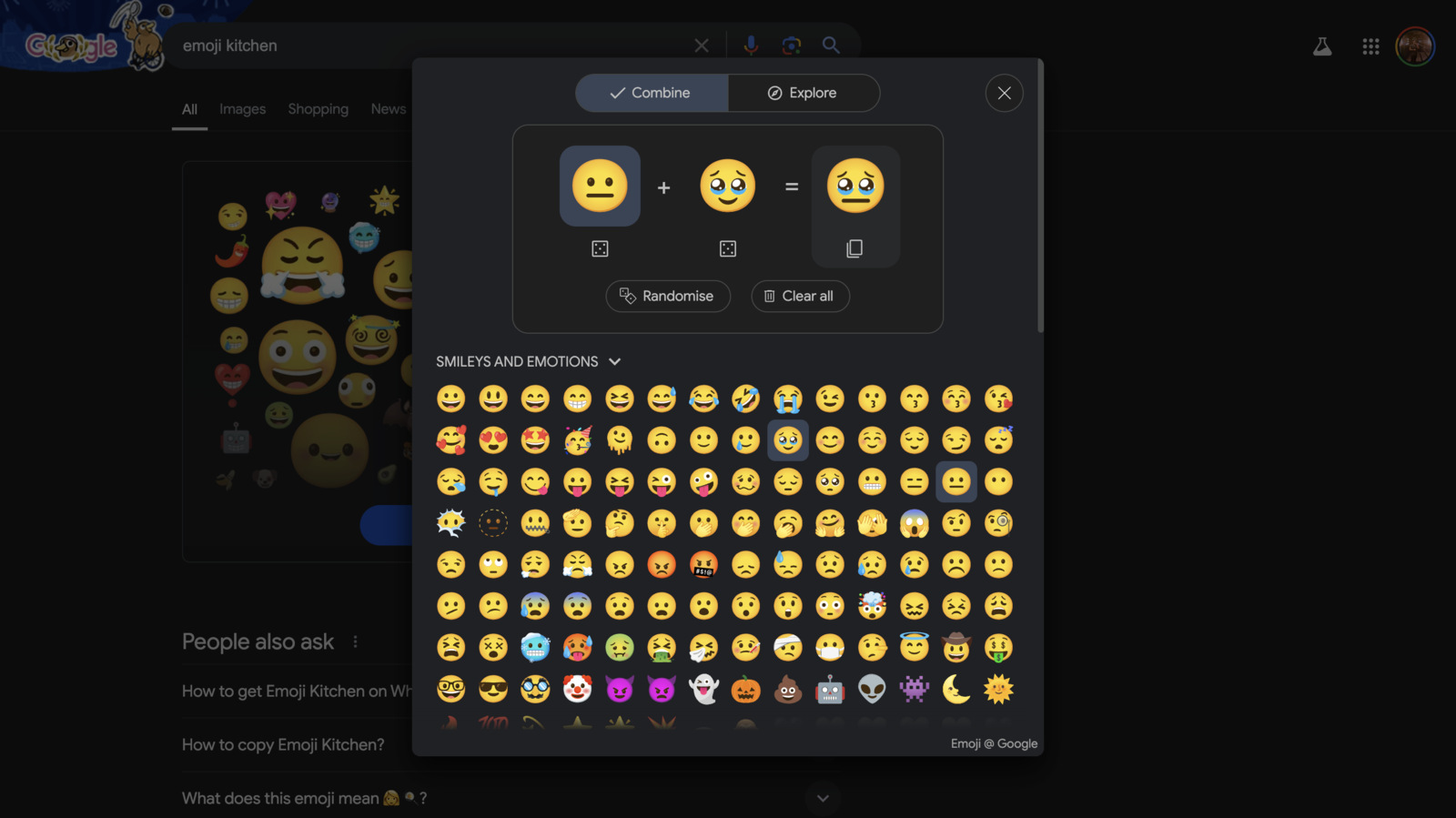
- Once you’ve created your custom emoji, copy it.
Conclusion
And that’s it! Whether you’re aiming to be funny, cute, or just plain weird like me, Emoji Kitchen is a fun way to add a personal touch to your messages. If you create an especially awesome emoji, don’t hesitate to share it with your friends. Who knows? If it gains enough popularity, Google might even make it a default option.