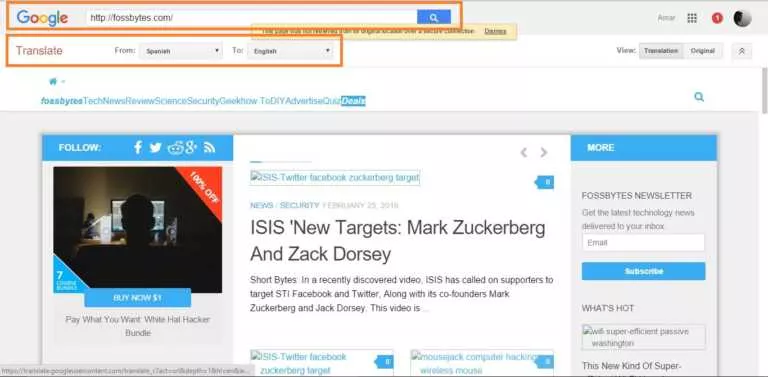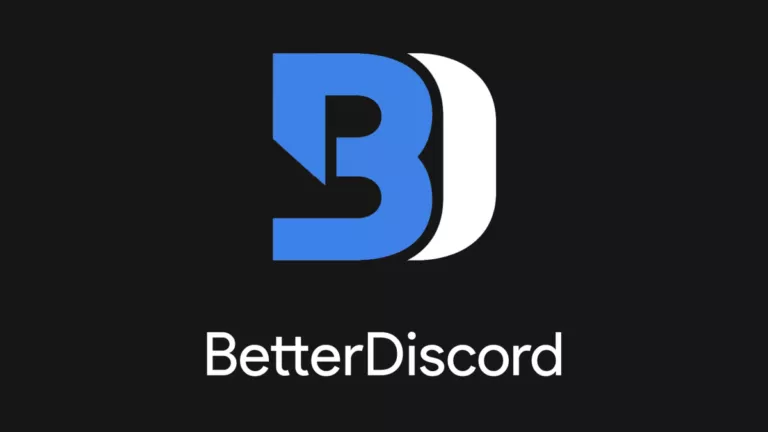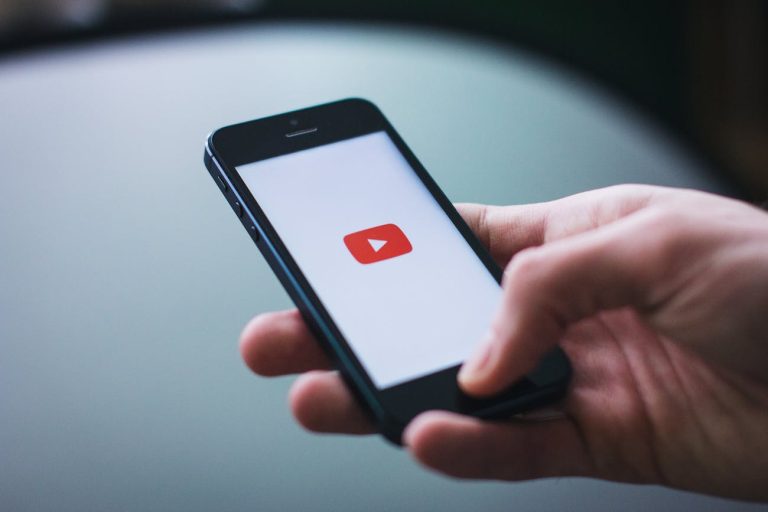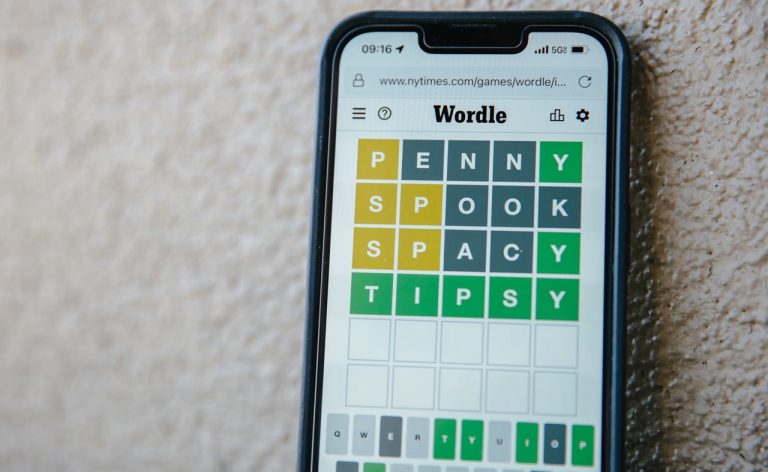How To Turn Off Discord Overlay?
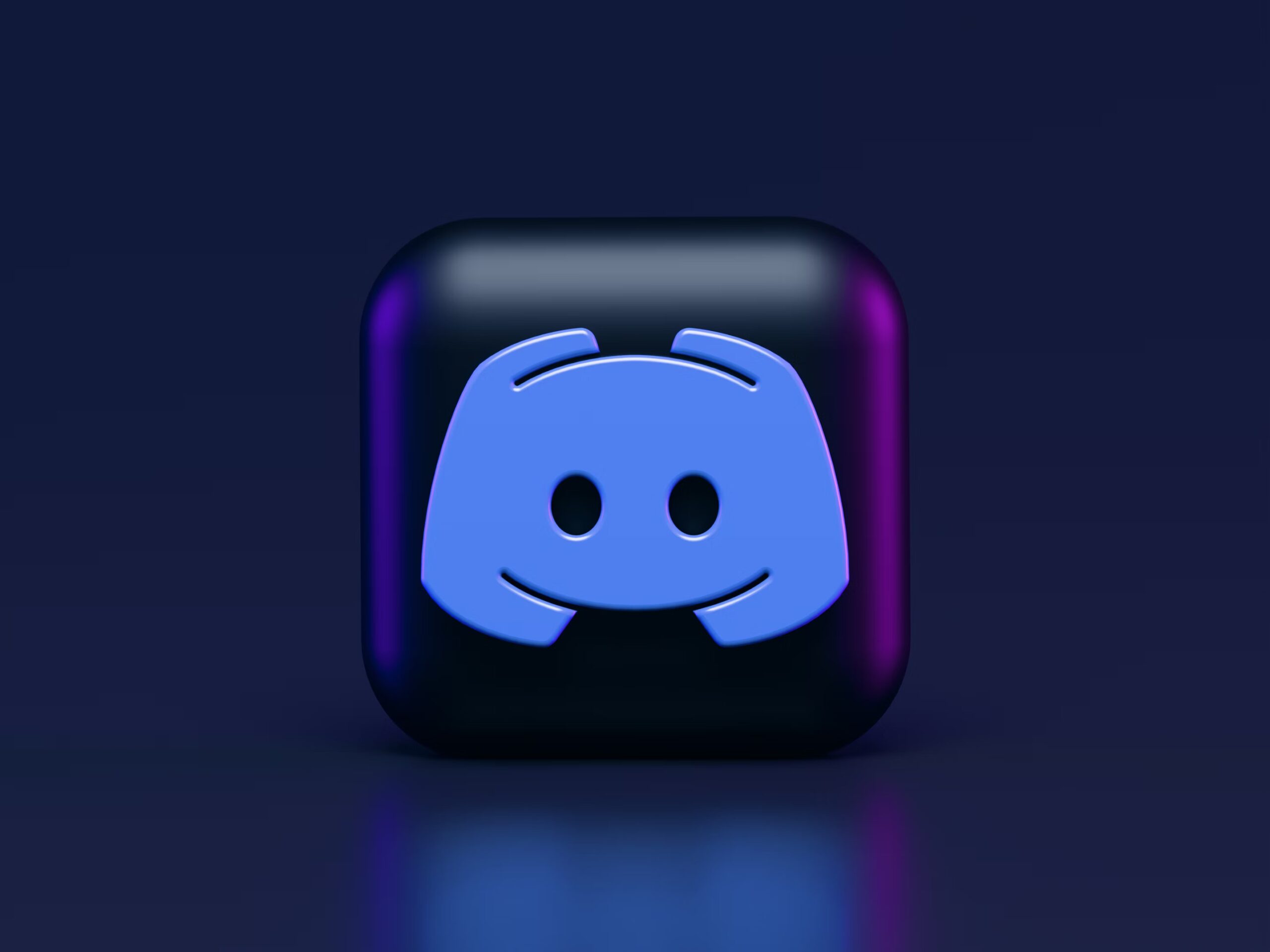
Discord’s Game Overlay feature is pretty amazing for users who want to game and chat with friends simultaneously. However, if it starts causing issues during your gaming sessions, you can turn it off by navigating to Discord settings and disabling Game Overlay. Let’s take a closer look at the solution in detail.
1. Disable Discord Game Overlay For All Games
By default, Discord’s overlay is enabled for all installed games. If it’s causing system lag or other issues, you can disable it completely. Here’s how:
- Open the Discord app on your PC.
- Click the gear icon in the bottom-left corner to open Settings.
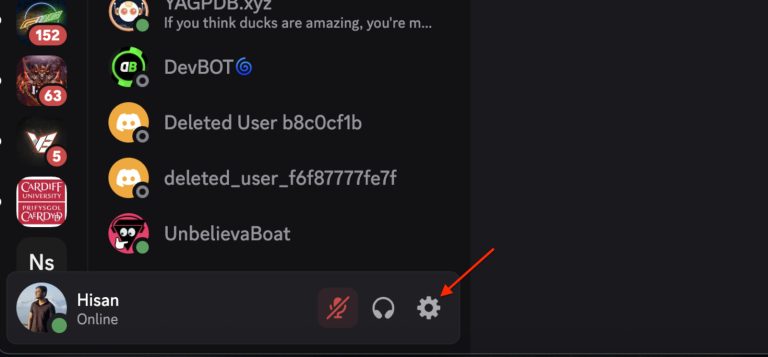
- Scroll down to the Game Overlay section under “Activity Settings.”
- Toggle off the “Enable in-game overlay” option.
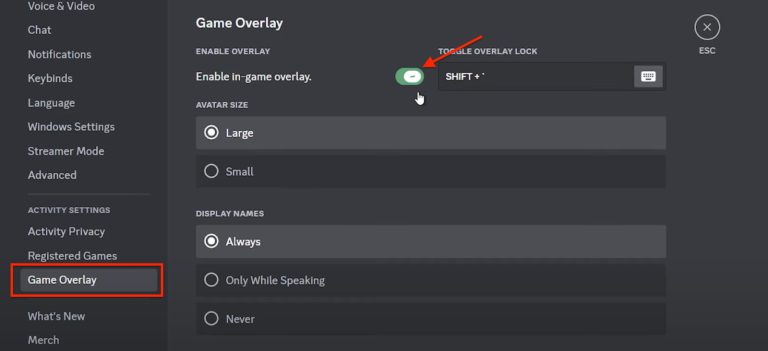
2. Disable Discord Overlay for Specific Games
If the overlay feature is only causing trouble in specific games and you want to keep the feature for other games, here’s how:
- Open Discord on your PC.
- Click the gear icon in the bottom left to open Settings.
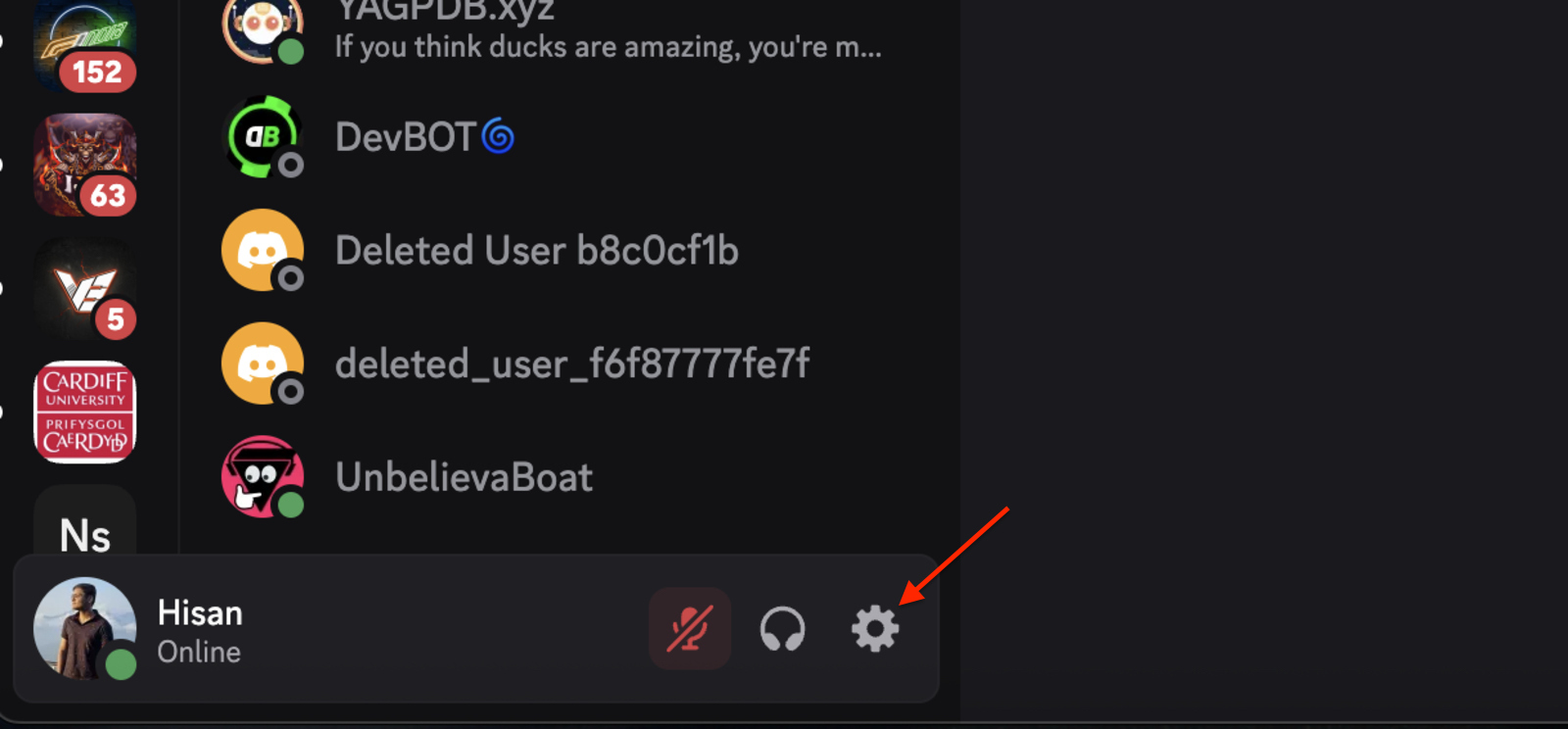
- Scroll down and select Registered Games under Activity Settings.
- Locate the game you want to adjust, then toggle off the overlay for that specific title.
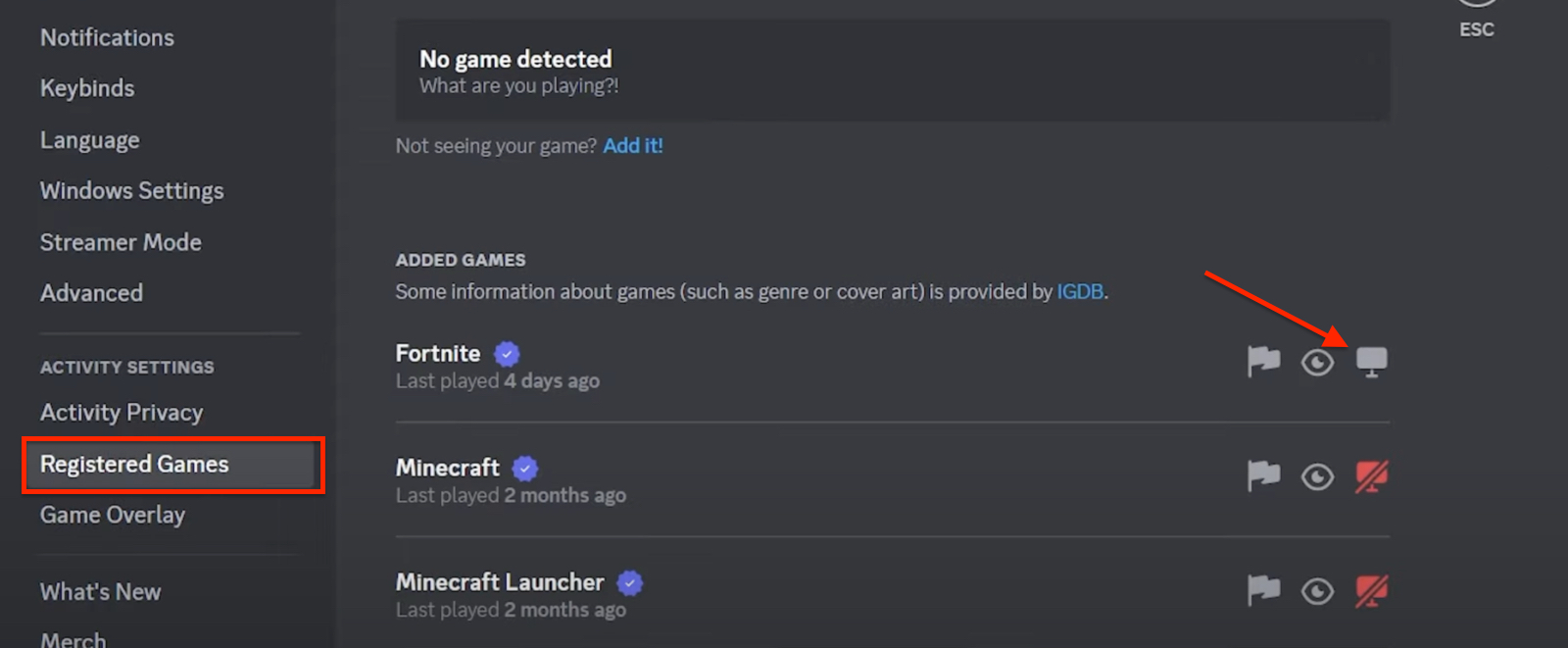
That’s it! You can now enjoy your favorite games without worrying about Discord’s overlay causing crashes, lag, or any other issues. And if you ever change your mind, follow the same steps to re-enable the feature.