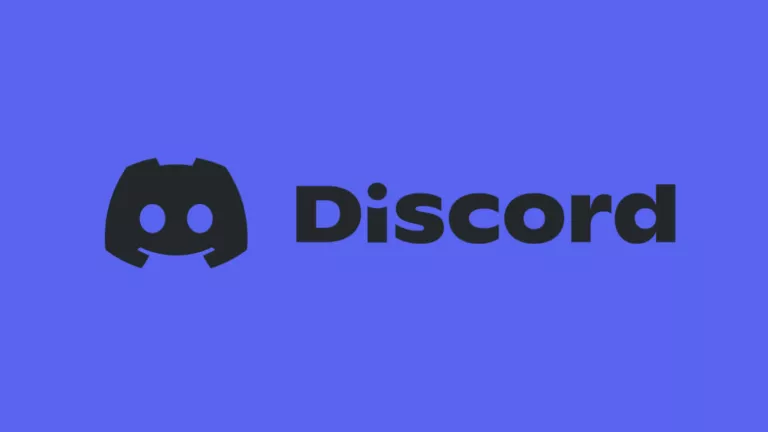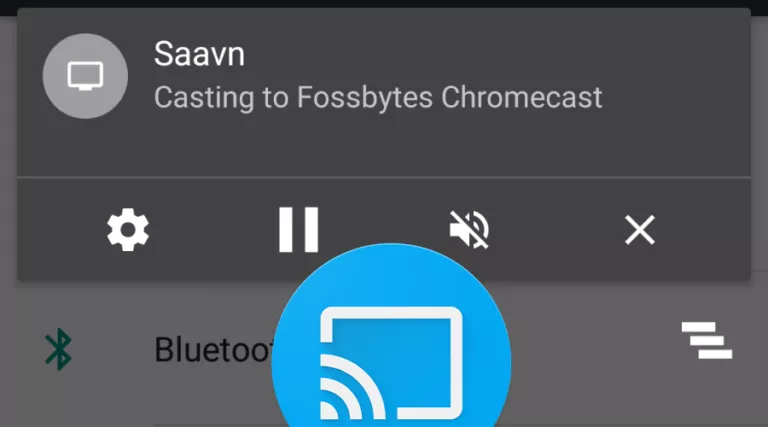How to Scan Documents on iPhone?
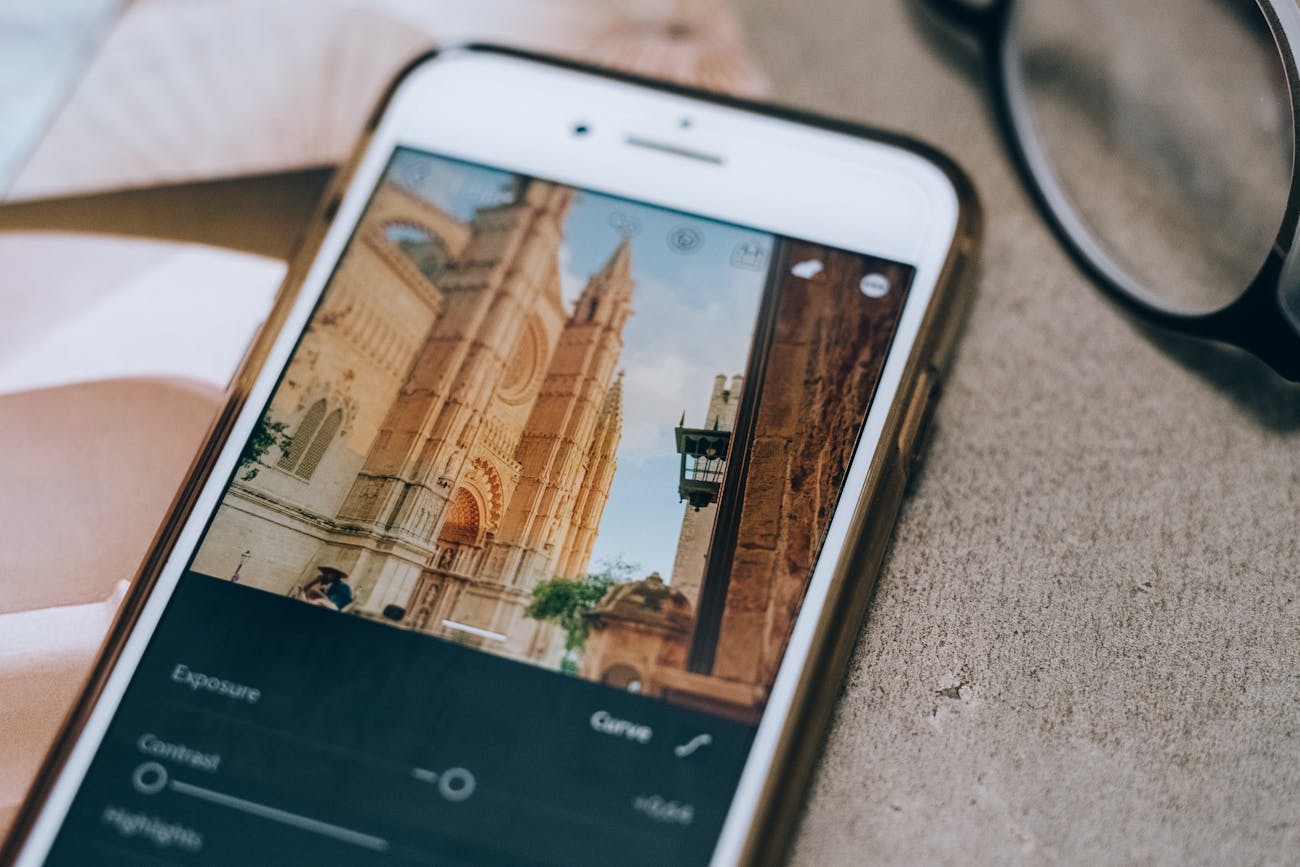
Scanning documents with your iPhone is a convenient way to manage and store important papers without needing a physical copy. This article will help you understand how to use your iPhone to scan documents effortlessly.
Whether it’s contracts, receipts, or handwritten notes, having a digital version helps you stay organized and ensures that you can easily access and share these documents whenever needed. This feature is especially useful when sending a document quickly or keeping a backup without a scanner.
Steps to Scan Documents on your iPhone
Below are the steps to scan documents on your iPhone using the Notes app in just a few simple steps.
- Open the Notes App: Find and tap the Notes app on your home screen to open it.
- Create a New Note: Once the app is open, tap the icon that looks like a square with a pencil in the bottom right corner of the screen. This will start a new note where you can add your scanned document.
- Access the Camera: Look for a camera icon inside the new note, usually found above the keyboard or at the bottom of the screen. Tap on it to open the camera options.
- Select ‘Scan Documents’: Tap “Scan Documents from the options.” This will turn your camera into a scanner, ready to capture your document.
- Position the Document: Place the document you want to scan on a flat surface with good lighting. Hold your iPhone over the document to fit within the camera frame. The app will automatically detect the edges of the document.
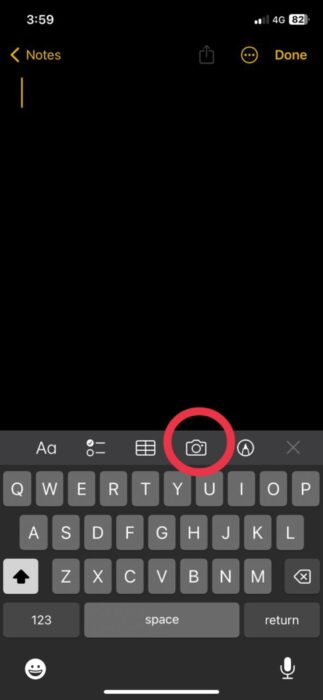
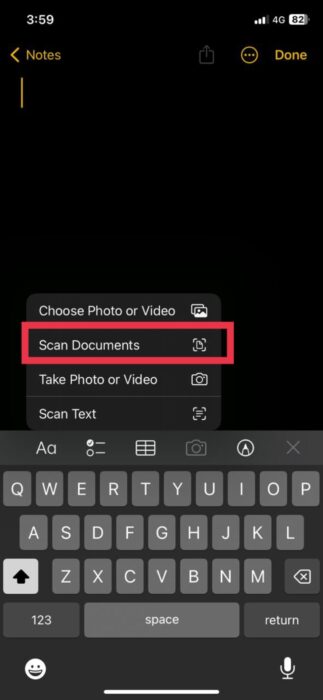
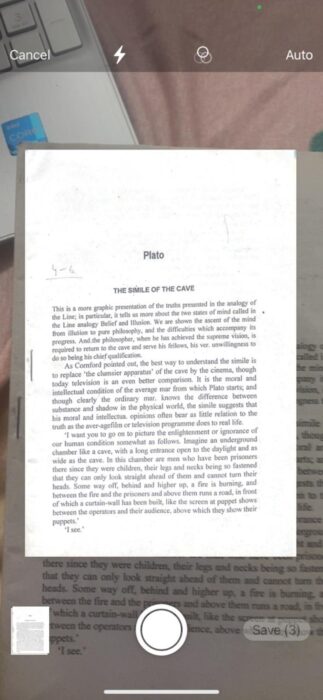
- Capture the Scan: The app may automatically take the picture when it detects the document, but if it doesn’t, just tap the white shutter button at the bottom of the screen to take the scan manually.
- Adjust and Save: After capturing the image, the app will show you the scanned image. You can drag the corners to adjust the scan if needed so that the edges align perfectly with your document. Once satisfied, tap “Keep Scan” to save it within the note.
Scanning documents with your iPhone is helpful for quickly turning paper documents into digital files. The Notes app makes capturing, editing, and sharing documents from your phone easy.