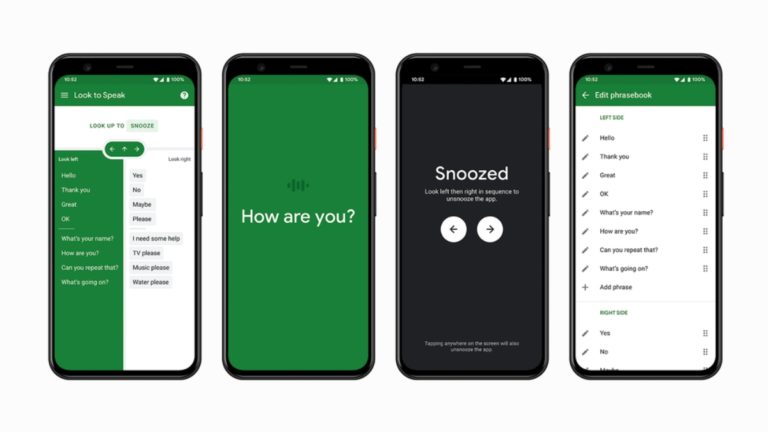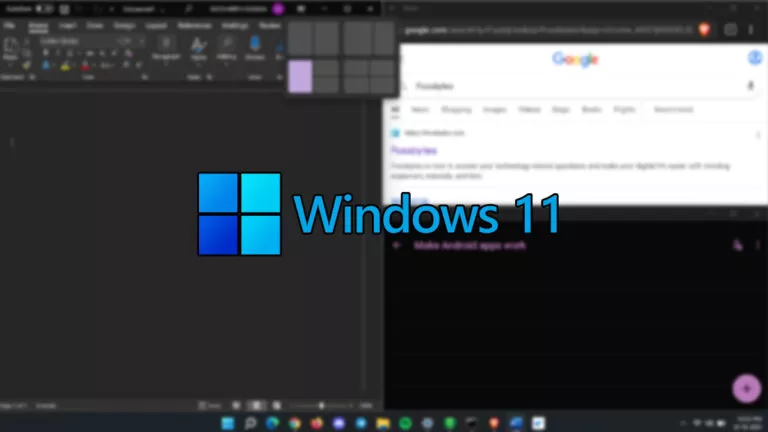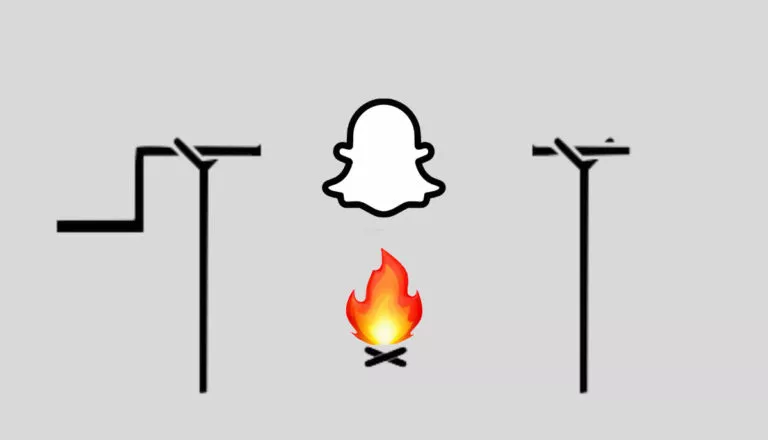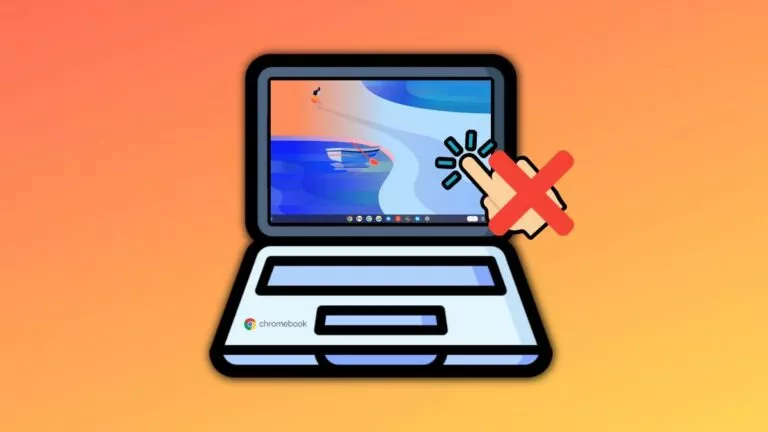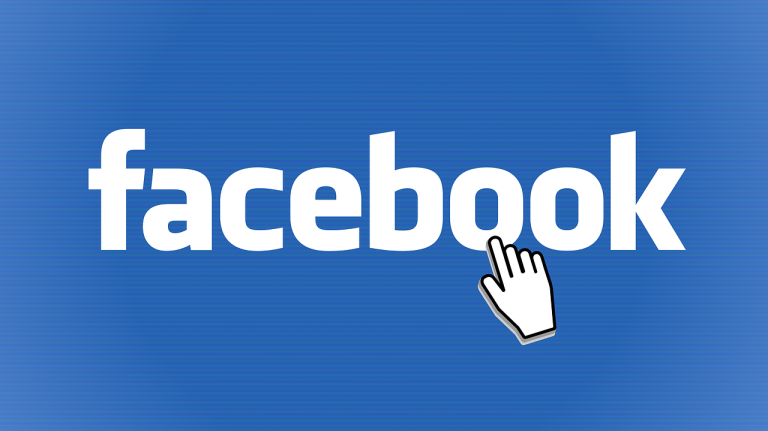How To Restart A Chromebook?
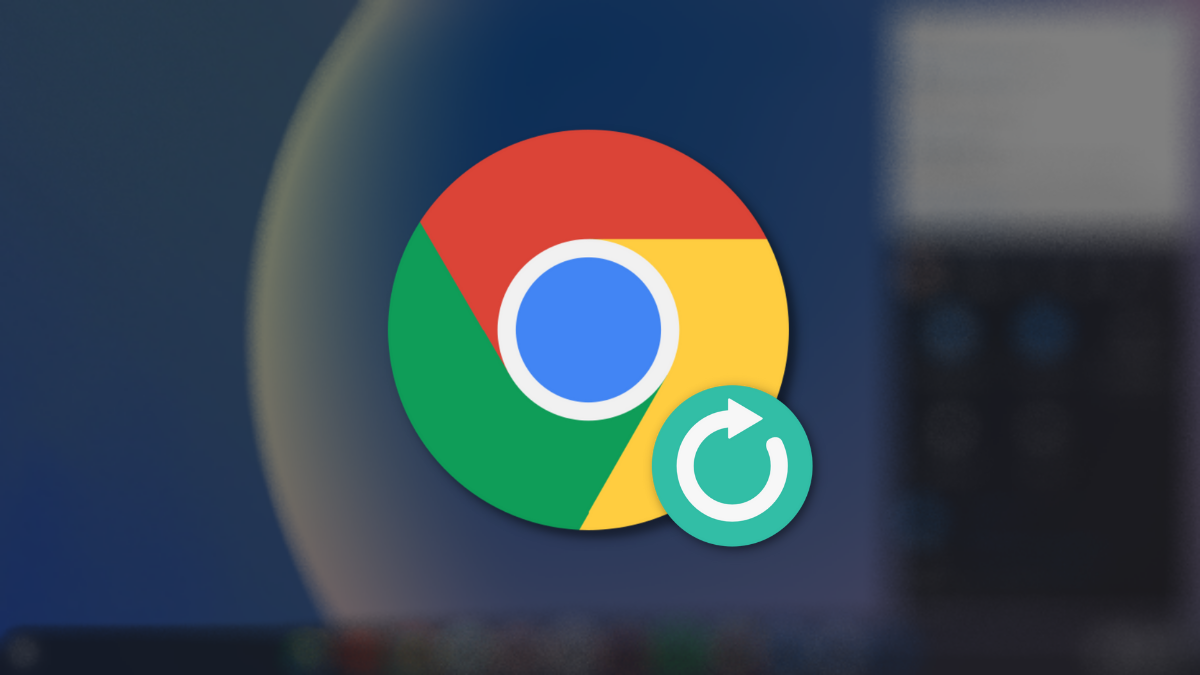
Unlike Windows and macOS machines, Chromebooks don’t have a dedicated restart option in the power menu. Hence, if you recently bought a new Chromebook and wondered how to restart it, you’ve come to the right place. In this article, let’s look at how to restart a Chromebook.
You can use the power button, power button + keyboard shortcut, and the GUI to restart your Chromebook. Here’s how to do it using all three options.
Restart your Chromebook
1. Using the power button
Pressing the power button for a second or two reveals the power menu where you can find the options Shut down, Sign out, Lock, and Feedback. However, holding the button for around 3-4 seconds will automatically shut down your Chromebook.

You can then turn on the machine by pressing the power button. Here’s how to restart your Chromebook using the power button. If your device is a convertible, you can also press and hold the volume up button + power button for 10 seconds to restart.
2. Using Chrome OS GUI
1. Head over to the Chrome OS menu in the bottom-right corner of the screen.
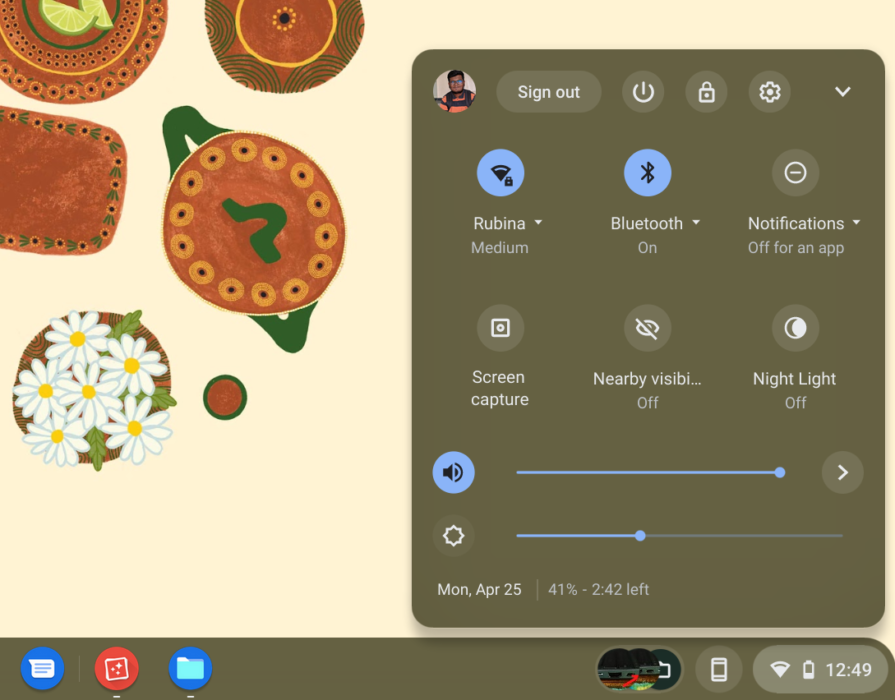
2. Click on the “Shut down” button.
3. Press the power button to power on your Chromebook.
3. Hard Restart Chromebook
If your machine is stuck, you can do a quick hard restart to bring it back to its working state. All you need to do is press and hold the “Refresh” key and press the power button. Your machine will then quickly shut down and restart.
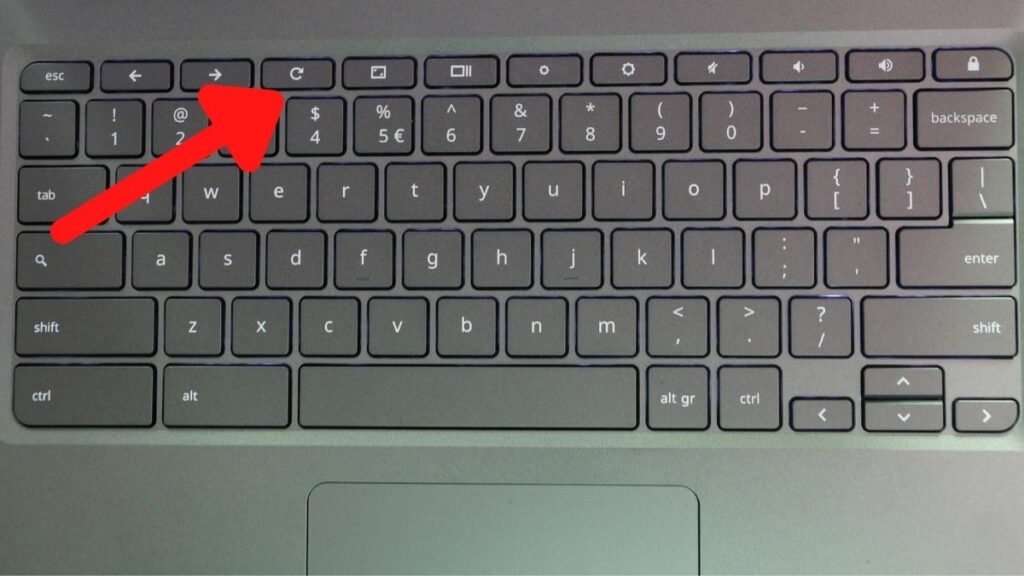
Bear in mind that using this method will wipe out any unsaved work. Hence, we suggest hard restarting if you have no option left.
So, these were the three ways to restart a Chromebook. If you want to install Linux on Chromebook, read our “How to install Linux on Chromebook” article. If you’d like to read more such articles on Chromebooks, or if you have any topic suggestions, let us know in the comments section below.