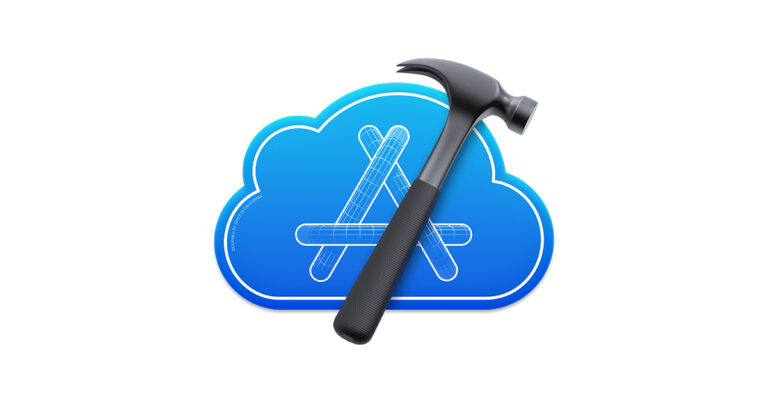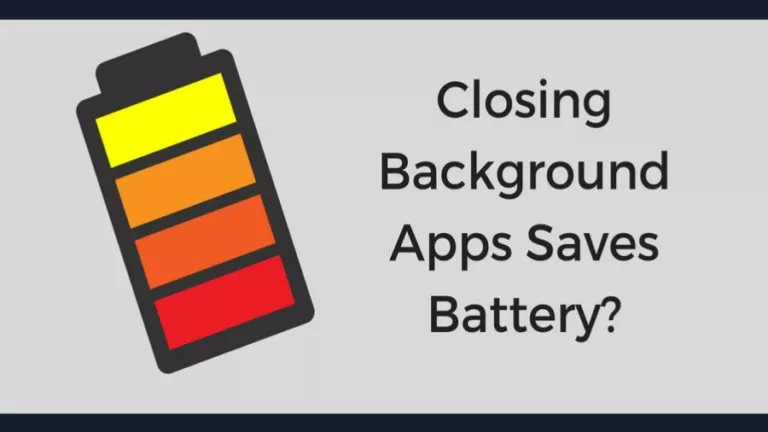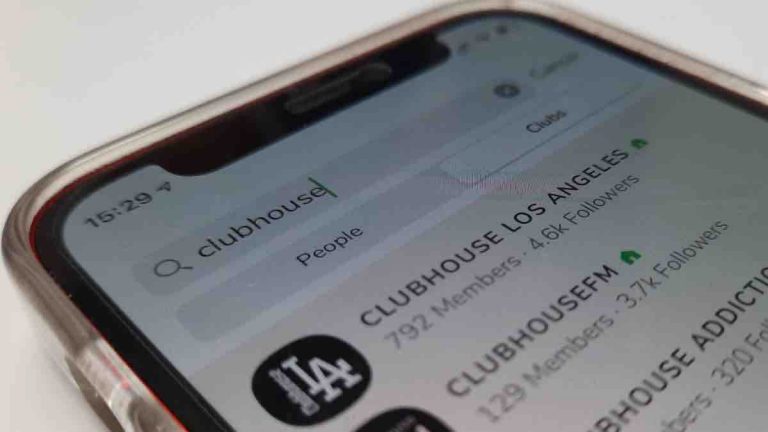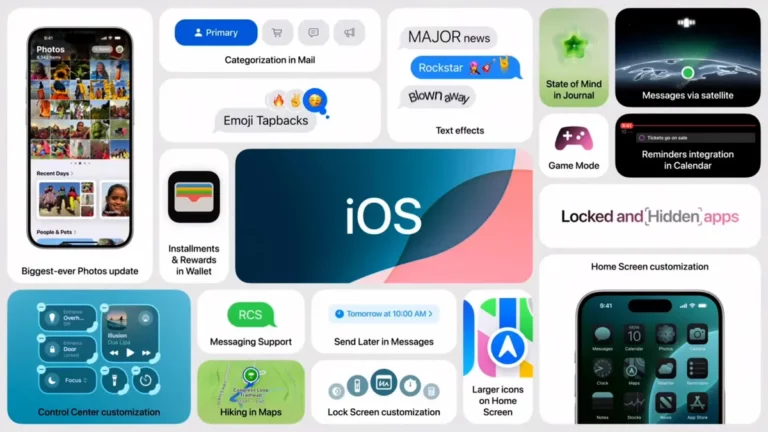How to Post Anonymously on Facebook?

Sometimes, you might want to share your thoughts or ask questions on Facebook without attaching your name. While Facebook doesn’t offer a fully anonymous posting feature, it does allow you to post anonymously in specific groups, keeping your identity hidden from other members. This guide will help you with steps to post anonymously on Facebook.
Steps to Post Anonymously from Desktop
Here’s how you can post anonymously in a Facebook group from your desktop:
- Open Facebook and click Groups on the left-hand menu.
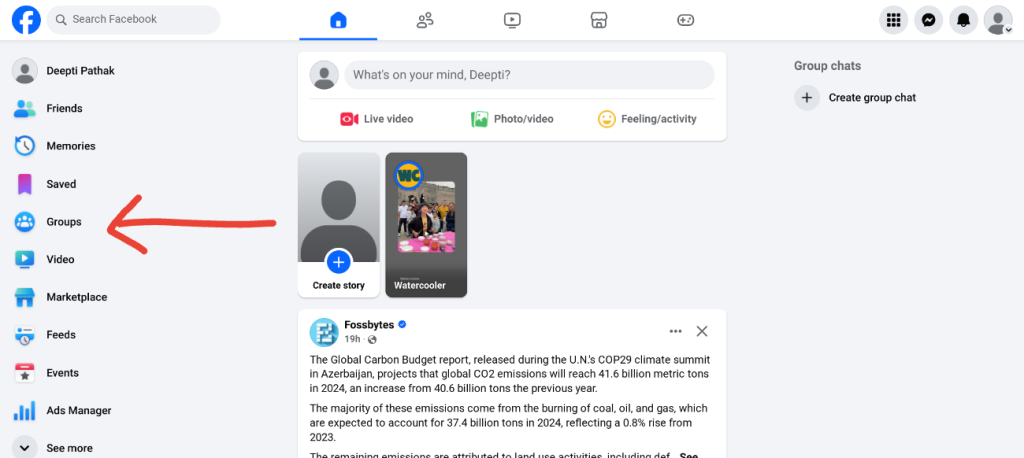
- Select the group where you want to post and click Anonymous Post below the group’s header image.
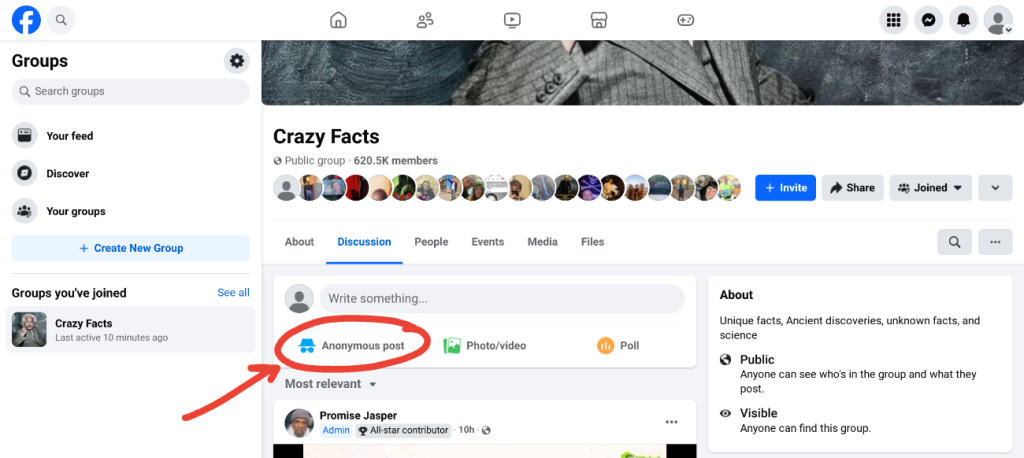
- Read the pop-up instructions and select Create Anonymous Post to proceed.
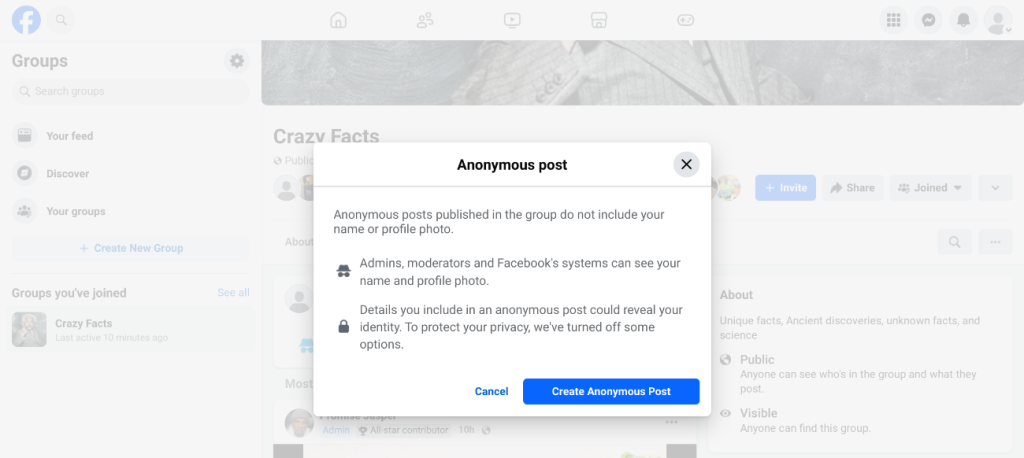
- Type your message and add any media if needed.
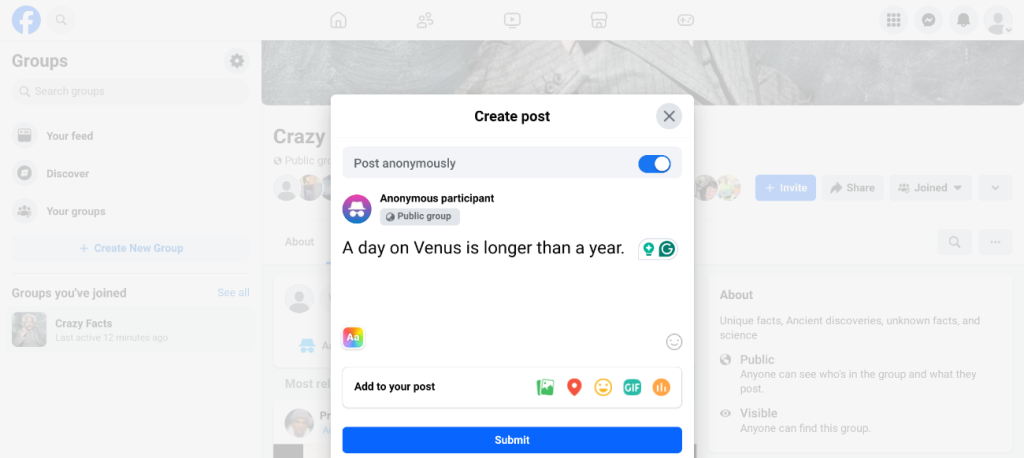
- Click Submit to post your message. If the group requires approval for posts, your message will be sent to admins for review.
Post Anonymously on Facebook from Mobile
Here’s how you can post anonymously in a Facebook group from your mobile:
- Open the Facebook app and tap the hamburger menu.
- Select Groups from the menu options.
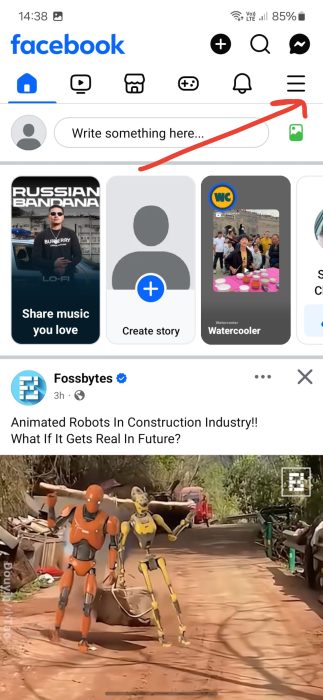
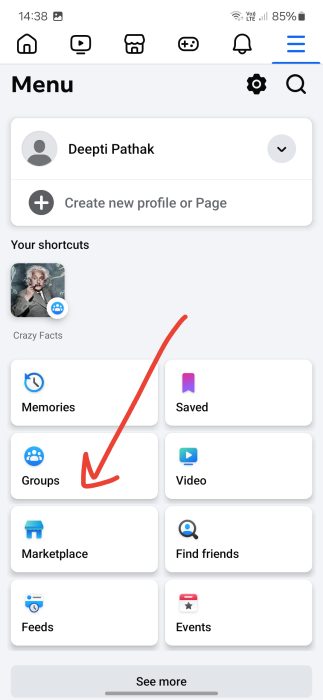
- Tap Your Groups at the top of the screen and choose the group you want to post in.
- Scroll down and tap Anonymous Post under the group header.
- Type your message and add any media if needed.
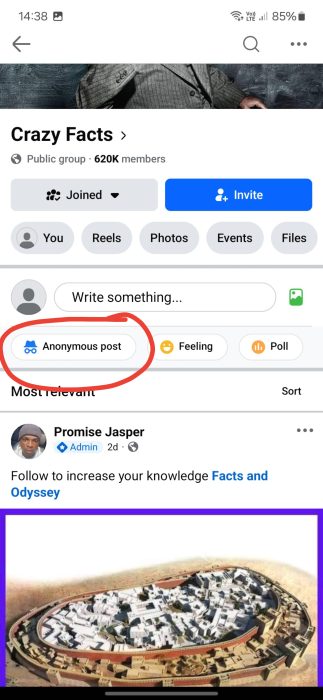
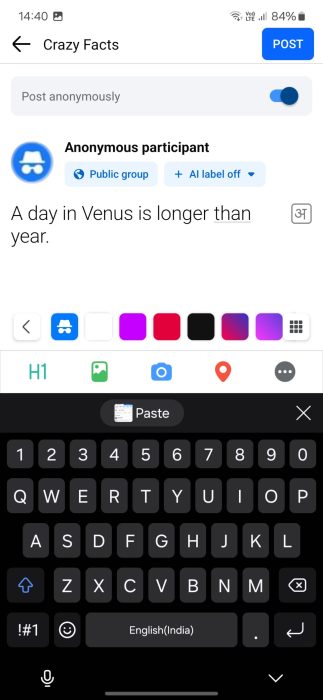
- Tap the Submit button to post your message.
FAQs
No, only groups that allow anonymous posts will allow you to post anonymously.
No, other members won’t know who posted anonymously. Only the group admins can see the details.
Images, videos, and other media can be added to your anonymous group posts.
Yes, you can delete your anonymous post just like any other post in the group.
Conclusion
Posting anonymously on Facebook can help you share thoughts or ask questions without revealing your identity. While this feature is limited to specific groups, it’s a helpful way to stay anonymous online. Just stay safe and follow the rules while enjoying this feature!