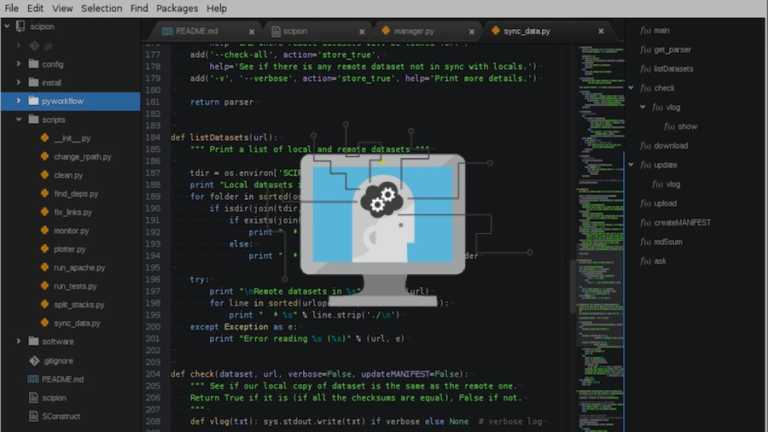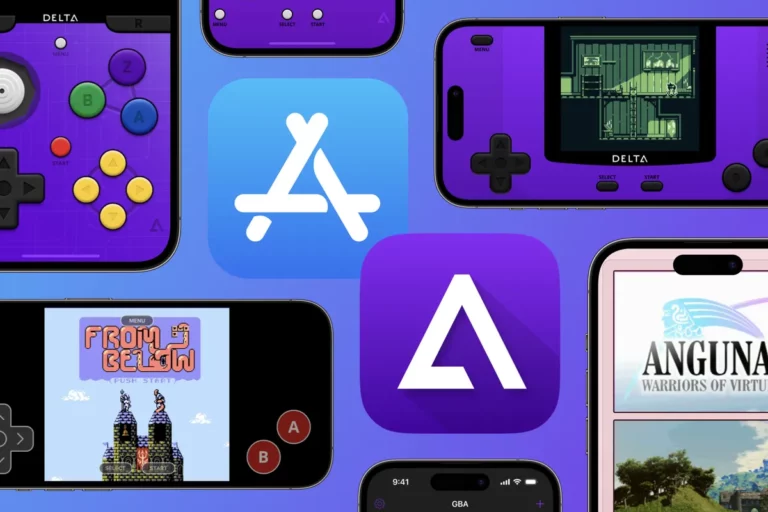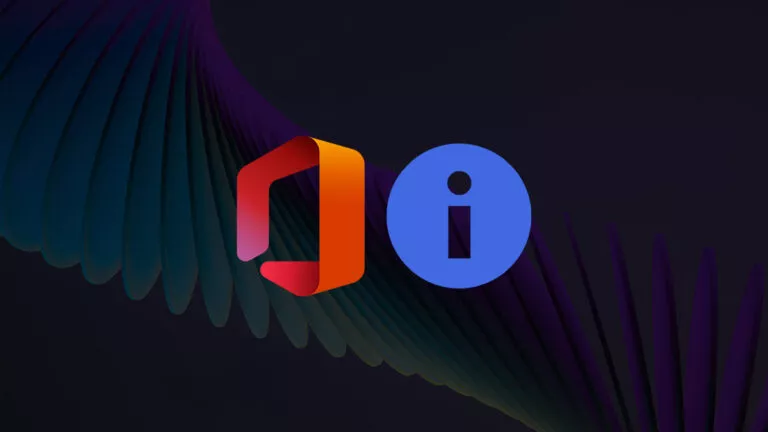How To Install Chrome on Ubuntu: 2025 Guide
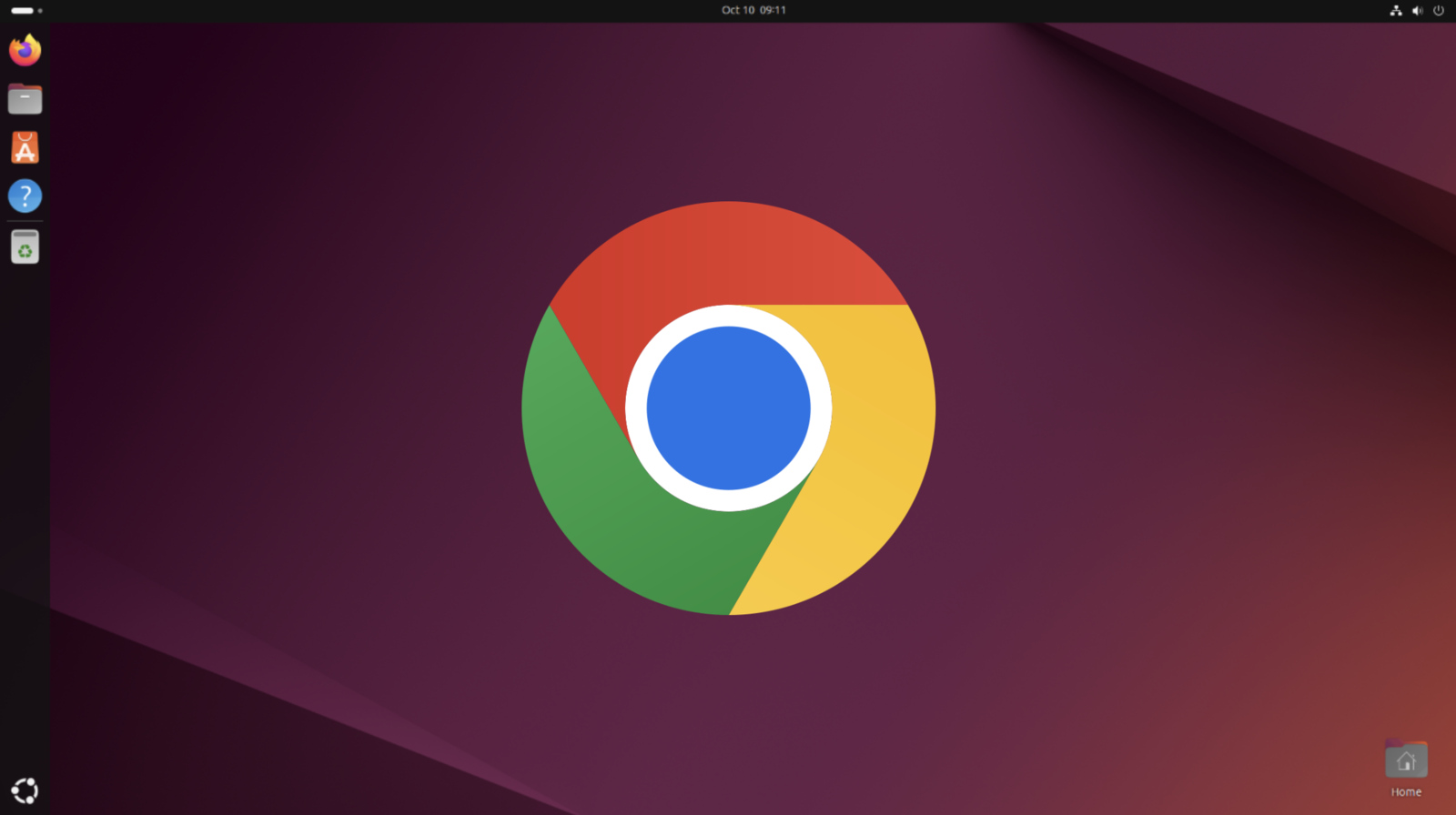
Google Chrome is the most popular web browser, and for good reason. It’s fast, has a big extension library, and integrates perfectly with other Google products. Although Chrome is not officially a part of the Ubuntu app store, you can download it directly from Google. And in this guide, we’ll help you with two easy ways to install Chrome on Ubuntu.
1. Install Chrome on Ubuntu Using GUI
This is how you can install Google Chrome in Ubuntu using the GUI:
- Open your current web browser
Open the default installation of Firefox in Ubuntu.
- Go to the official Google Chrome website
Visit https://www.google.com/chrome and click on the “Download Chrome” button.
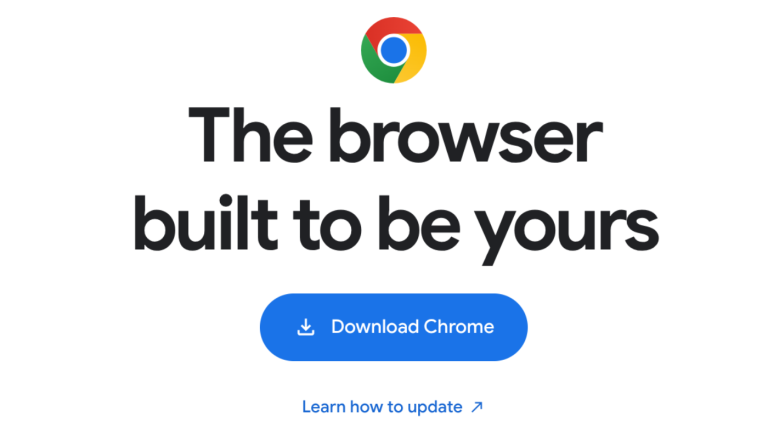
- Choose the right package
When prompted, select the .deb package for Debian/Ubuntu and click “Accept and Install.”
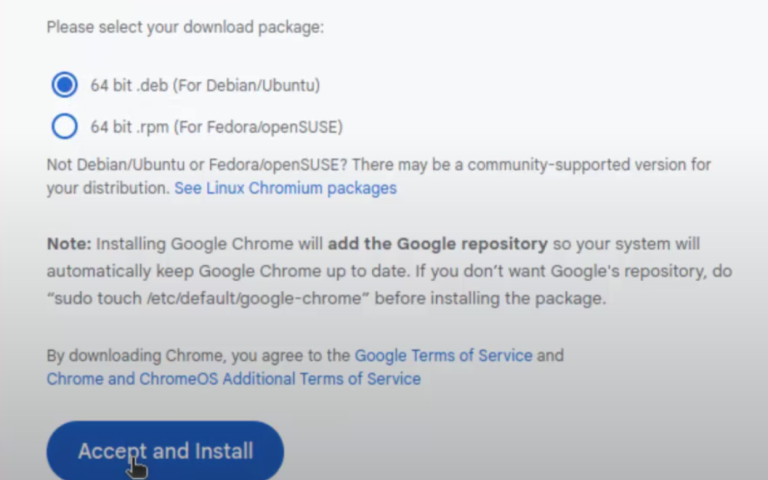
- Save the file
Choose where you wish to save the downloaded file (generally your Downloads folder) and let it download.
- Open the downloaded file
When you’ve downloaded it, go to the file in your file manager and double-click on it. It will open in Ubuntu Software or a similar package installer.
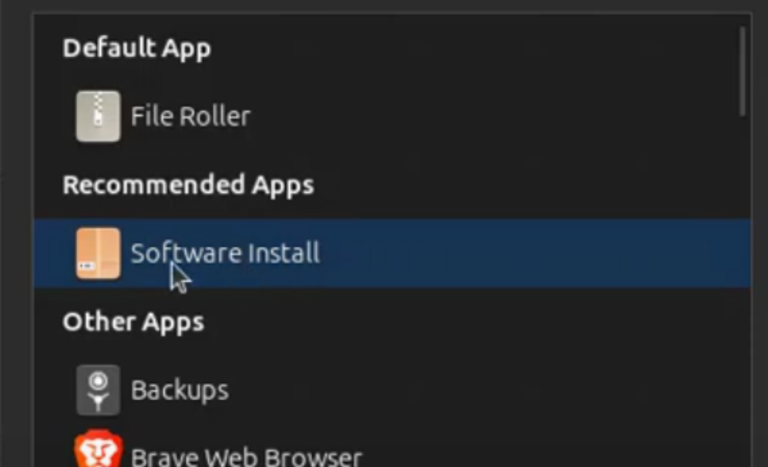
- Click ‘Install’
In the installer window, you click the Install button. You may be asked to enter your password to authenticate the installation.
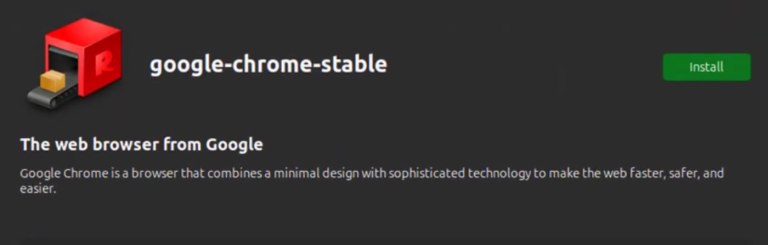
- Open Google Chrome
Once installed, Chrome will be available in your list of apps. Launch it and, if you prefer, set it as your default browser.
2. Install Chrome on Ubuntu Using Terminal
Using the terminal is a quick and direct way to install Google Chrome on Ubuntu. Just follow these steps:
- Open the Terminal: You can open it by pressing Ctrl + Alt + T or by navigating to “Terminal” in the application menu.
- Download the Chrome .deb package: Use this command to download the installation package directly from Google’s website-
wget https://dl.google.com/linux/direct/google-chrome-stable_current_amd64.deb - Install the downloaded package: Then, install the downloaded package using the following command-
sudo dpkg -i google-chrome-stable_current_amd64.deb
- Fix any missing dependencies: If you get an error, run the following to fix it-
sudo apt-get install -f
- Launch Google Chrome: Once installed, you can start Chrome with the following command-
google-chrome-stable
Conclusion
Once installed, you will have your bookmarks, history, and extensions at your fingertips. Whichever method you are comfortable with, installing Google Chrome on Ubuntu is an extremely simple task. It is a lightning-speed setup process that makes accessing the internet every day that much simpler and easier to do.