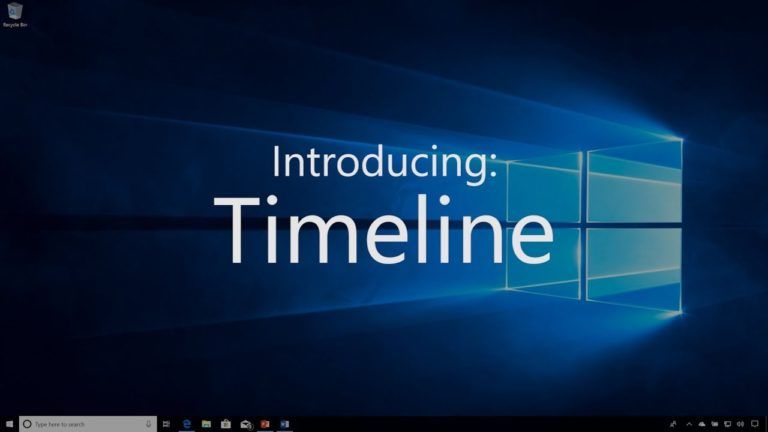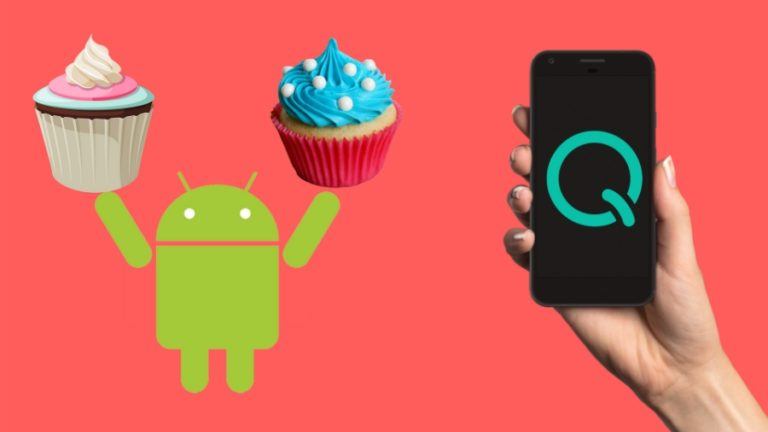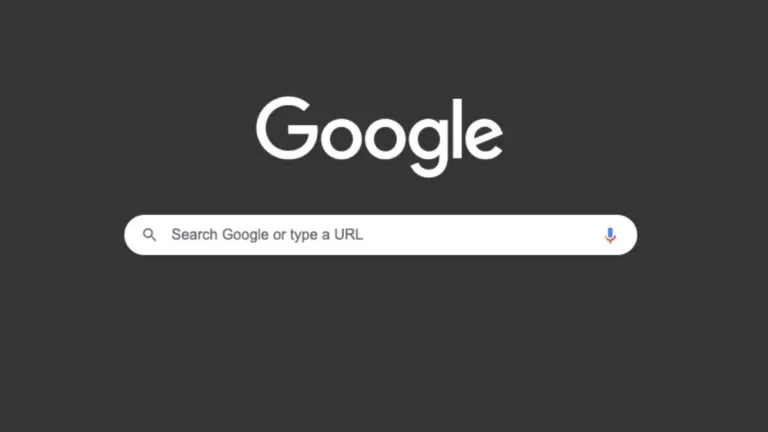How to Forward Calls on Android and iPhone?

Call forwarding is a feature that lets you send incoming calls to another number. This can be useful for many reasons, such as when traveling, working from a different location, or needing someone else to take your calls. This guide will help you explain how to forward calls on iPhone and Android devices.
Call Forwarding on Android
Setting Up Call Forwarding
To set up call forwarding on your Android device, follow these steps:
- Go to Settings: Find “Apps,” then “System app settings,” and select “Call settings.”
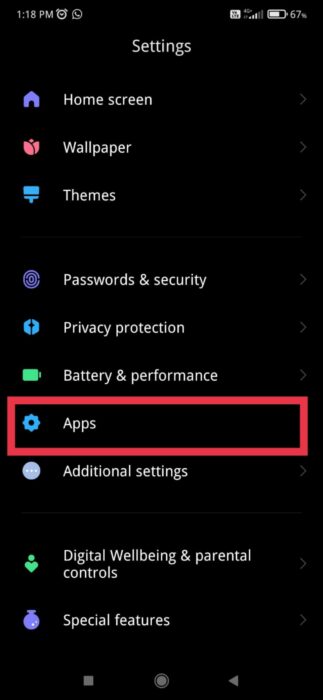
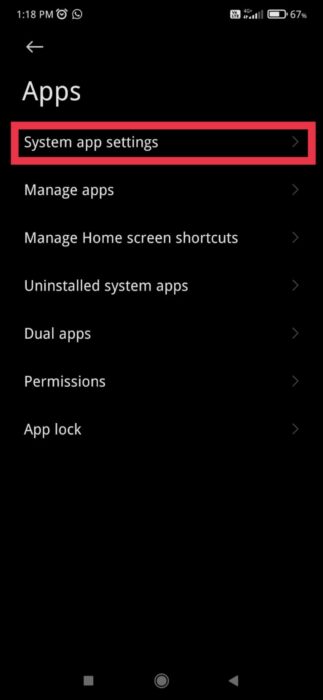
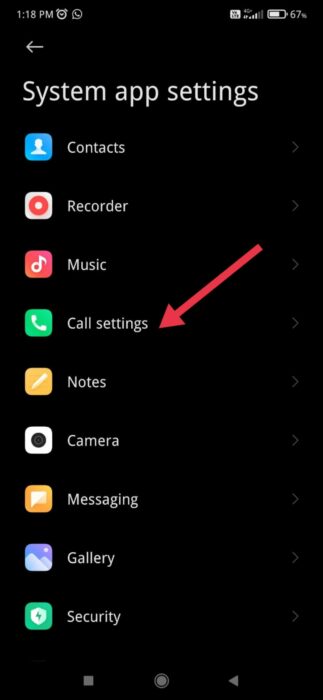
- Call Forwarding: Look for an option labeled “Call forwarding” and tap on it.
- Choose the Forwarding Option: You will see different options, such as “Always forward,” “Forward when busy,” “Forward when unanswered,” or “Forward when unreachable.” Tap on the option that fits your needs.
- Enter the Forwarding Number: Type in the phone number to which your calls want to be forwarded. Tap “Enable” or “Turn on” to activate call forwarding.
- Confirm and Save: Double-check the number you entered to ensure it’s correct. Tap “OK” or “Save” to confirm your settings.
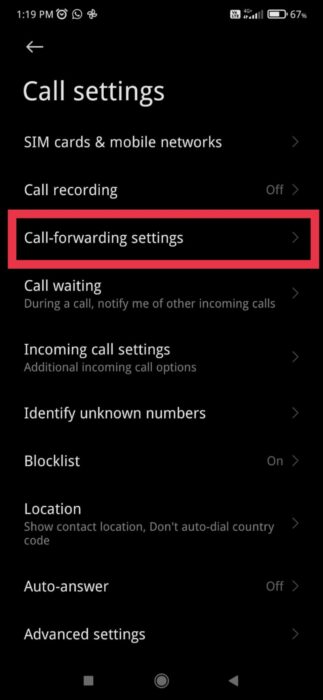
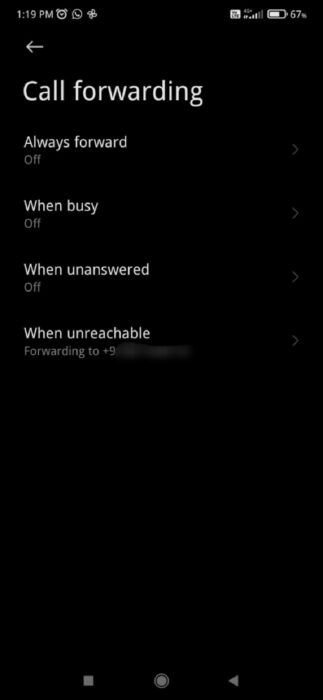
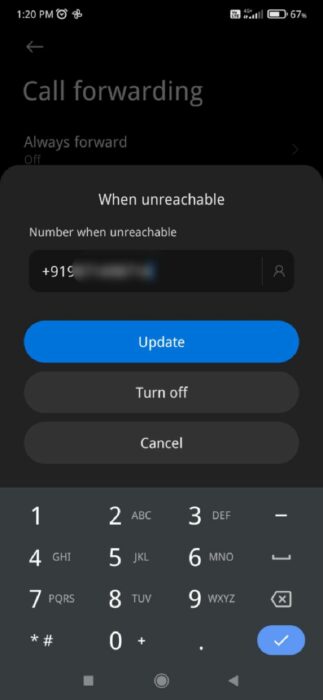
Your Android device is now set to forward calls based on your selected option.
Turning Off Call Forwarding
To turn off call forwarding on your device, follow these steps:
- Return to Call Forwarding Settings: Open the Settings app. Find “Apps,” then “System app settings,” and select “Call settings.” Look for “Call forwarding” and tap on it.
- Tap the Forwarding Option: Choose the forwarding option you previously set up (e.g., “Always forward,” “Forward when busy”).
- Disable Call Forwarding: Select “Disable” or “Turn off” to stop call forwarding.
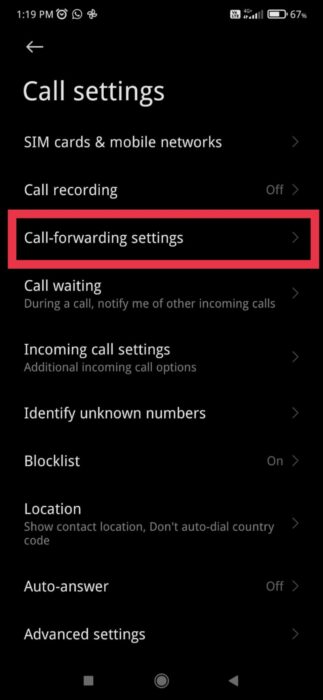
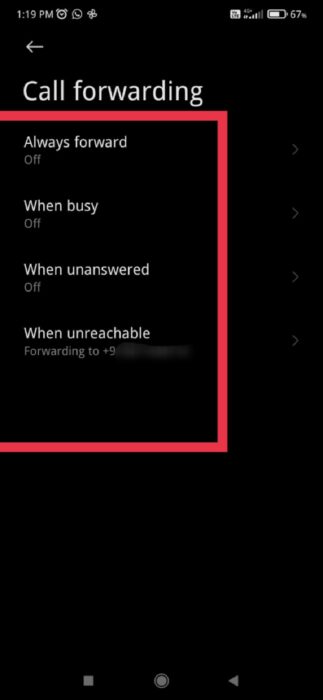
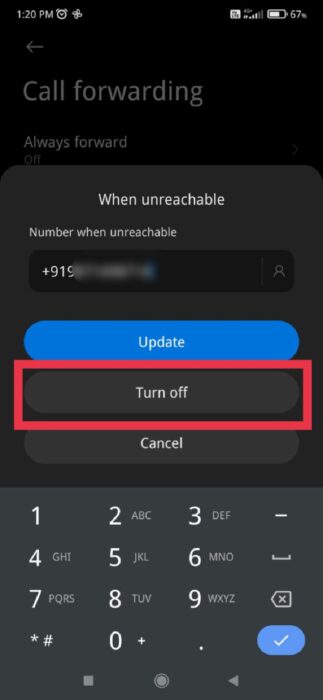
Call Forwarding on iPhone
Setting Up Call Forwarding
To set up call forwarding on your iPhone, follow these steps:
- Open the Settings App: Scroll down and tap “Phone” from the list of options.
- Access Call Forwarding: Tap on “Call Forwarding.” This option allows you to manage how calls are forwarded from your iPhone.
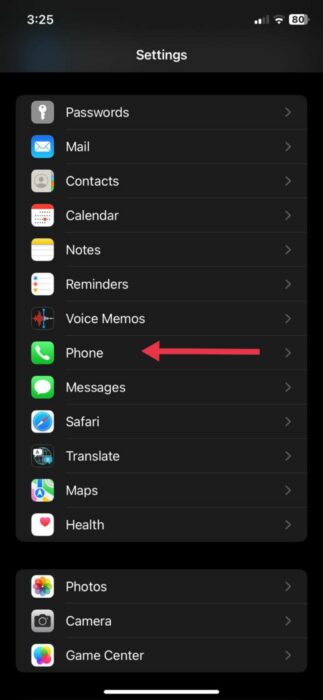
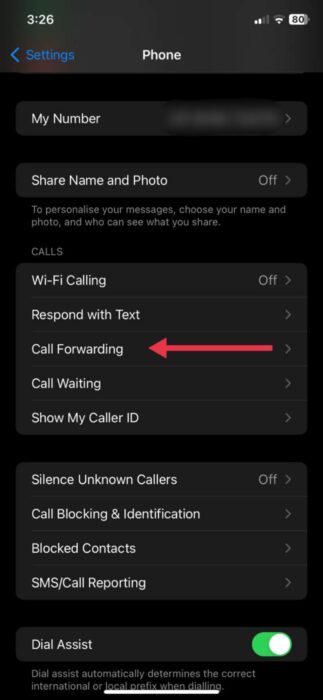
- Turn On Call Forwarding: To activate the call-forwarding feature, toggle the switch next to “Call Forwarding” to the on position.
- Enter Forwarding Number: Tap “Forward To” and enter the phone number to forward incoming calls and save them.
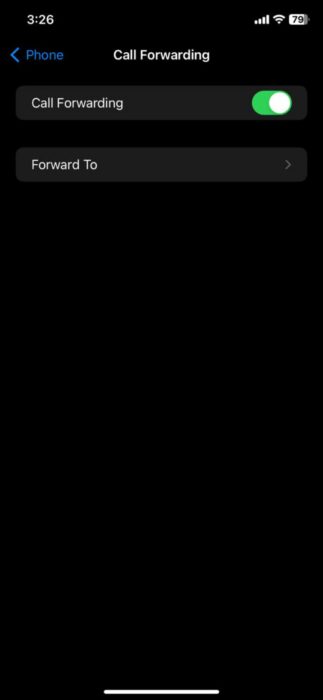
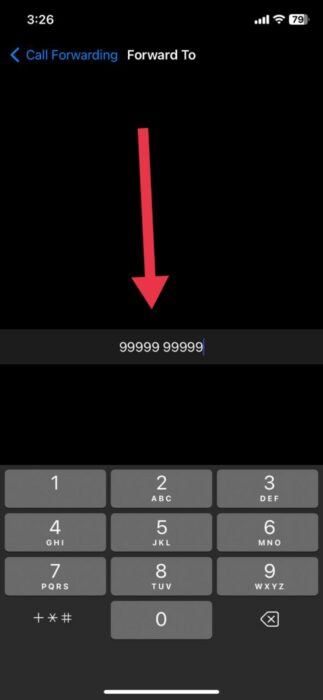
Turning Off Call Forwarding
To turn off call forwarding on your device, follow these steps:
- Return to Call Forwarding Settings: Navigate to “Phone” settings and tap “Call Forwarding.”
- Toggle off: Toggle the switch next to “Call Forwarding” to the off position to deactivate it.
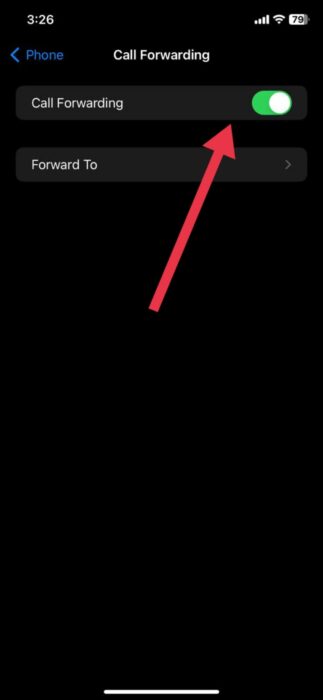
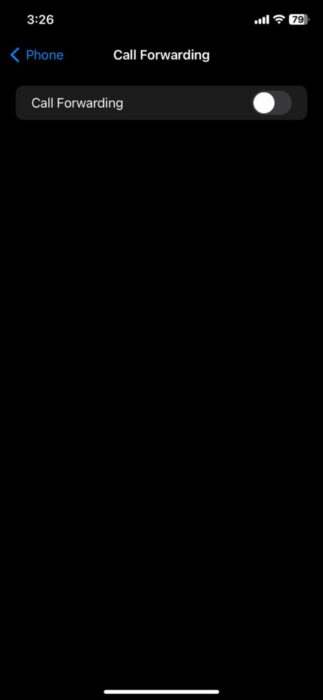
Conclusion
Call forwarding on your iPhone ensures you never miss important calls by redirecting them to another number. Remember to update your forwarding number regularly and disable it when not needed to manage settings effectively.