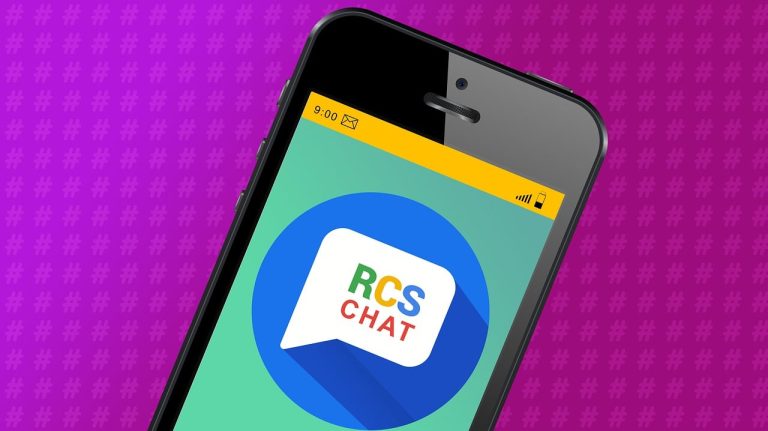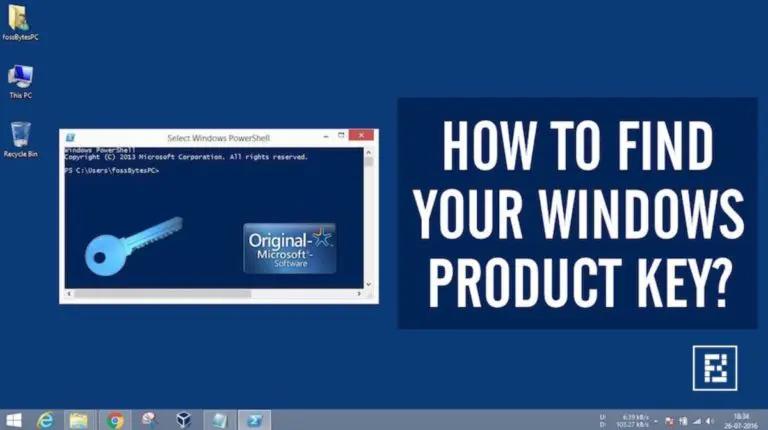How to Delete a Facebook Page?

Managing a Facebook page can be exciting, but what if it’s time to say goodbye to one? Whether for an old project, a business that’s no longer active or to clean up unused pages, deleting a Facebook page can be a practical choice. The process is simple, but it’s essential to understand the steps to avoid any mistakes. This guide will walk you through easy steps to permanently delete your Facebook page in just a few clicks.
Delete Your Facebook Page On Mobile
- Open the Facebook app, tap the menu icon, and select Pages.
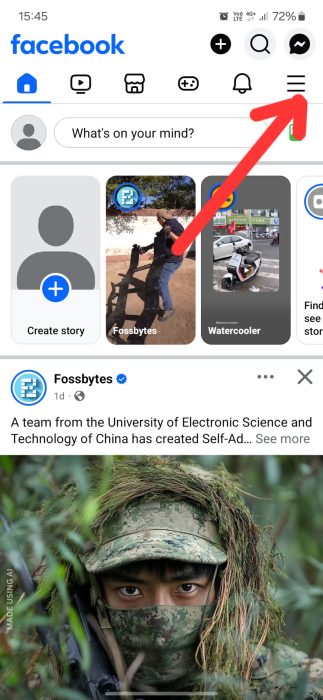
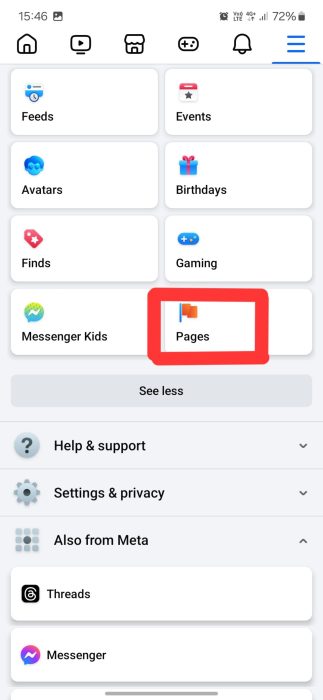
- Scroll down and tap Settings & Privacy in the menu.
- Select Settings at the top of the list.
- Scroll and tap Access and Control under the Your Information section.
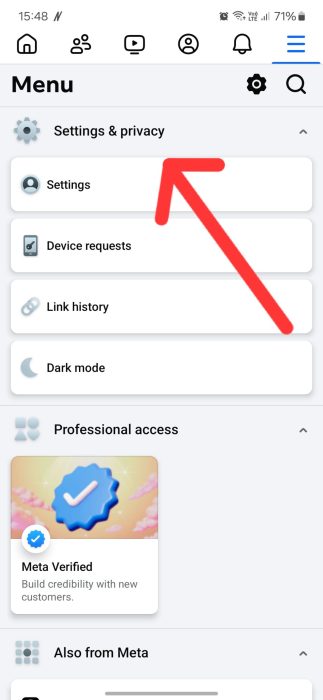
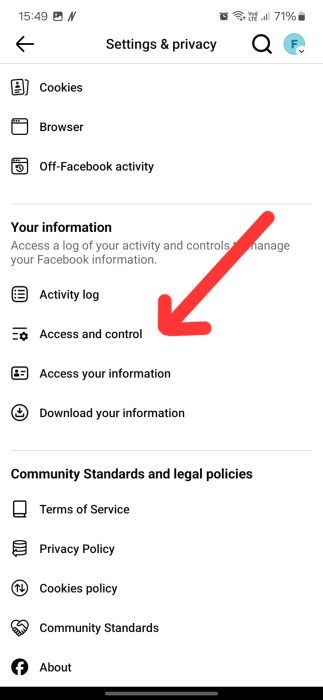
- Tap Deactivation and Deletion from the options.
- Choose Delete Page and tap Continue to confirm.
- Follow the on-screen instructions and enter your password to finalize.
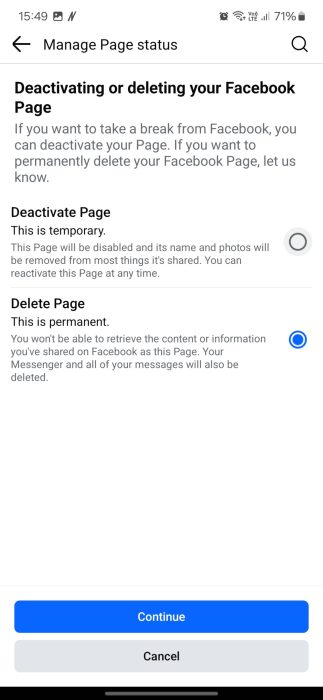
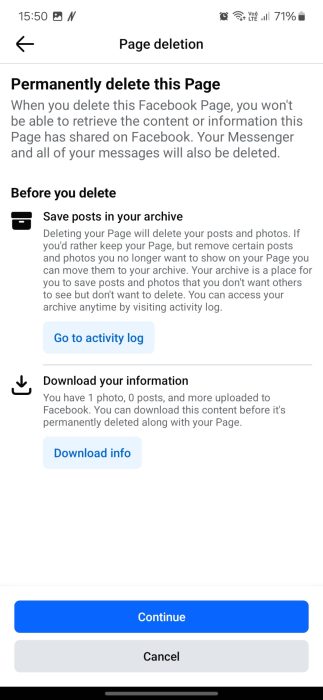
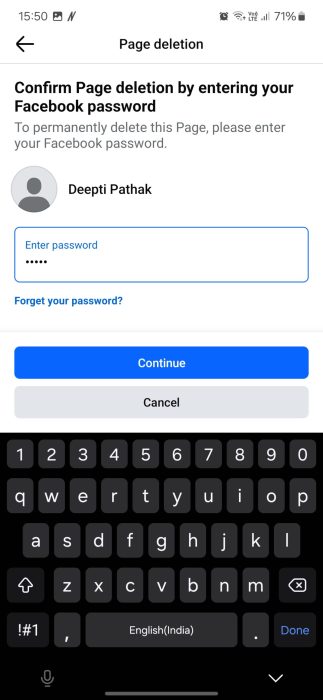
- Within the 30-day grace period, you can reactivate the page from Access and Control by selecting Reactivation and tapping Reactivate.
Delete Your Facebook Page on Desktop
- Open Facebook on your browser and sign in to your account.
- Click Pages in Facebook’s left sidebar. If you don’t see the option, click See More to find it.
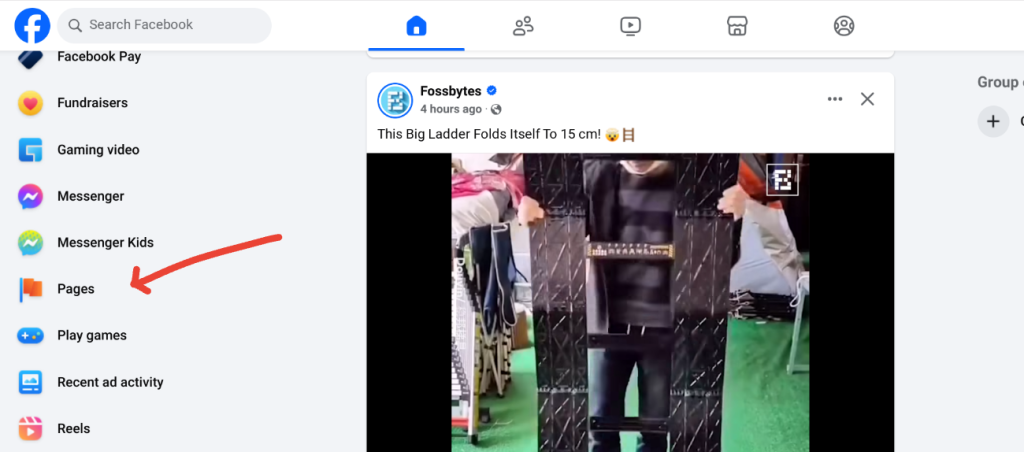
- Click the three horizontal dots next to the page you want to delete and select Switch Now to manage the page.
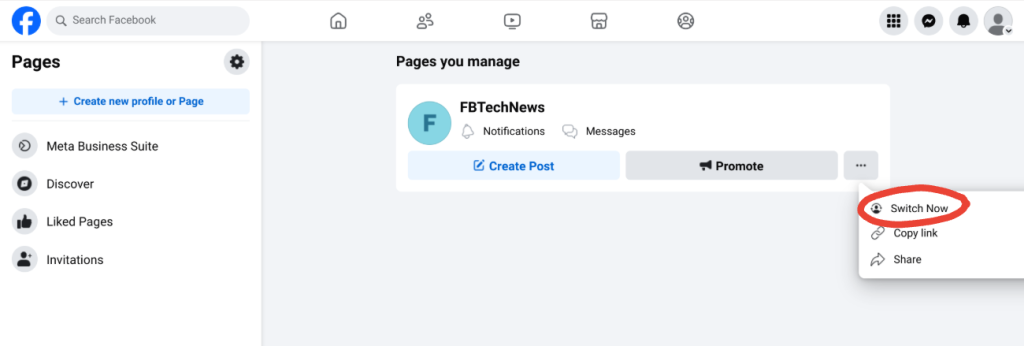
- In the left sidebar, click Settings to open the page settings menu.
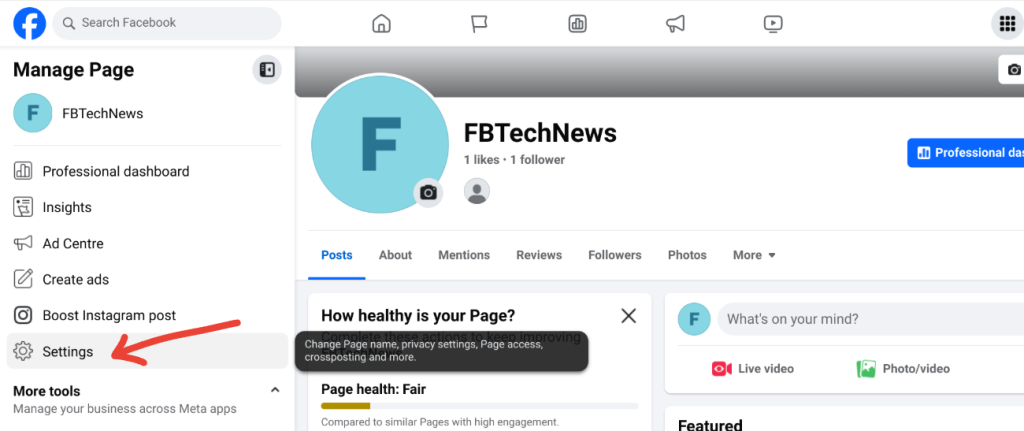
- Click Access and Control under the Your Information section.
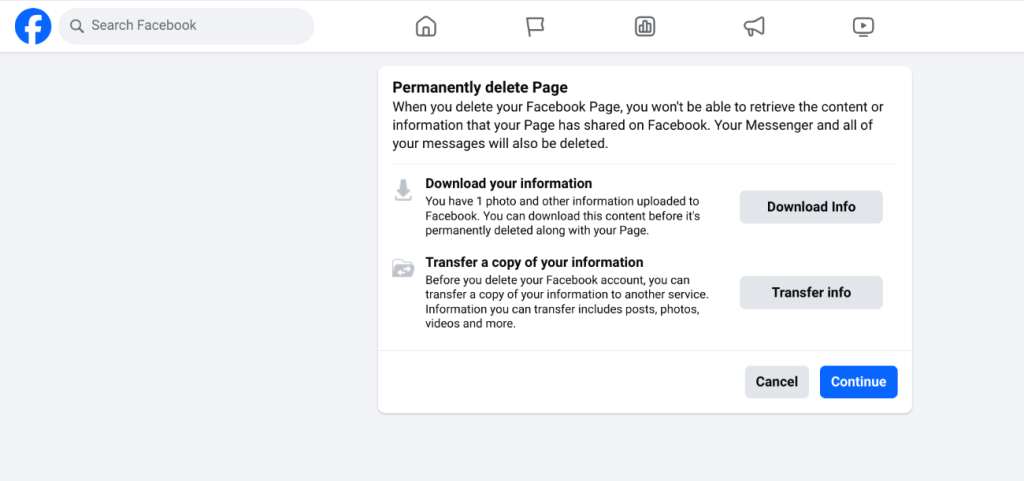
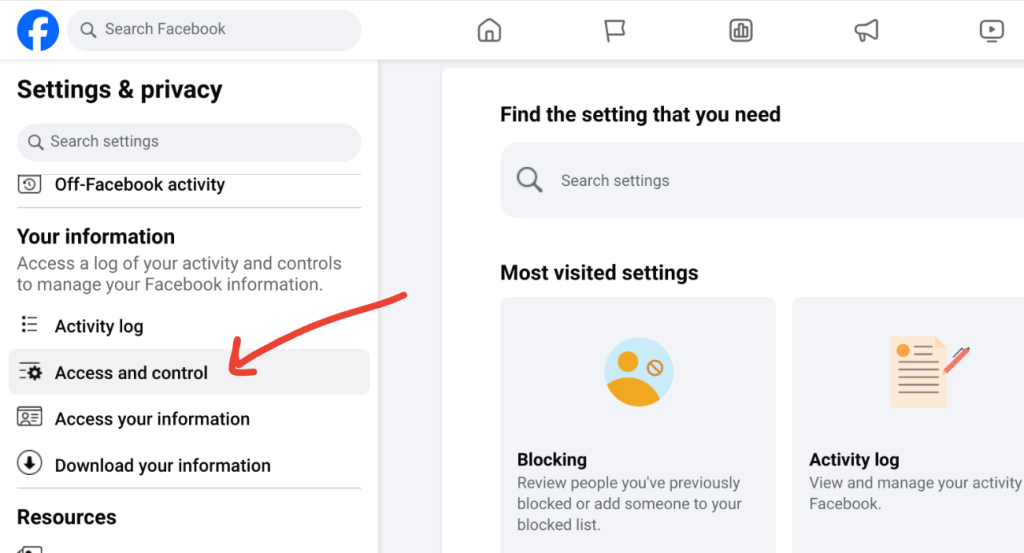
- Select Deactivate Page to hide the page temporarily, or choose Delete Page to remove it permanently.
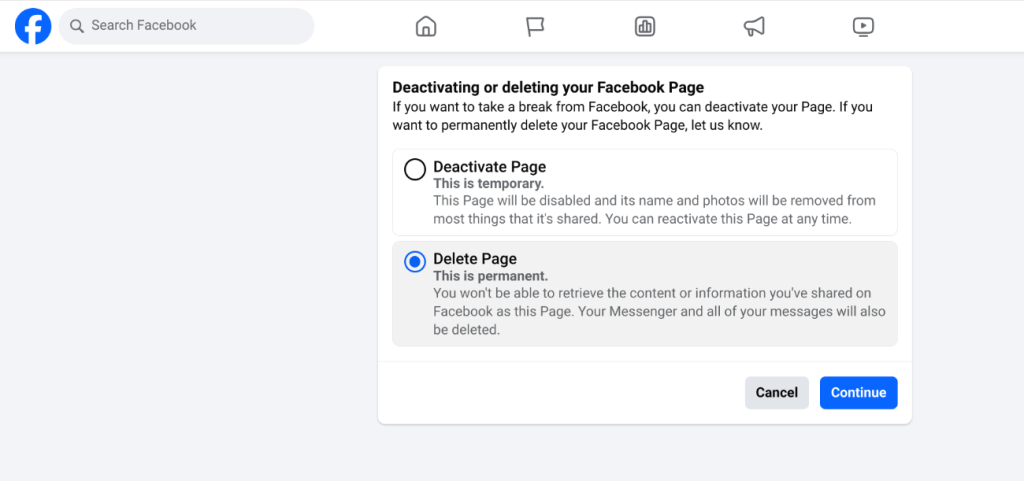
- If deleting permanently, confirm by following the on-screen steps and deciding whether to download your page data beforehand.
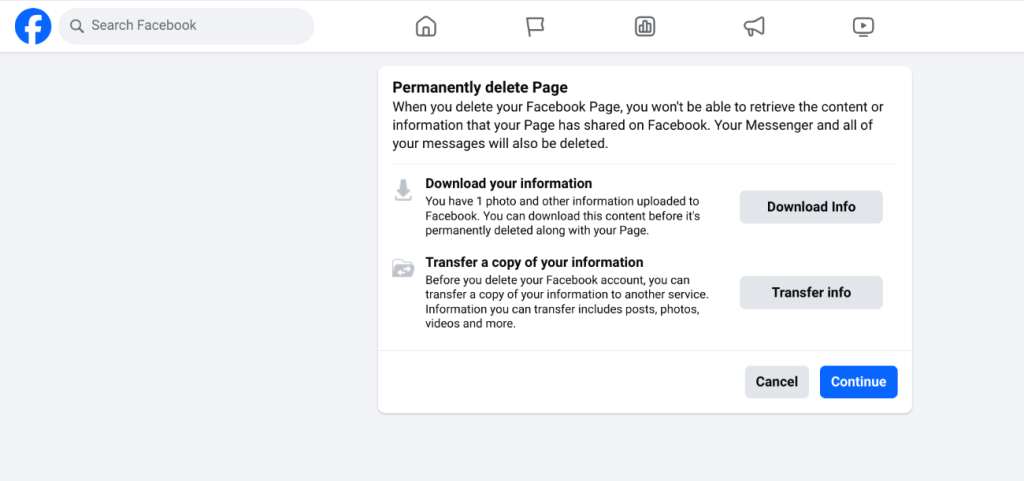
- Enter your password to finalize.
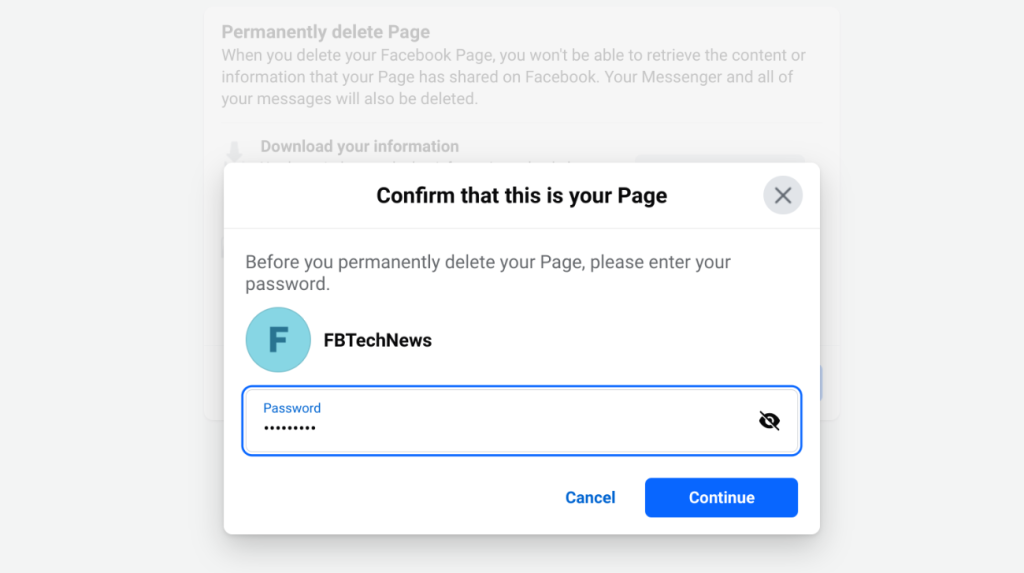
- You can cancel deletion within 30 days by navigating to Settings & Privacy > Settings > Your Information > Reactivate a Page and selecting the page you want to reactivate.
FAQs
No, only admins can delete a page. If you’re not an admin, you’ll need to request admin access.
You can reactivate your page within 30 days if you change your mind during the grace period.
Once deleted, your page and followers will no longer be accessible to anyone.
Conclusion
Deleting a Facebook page is straightforward, whether using a mobile device or a desktop. Following these steps ensures your page is removed or hidden based on your choice. Remember to download any crucial data before finalizing the deletion. If you change your mind, Facebook provides a grace period to reactivate the page. This allows you to manage your pages as needed.