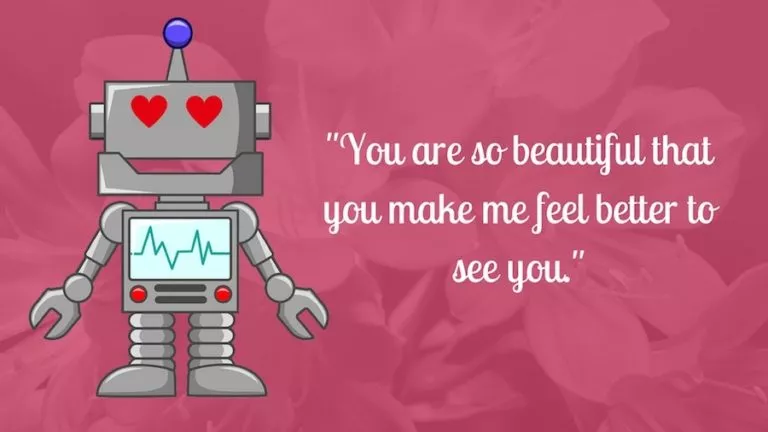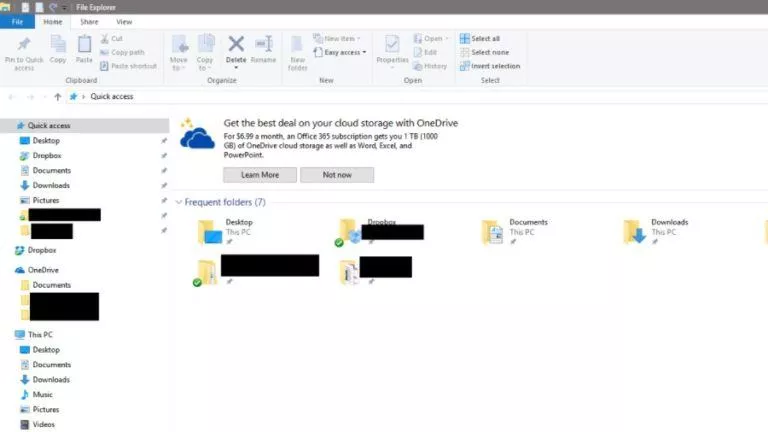How To Automatically Mute Your Mic In Zoom Meetings?
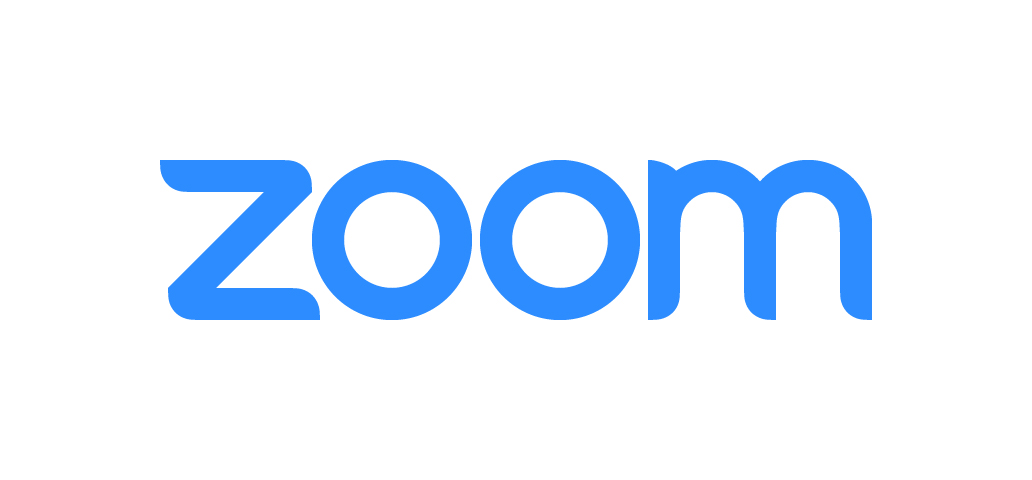
The video calling platform Zoom has become extremely popular, thanks to its simple and intuitive UI. From businesses to schools to other workplaces, Zoom has become the primary means of communication due to the Coronavirus.
You’re about to join a Zoom meeting with your boss, colleagues, or with your teacher. If you want to keep your microphone muted by default for that meeting, all you need to do is configure the Zoom application slightly.
How To Mute Zoom Calls Beforehand On Desktop?
1. Go to the settings option in the Zoom app
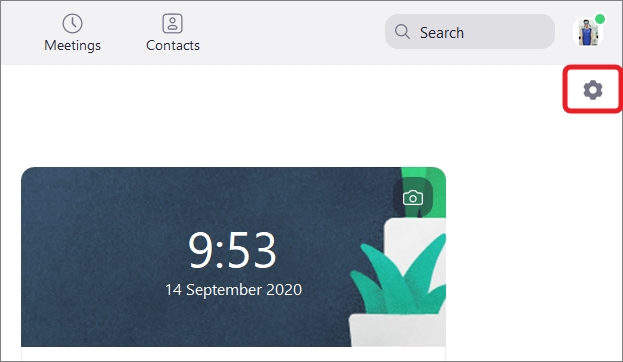
Open the Zoom app from your desktop and look for the “Settings” symbol as shown in the picture above and “Click” on it.
2. Look for the ‘Audio’ section in the Settings Panel
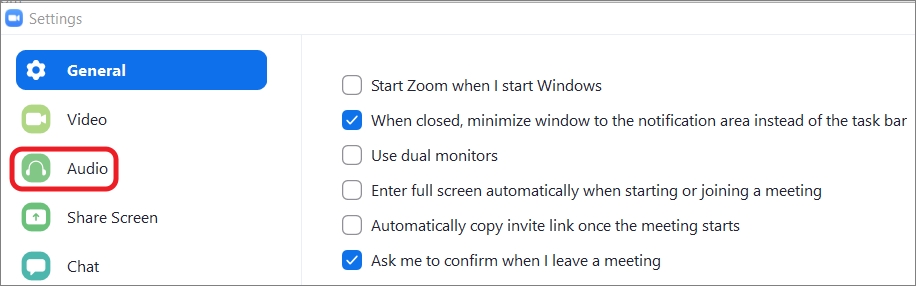
A dialog box will appear on the screen. Now move the cursor on the “Audio” section and “Click” on it.
3. Select “Mute my microphone when joining a meeting.”
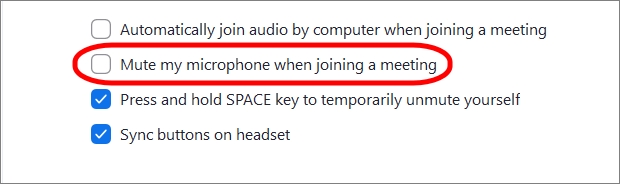
After clicking on the “audio option”, you will see several options at the bottom of the menu. Tick the box that reads, “Mute my microphone when joining a meeting”. That’s all you need to do to mute Zoom calls before joining a meeting.
How To Mute Zoom Calls Beforehand On Android?
1. Go to the ‘Settings’ option
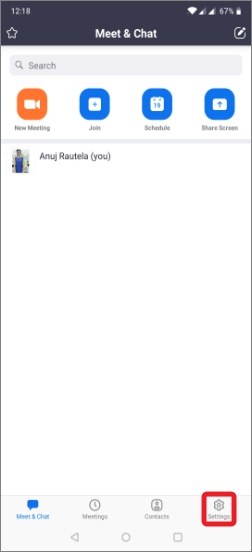
Open the Zoom app on your smartphone and look for the ‘Settings’ option in the bottom right corner. Click on it.
2. Tap on “Meeting” in the Settings
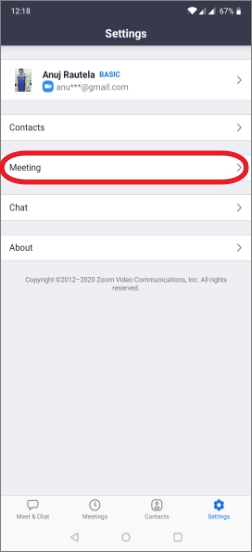
3. Select “Always Mute My Microphone”
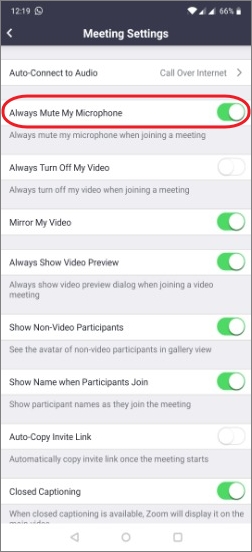
Now onwards, whenever you join a meeting, your microphone will be muted by default.
How To Unmute Zoom Call Later On?
So far, we have discussed how to mute Zoom calls beforehand. Now, suppose you are in the middle of the meeting, and you want to unmute your microphone to speak. So how can you do that? Well, it’s quite simple.
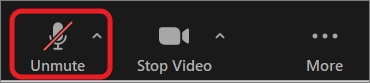
All you need to do is click on the “Unmute” option. You can also press the shortcut key — ‘Alt+A’ to unmute the microphone. Alternatively, press and hold the spacebar if you want to temporarily unmute your mic.