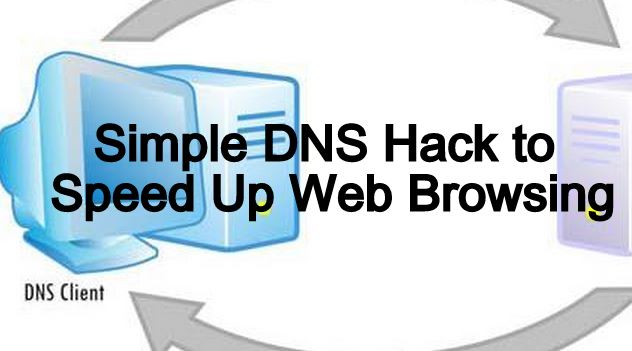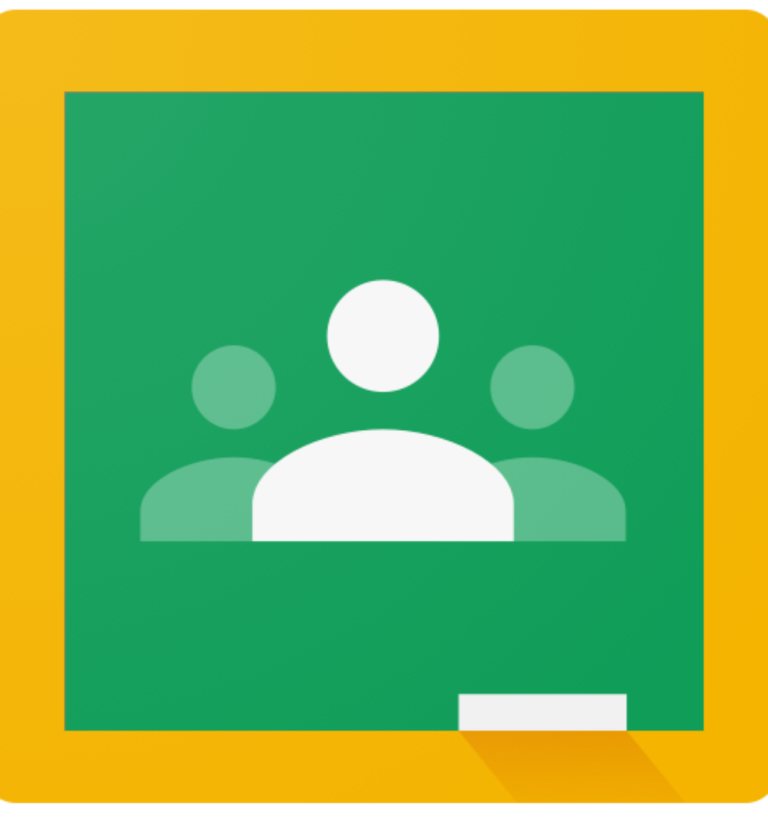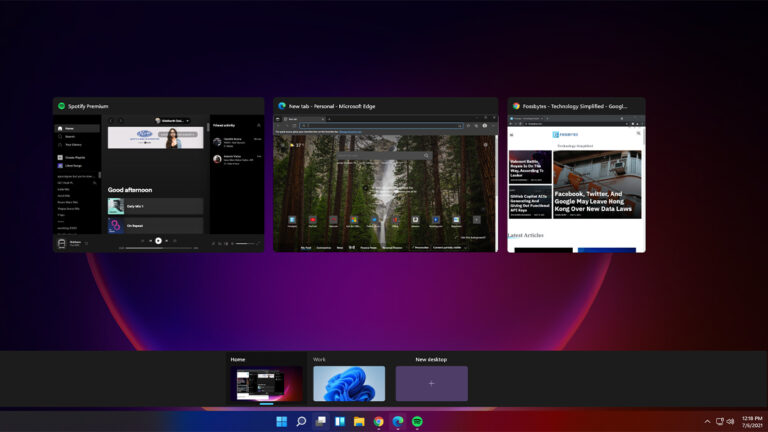How To Disable Ads on Amazon Fire TV Stick?
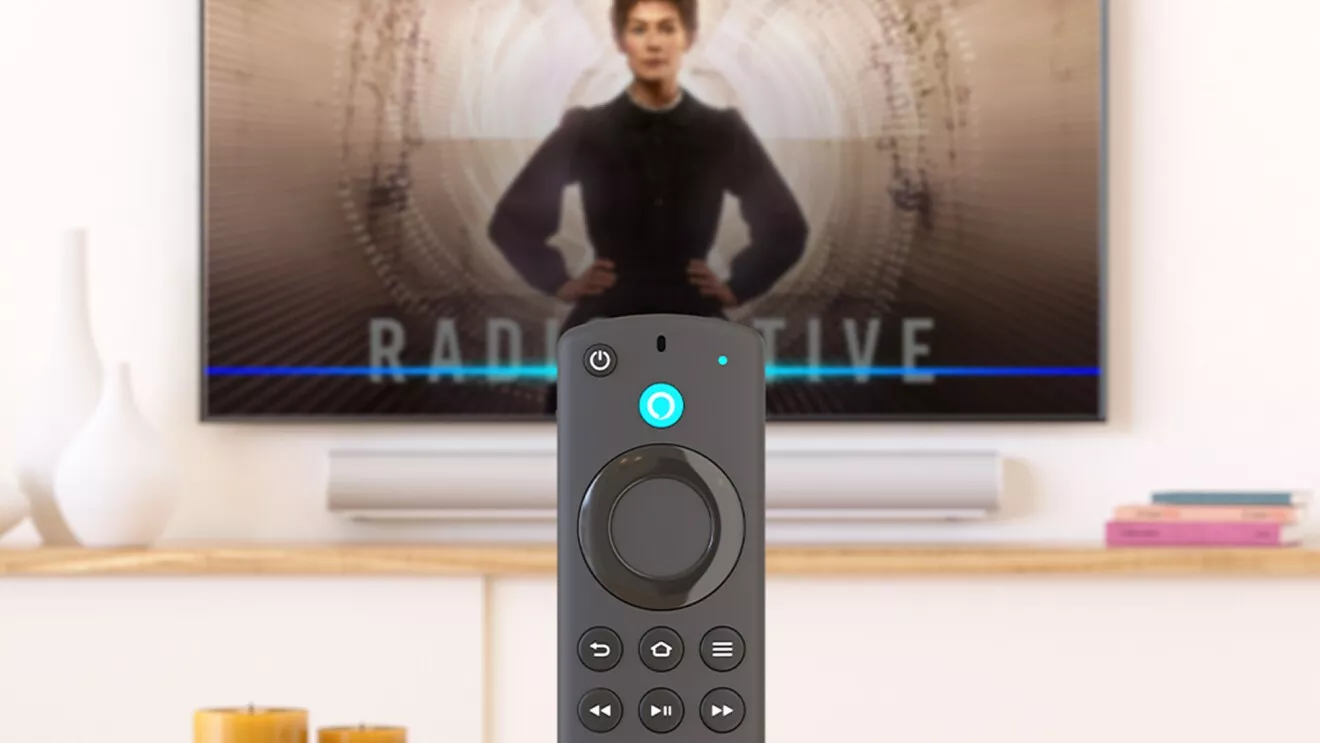
Amazon’s Fire TV Stick has long been a popular choice for converting ordinary TVs into smart ones. However, after luring millions of customers with an affordable and convenient smart TV solution, Amazon has recently introduced full-scale banner ads on users’ TVs, causing widespread frustration among users. Here is how to disable these ads in easy steps –
Hasn’t Fire TV always featured ads?
For those wondering: yes, Amazon’s Fire TV Stick has historically included ads primarily limited to the home page. However, a recent update has dramatically altered this landscape. Now, Fire TVs welcome users with prominent banner ads that occupy a significant portion of the home menu upon startup.
Additionally, to make matters worse, simply hovering over the banner triggers the ad to play, turning the startup experience into an unavoidable encounter with advertisements every time the Fire TV powers up.
However, this is not all since the company has taken a step further by integrating its generative AI-enabled voice assistant, Alexa, to help users in content discovery. While this might seem like a useful feature, Amazon has chosen to place ads within these search results. For instance, searching for movies starring Tom Cruise could yield results featuring ads from his latest release.
How to disable ads on Fire TV stick?
One solution to get rid of these ads is to disable the Video Auto-Play feature within your Fire TV settings. While this won’t remove the ads entirely, it will prevent the video from playing and mute the audio, displaying only a still image. Here’s how to do it:
- Open the Settings app on your Fire TV and navigate to preferences.
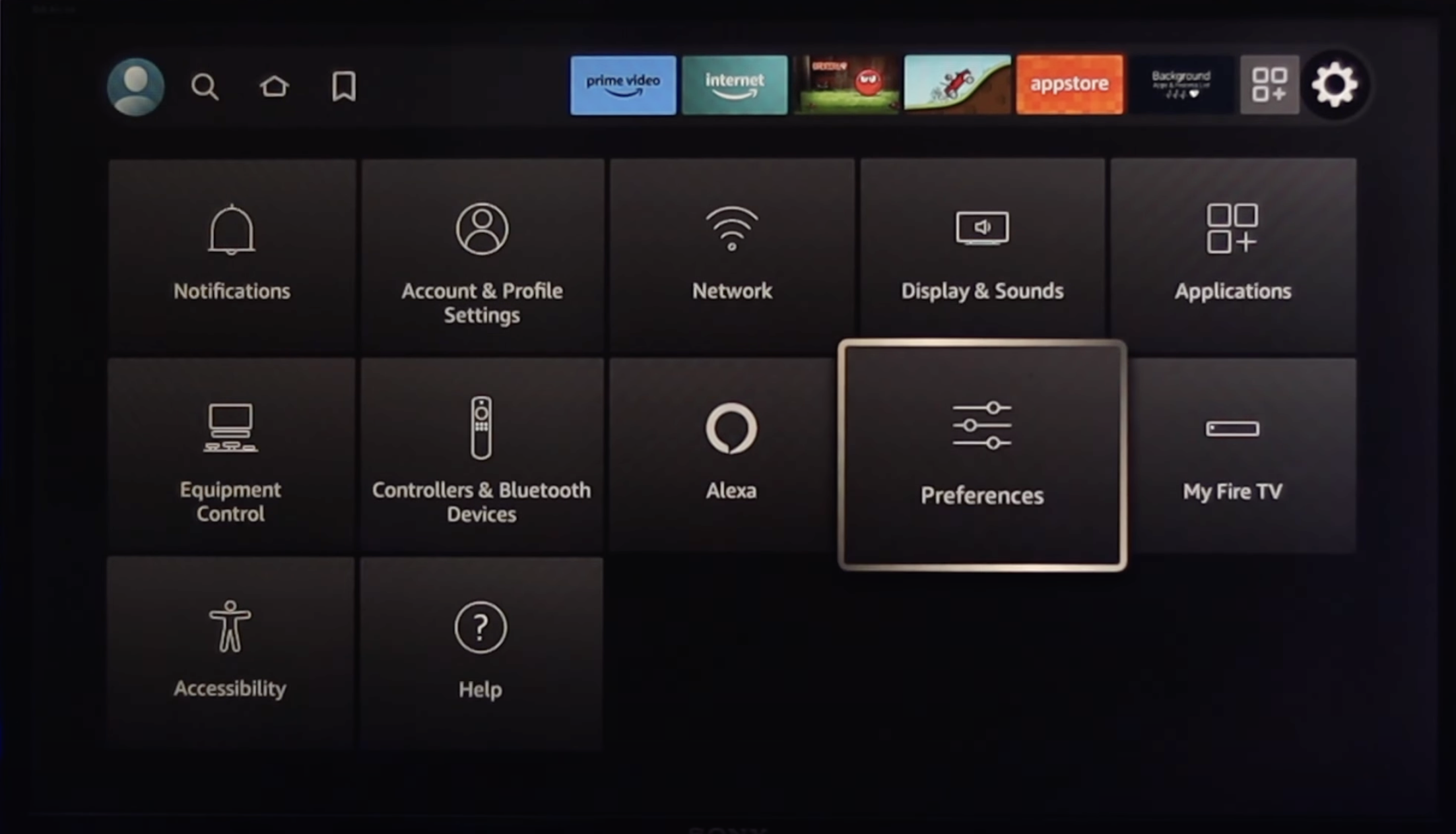
- Scroll down to Featured Content and select it.
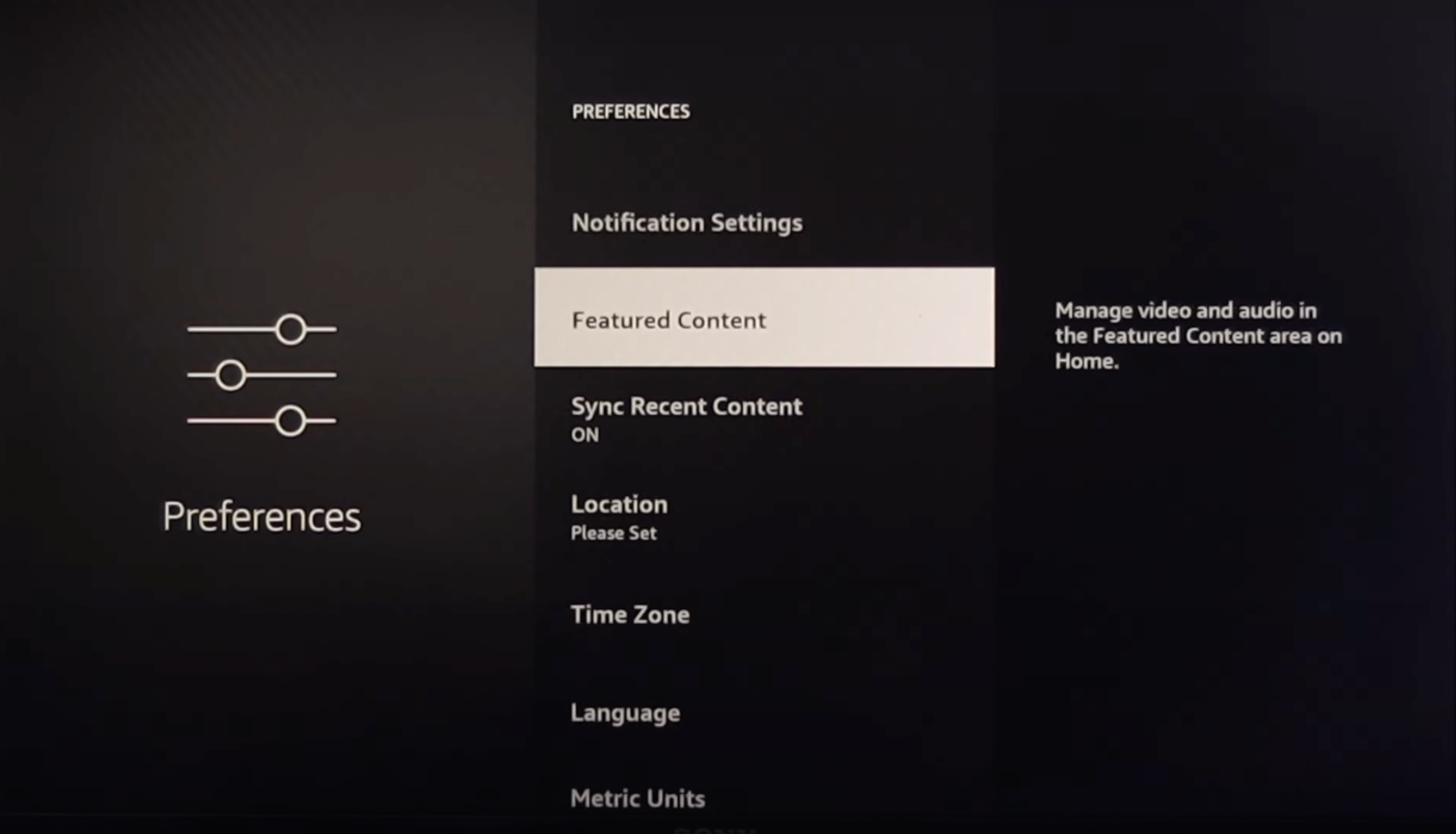
- Turn off the Allow Video Autoplay feature.
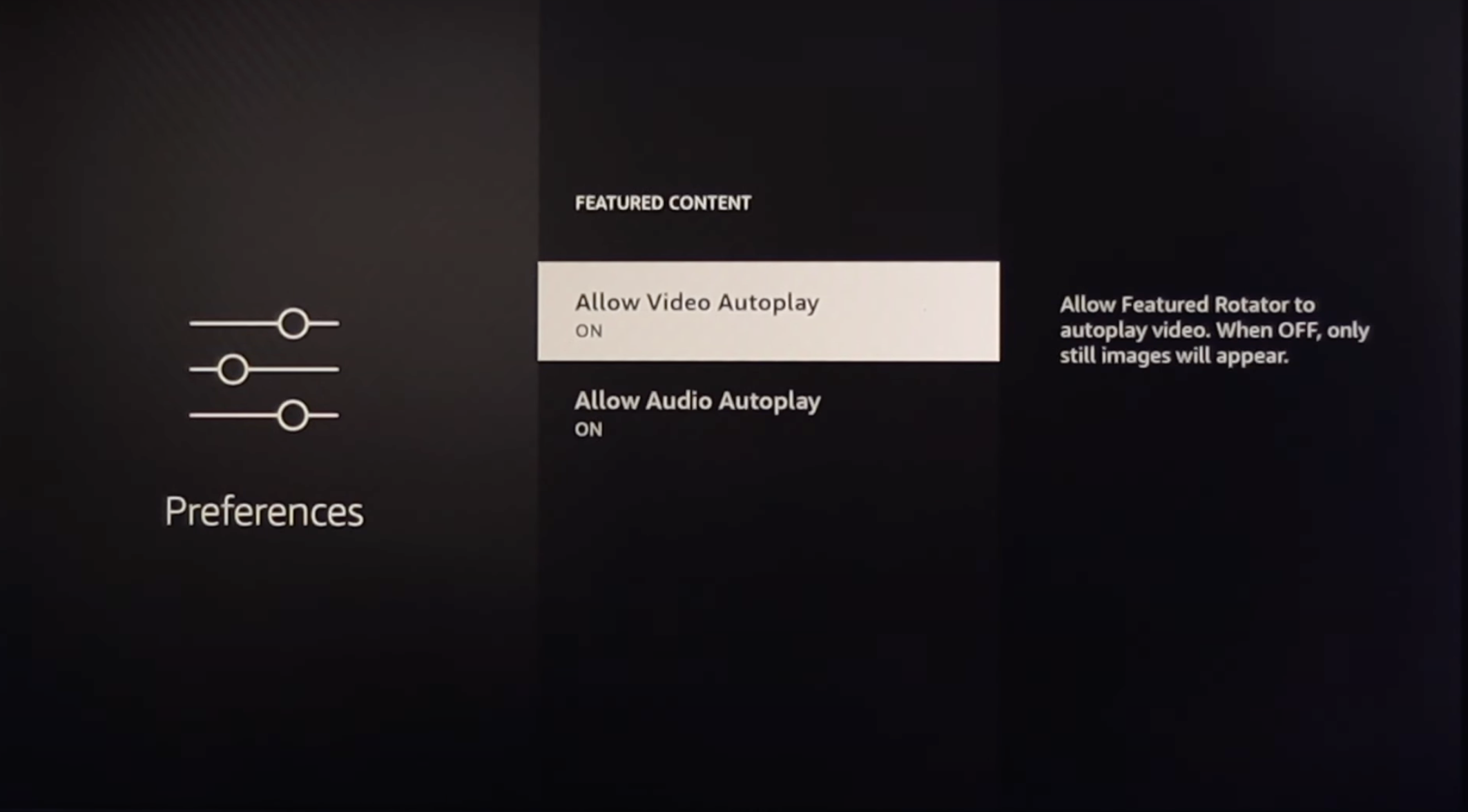
Additionally, users can adjust settings to minimize advertisements:
- Go to Preferences and choose Privacy Settings.
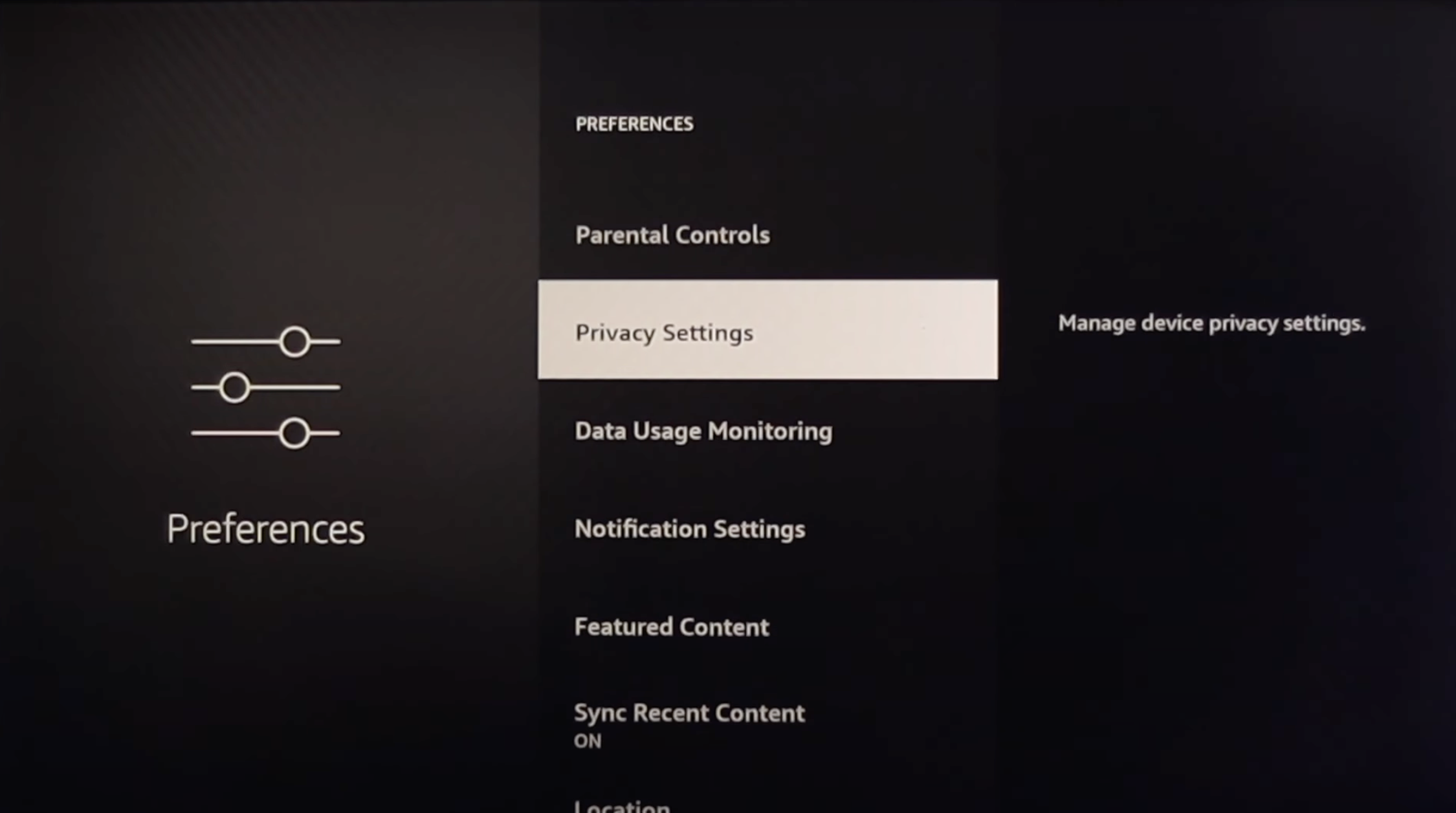
- Click on Device Usage Data and opt to turn it off.

- Disable both Collect App Usage Data and Interest-based Ads features.
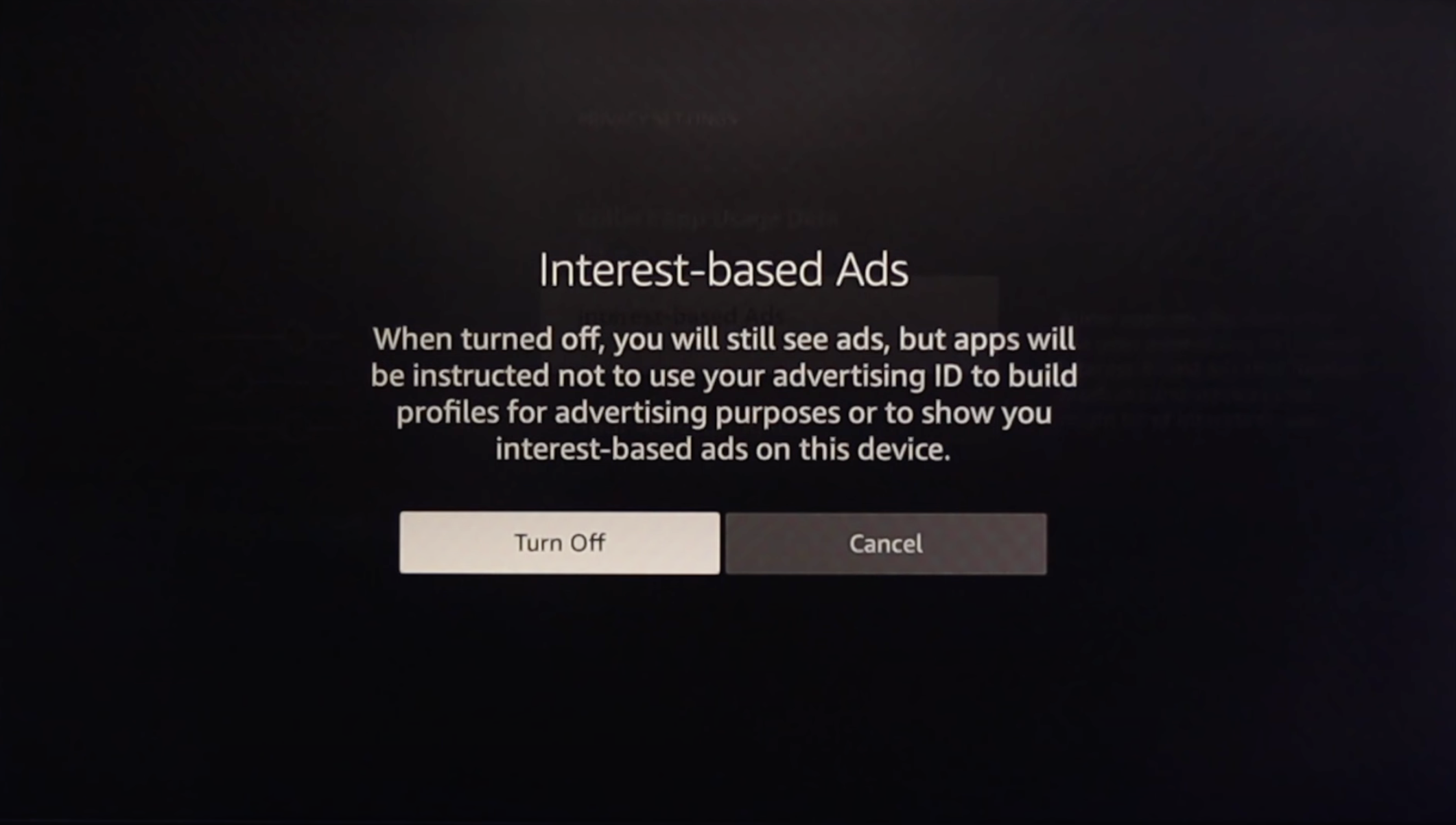
Why is Amazon placing such ads?
Amazon’s move toward advertising aligns with changes in the streaming business, which has led to the cancellation of many popular shows. As a result, the company now generates more revenue from advertisements than subscription fees, making ads a significant business opportunity.