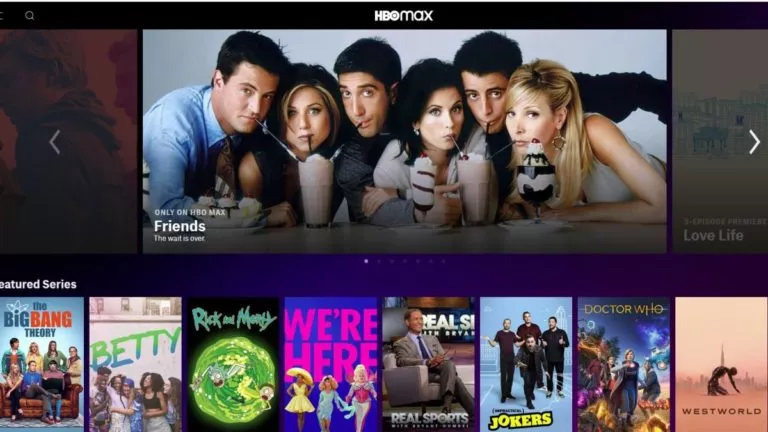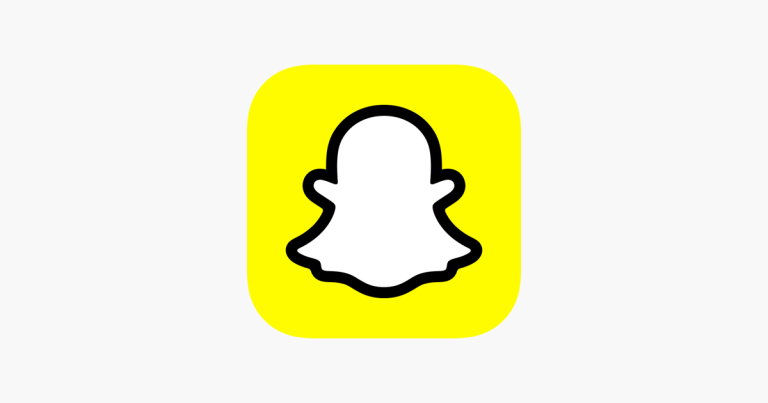Confused by Waze Icons? Here’s What Every Symbol on the Map Means
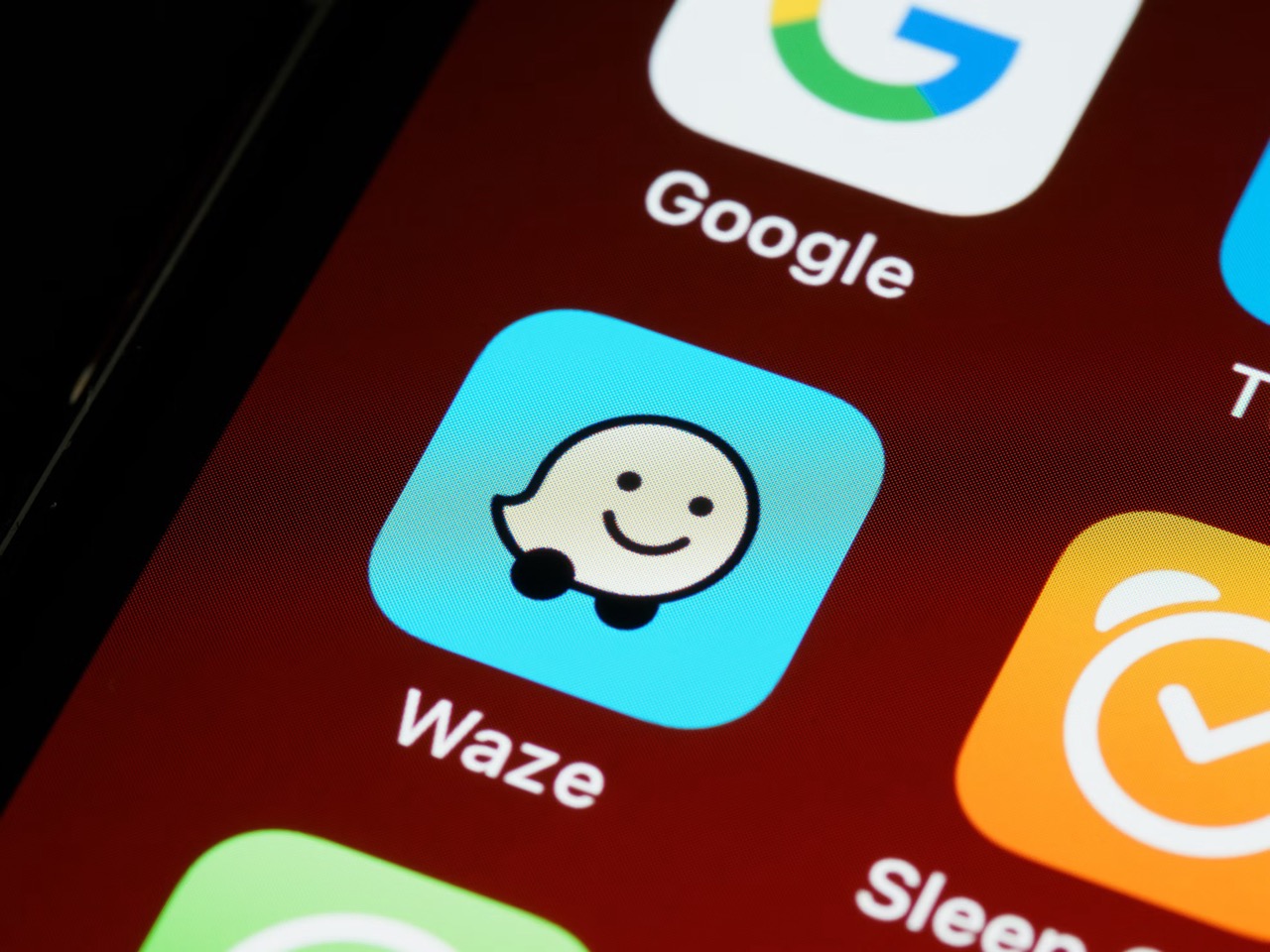
If you’ve started using Waze maps to find your way around, you might have noticed a bunch of tiny icons on the app. Whether it’s a police alert, a roadblock, or just another driver nearby, each icon or symbol means something. They show live reports from other drivers currently on the road. This guide will help make sense of what each Waze icon and symbol means in very simple terms.
Waze Home Screen Icons
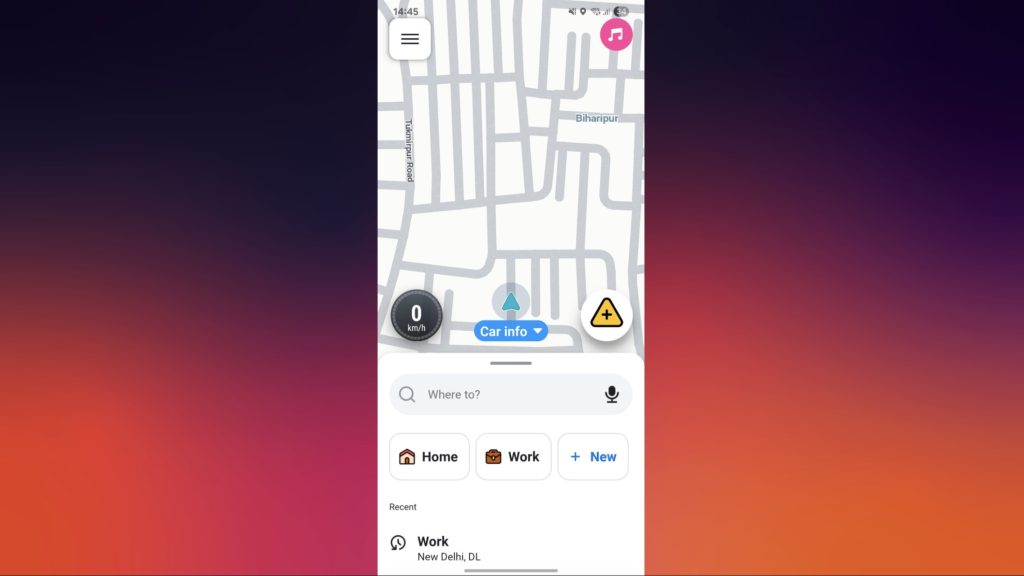
The Waze home screen has several useful icons that make navigation simpler and more interactive:
- Music Icon: This connects your favorite music app with Waze to play either songs or podcasts without having to switch between screens.
- Microphone icon: Use this to speak commands instead of typing, perfect for searching places or reporting issues hands-free.
- Yellow Triangle: This button is used to share live traffic updates, whether it’s congestion, accidents, or police, with other Waze users.
- White Rocket: This is your vehicle on the map, and yes, you can change how it looks at any time.
- Speed Bar: Presents your current speed while driving, right on your screen.
- Three Lines: Opens the main settings menu to manage your profile and preferences.
Navigation Icons and Tools
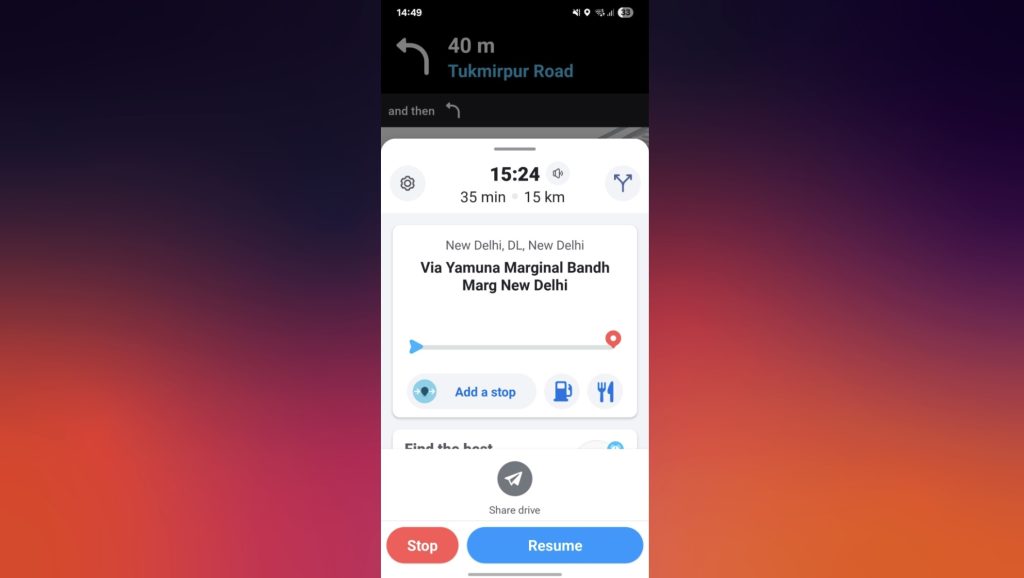
Once you start driving, the Waze map shows several icons that make navigating easier:
- Speaker Icon: Turn voice navigation on or off, or only retain important alerts.
- Cog Icon: Quick access to app settings.
- Blue Arrow: This shows your live position and movement on the map.
- Red Balloon: Marks your destination so you know where you’re heading.
- Letter P: Helps you find where you have parked the car.
- Gas Pump Icon: Shows nearby petrol or gas stations along your route.
- Fork and Knife: Helps you find restaurants close to your route.
- Magnifying Glass: Opens the search feature to look for places or addresses.
- Blue Down Arrow: Plan your trips by setting your departure time.
Waze Map Symbols
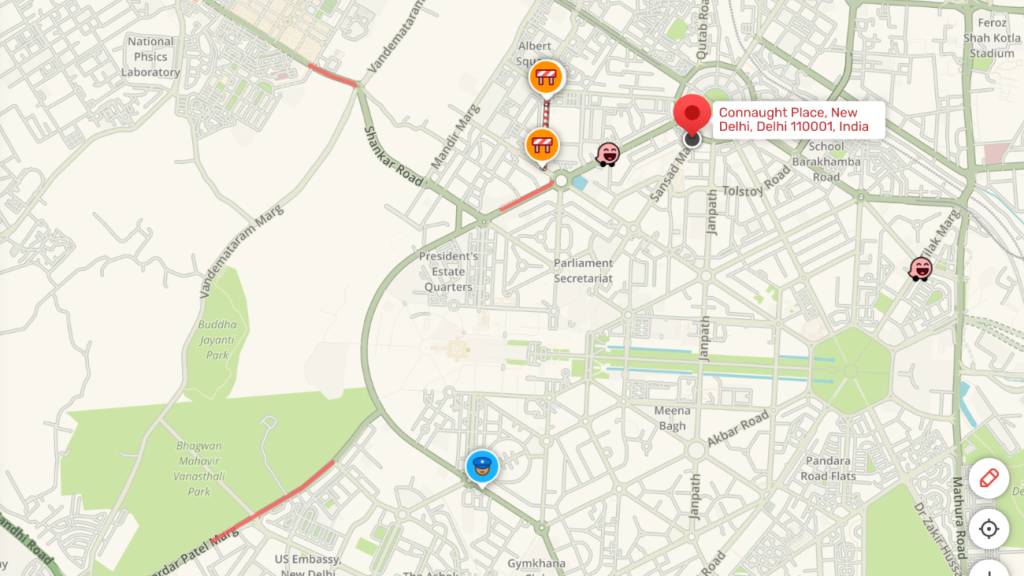
Waze displays many live icons on the map, contributed mostly by other drivers. These icons help you understand road conditions in real time:
- Police Icon (Face with Cap): Indicates that police have been reported nearby.
- Brown Triangle in Circle: This warns of road hazards, including potholes, accidents, or debris.
- Orange Dots or Signs: Construction zones, detours, or road closure ahead.
- Weather Icons: Display weather conditions like rain, fog, or storms that users have reported.
Road Colors and Traffic Indicators
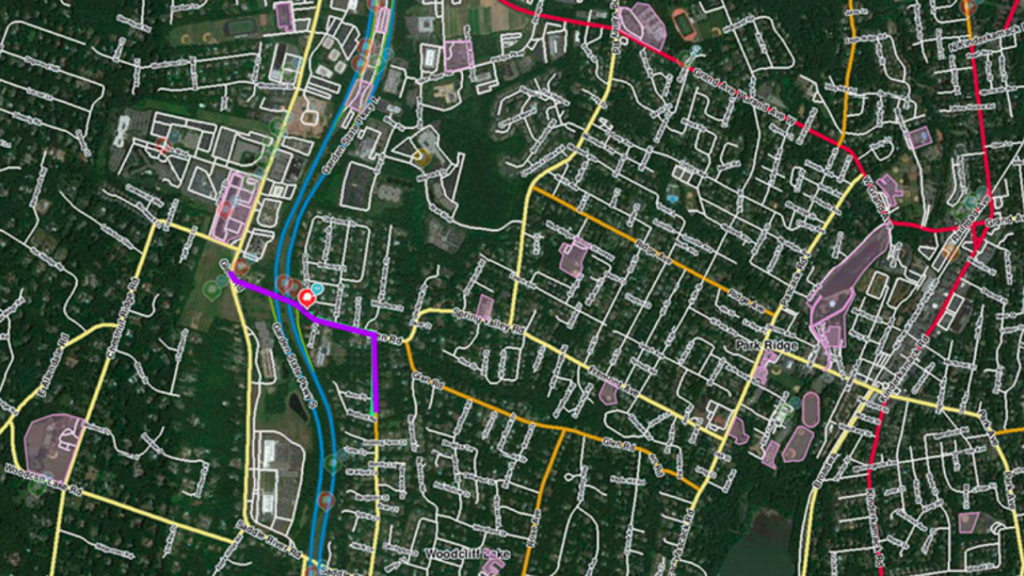
Waze displays the road colors based on road type and traffic conditions:
- Purple: Indicates a freeway or expressway.
- Blue: Indicates a major highway.
- Green: indicates a smaller or minor highway.
- Yellow: Indicates a main or primary street.
- White: Used for local or regular roads.
- Grey: Refers to ramps or short connecting routes.
- Olive: Specifies private roads.
- Brown: Indicates dirt or unpaved roads that are not well-maintained.
- Grey Unchecked Checkbox: Means the road isn’t surfaced with asphalt or concrete.
It takes a little time to become accustomed to Waze’s icons, and once one does, it’s relatively easy to navigate and stress-free, from police to traffic to road hazards. If you use Waze regularly, it keeps you updated every step of the way.