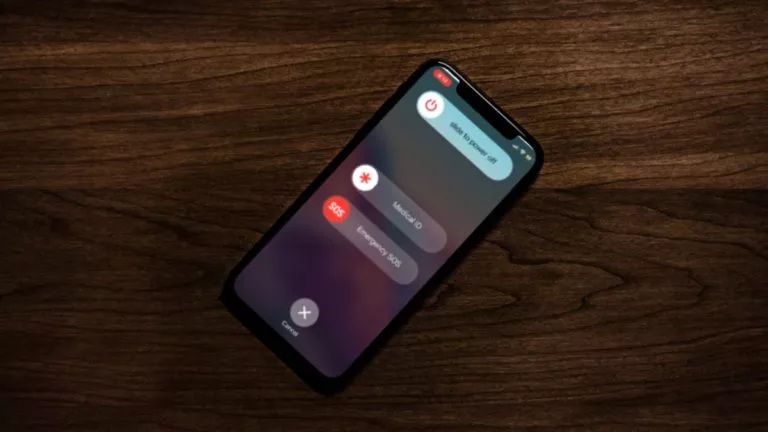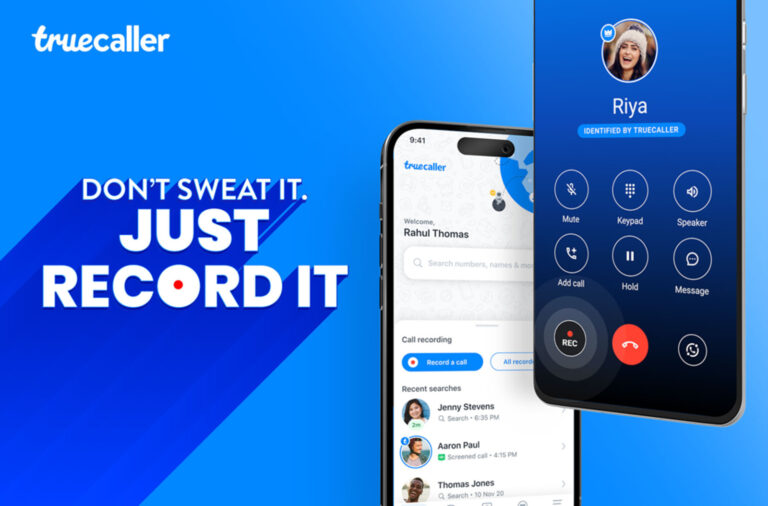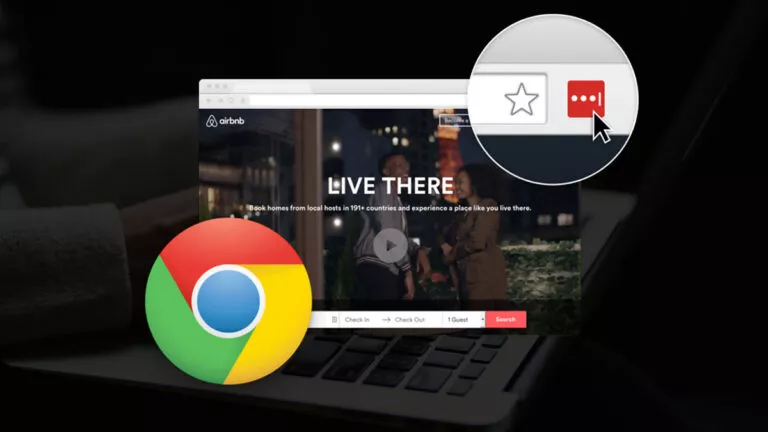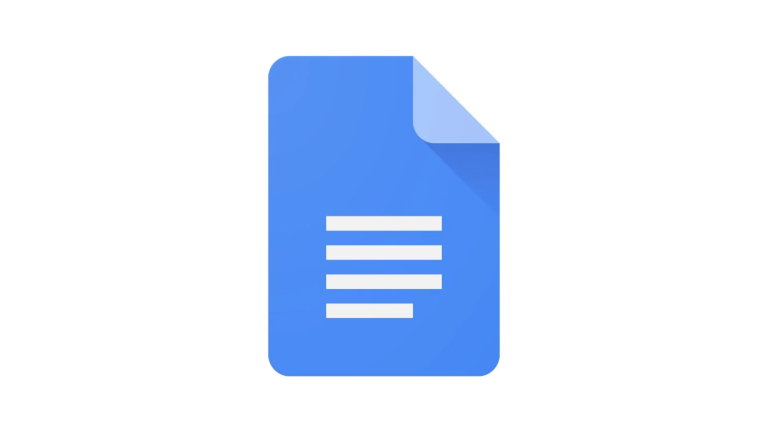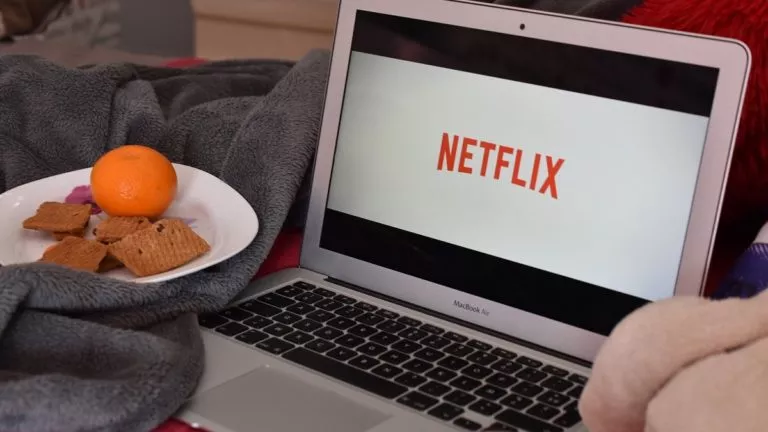How to Enable Astrophotography Mode on Your Pixel?

Capturing the beauty of the night sky has never been easier, thanks to the advanced features in your Pixel phone. Astrophotography mode allows you to take stunning photos of stars, planets, and even the Milky Way without any extra equipment. This guide will help you understand how to enable astrophotography mode on your Pixel and make the most of it for nighttime photography.
Steps to Enable Astrophotography Mode on Your Pixel
Follow these simple steps to capture stunning photos of the night sky using astrophotography mode on your Pixel:
- Open the Camera app on your Pixel phone.
- Tap on the Night Sight button to access night photography features.
- If the Night Sight button isn’t visible, switch to Camera mode using the button at the bottom of the screen.
- Look for the Timer icon in the bottom-right corner and tap it.
- Move the slider in the center of the screen to the Astro option on the right and press the Shutter button.
- Wait for a five-second delay; the phone will take a four-minute exposure shot.
- The camera captures 16 images, each with a 16-second exposure, and combines them into one detailed photo.
- To stop early, tap the Stop button; the current photo will still be saved to your phone.
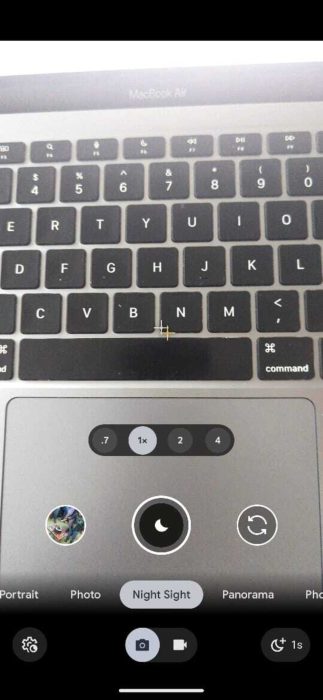
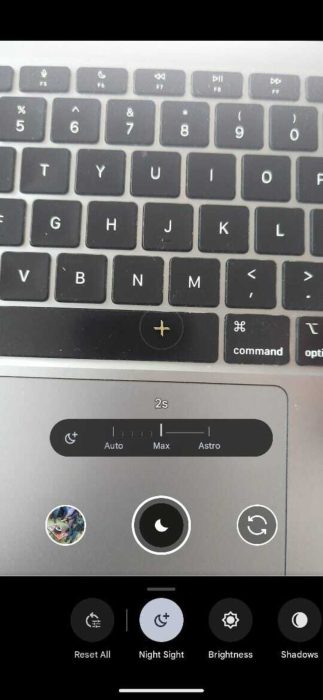
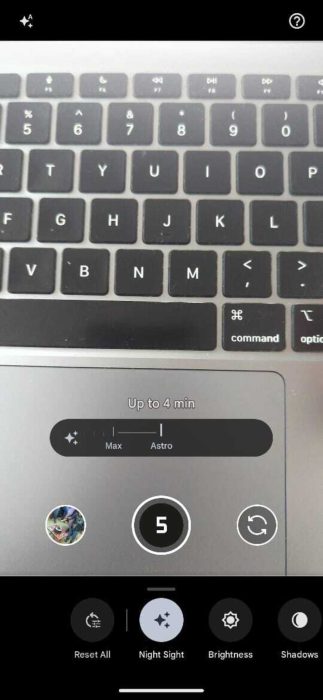
Tips for Taking the Best Astrophotography Shots
To take great astrophotography shots, find a location far from city lights to avoid light pollution. Include objects like trees or mountains in your frame to add depth to your photos. Use a longer exposure time to capture more light and get brighter, more explicit night sky pictures.