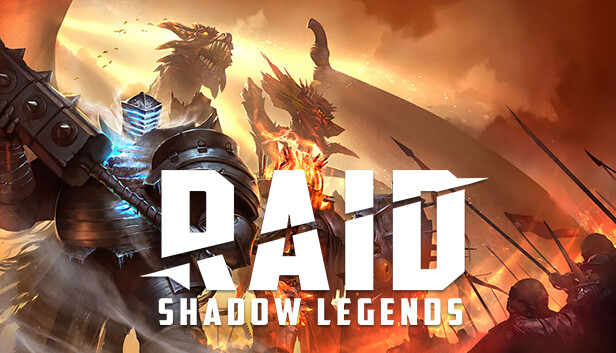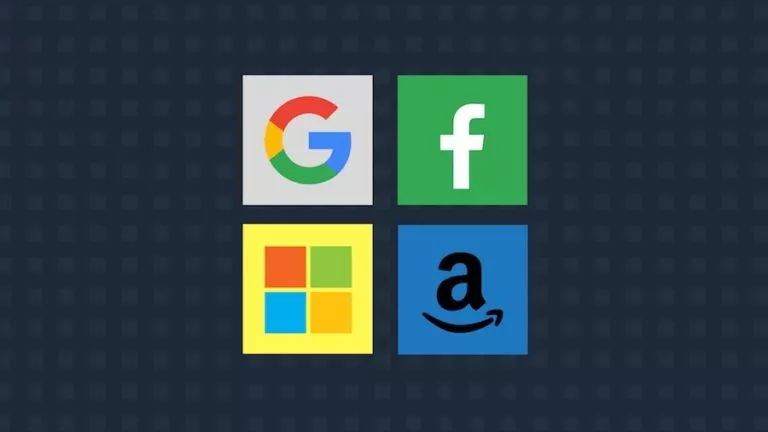Best PlayStation Emulators for Android & Windows
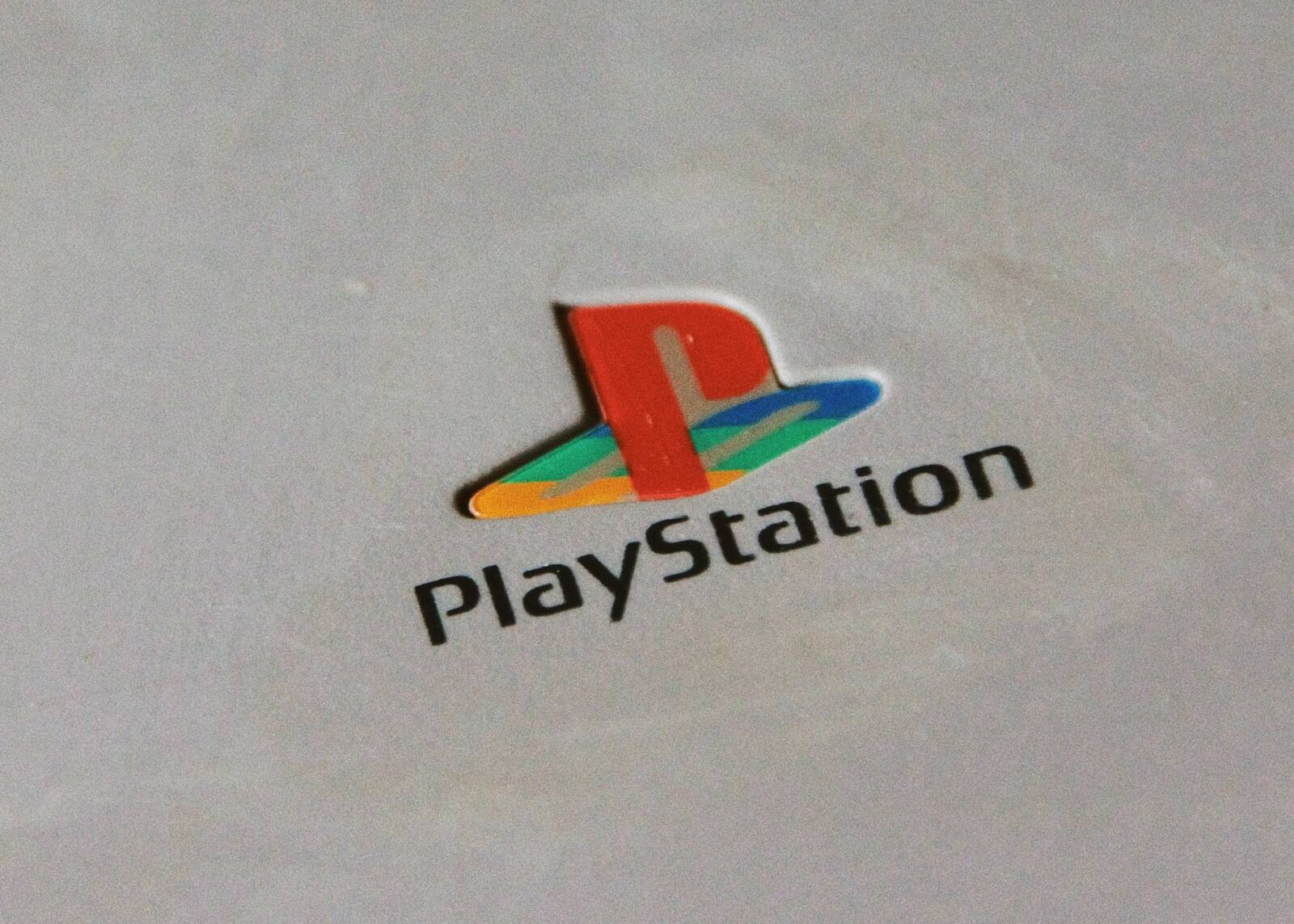
The PlayStation 1, or PS1, was one of the most iconic consoles that revolutionized gaming and solidified Sony’s position as the biggest name in the space. Thanks to its popularity, most of us grew up playing classics like Tekken 3 and Gran Turismo 2. Although everyone would love to play their favorite PS1 games again, most don’t have their console, and finding one in good working condition can be a hassle. Thankfully, you can play your favorite PS1 games with emulators. In this guide, I will walk you through the best PlayStation emulators available for both Windows and Android.
What are Emulators?
As you may already know, PS1 games were designed exclusively for the console, with specific limitations and capabilities. While this means you cannot run PS1 games anywhere else, emulators bypass these limitations by imitating the inner workings of a given console to run its software and play games. You can enjoy PS1 games on your desktop without needing the original console with an emulator.
However, it’s important to note that while emulators themselves are legal, downloading game ROMs from the internet is not and could result in legal trouble. If you still have your old games, you can easily convert them into ROMs using various tools.
4 Best PlayStation Emulators
Before we begin, it is important to note that this article covers both free and paid options. For your convenience, we have mentioned the pricing for each emulator. Also, some emulators require a BIOS image, which you can get from an original PS1 console. Let’s get started:
1. RetroArch
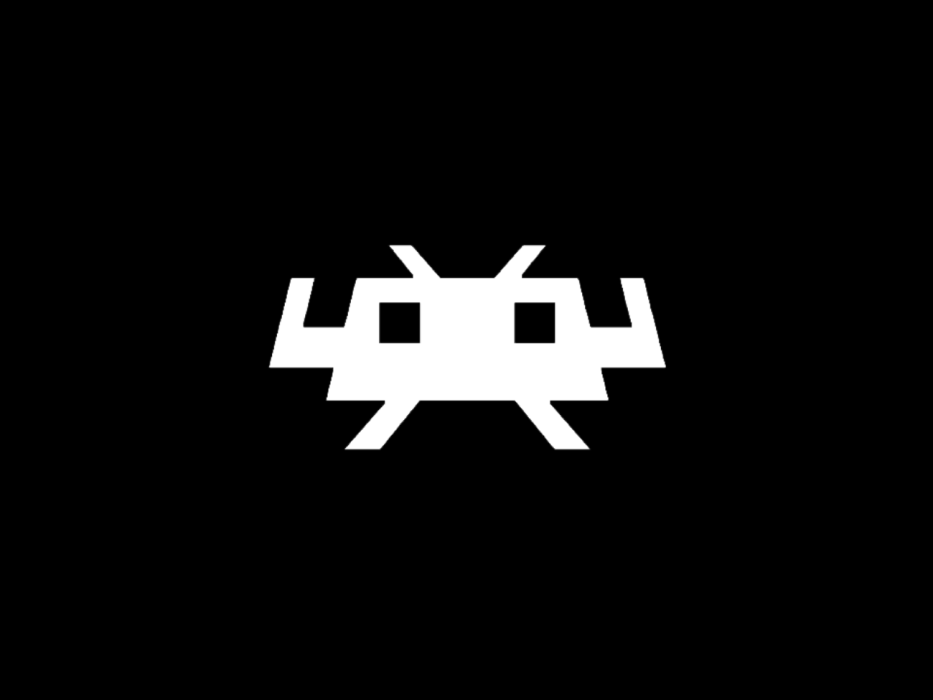
- Price: Free
If you have dipped your toes in emulation before, you must have heard about the RetroArch emulator. While not technically an emulator itself, RetroArch is a front that lets you install various emulator cores. All you need to do is open the app and install the required game cores, in this case, the PS1, and that’s it.
The app is also packed with useful features, including options for tuning graphics and audio settings, fast-forwarding gameplay, connecting Bluetooth controllers, customizing controls, and more. The only downside to the emulator is that its UI is difficult to navigate.
Regarding the performance, I fired up Gran Turismo 2 on RetroArch, and the experience was smooth. On a desktop with a GTX 1050, the game ran flawlessly, with no frame drops.
| Pros | Cons |
|---|---|
| Comprehensive console support | UI can be difficult to navigate |
| Great performance | |
| Highly customizable |
2. ePSXe

- Price: $3.75
If you aren’t a fan of RetroArch’s UI, then ePSXe is a great alternative. This emulator has been around for years and is pretty reliable. Just download, configure, and load your game.
Despite its barebones aesthetics, the ePSXe also includes a slew of features such as save states, control customization, Bluetooth controller compatibility, plugin support, and even OpenGL graphics. The only downside is that ePSXe is a paid application with no free version.
Speaking of performance, I enjoyed playing Tekken 3 on the emulator. The gameplay was smooth, with no stutters or frame drops.
| Pros | Cons |
|---|---|
| Easy to set up | Paid application |
| Supports OpenGL graphics | |
| Good performance on a wide range of hardware |
3. FPse

- Price: $3.63
If you liked the performance of the ePSXe emulator but want more customization options, look no further than the FPse emulator. Besides the basics like saving states and connecting Bluetooth controllers, FPse offers features like enhanced visual and gameplay settings, VR console support, and the option to force games to run on a wider screen.
However, similar to FPse, the emulator is a paid application without a free version. The app’s UI can be a bit difficult to navigate as well. Keeping that aside, using FPse was a great experience—I enjoyed playing Metal Gear Solid.
| Pros | Cons |
|---|---|
| Plethora of customization options | Paid application |
| Supports VR consoles | UI can be difficult to navigate |
| Great performance |
4. DuckStation
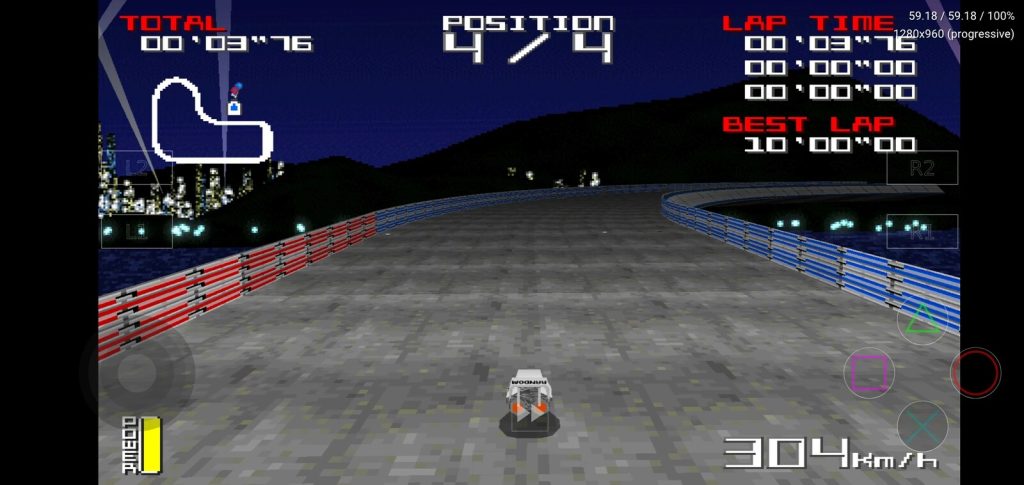
- Price: Free / $5.99
DuckStation is another great emulator that gets the job done. The emulator is easy to use and covers all the basic features, such as saving states and customizing controls. However, what sets DuckStation apart is its support for up to eight Bluetooth controllers, along with OpenGL and Vulkan graphics, which significantly improves the gameplay.
While DuckStation is free and open-source, it does require a PS1 BIOS image, which you can legally extract from a PS1 console.
Once I set everything up, the performance on the DuckStation emulator was quite good. I played Metal Gear Solid and Resident Evil 2 without any issues.
| Pros | Cons |
|---|---|
| Supports up to 8 Bluetooth controllers | Requires a BIOS image for setup |
| Free and open-source | |
| Great performance |
Frequently Asked Questions (FAQs)
Despite its complex interface, RetroArch is arguably the best PlayStation emulator, as it doesn’t require a BIOS image for setup.
Yes, emulators like RetroArch are legal. However, downloading game ROMs and BIOS images from the internet is not.
For beginners, ePSXe might be the best emulator due to its ease of use.
Conclusion
So there you have it—the best PlayStation emulators for Android and Windows. Now, you can revisit your favorite PS1 games without needing the original console. However, since each emulator may perform differently depending on your hardware, try a few from this list to find the best fit.