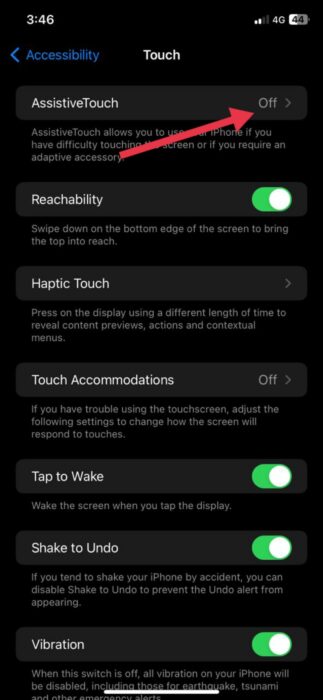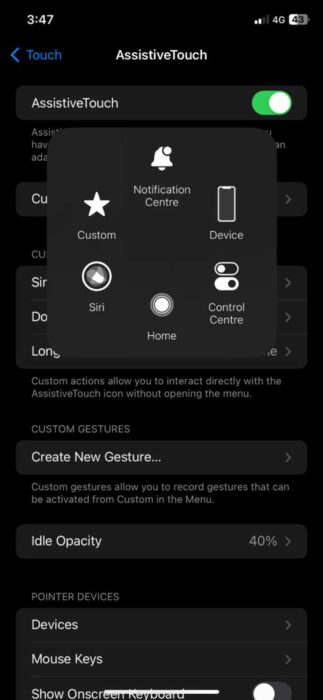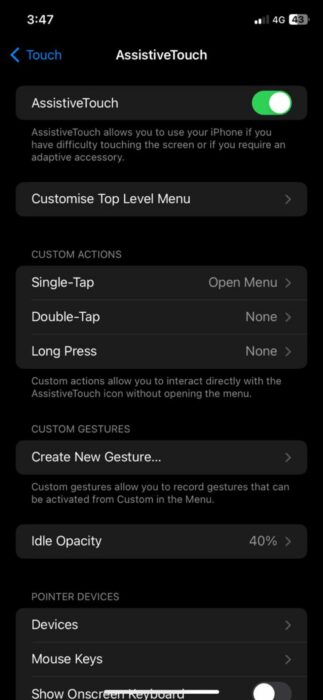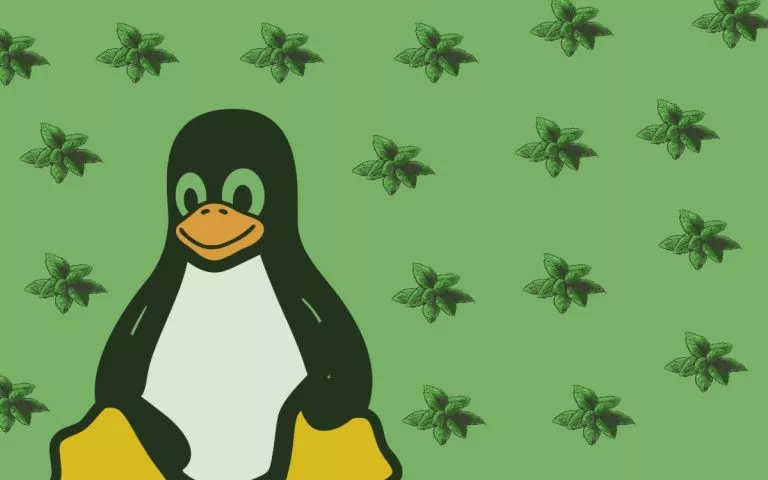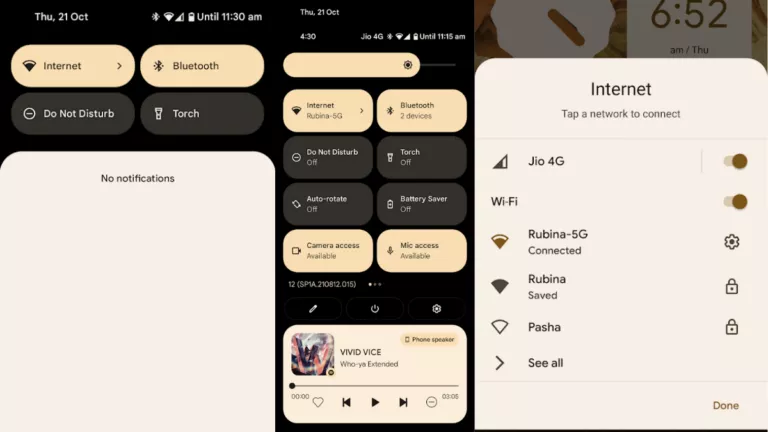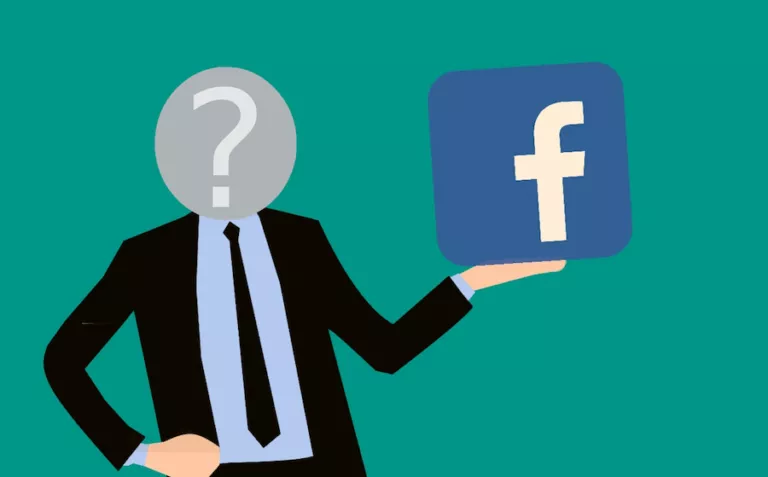How to Turn Off a Phone Without Power Button?
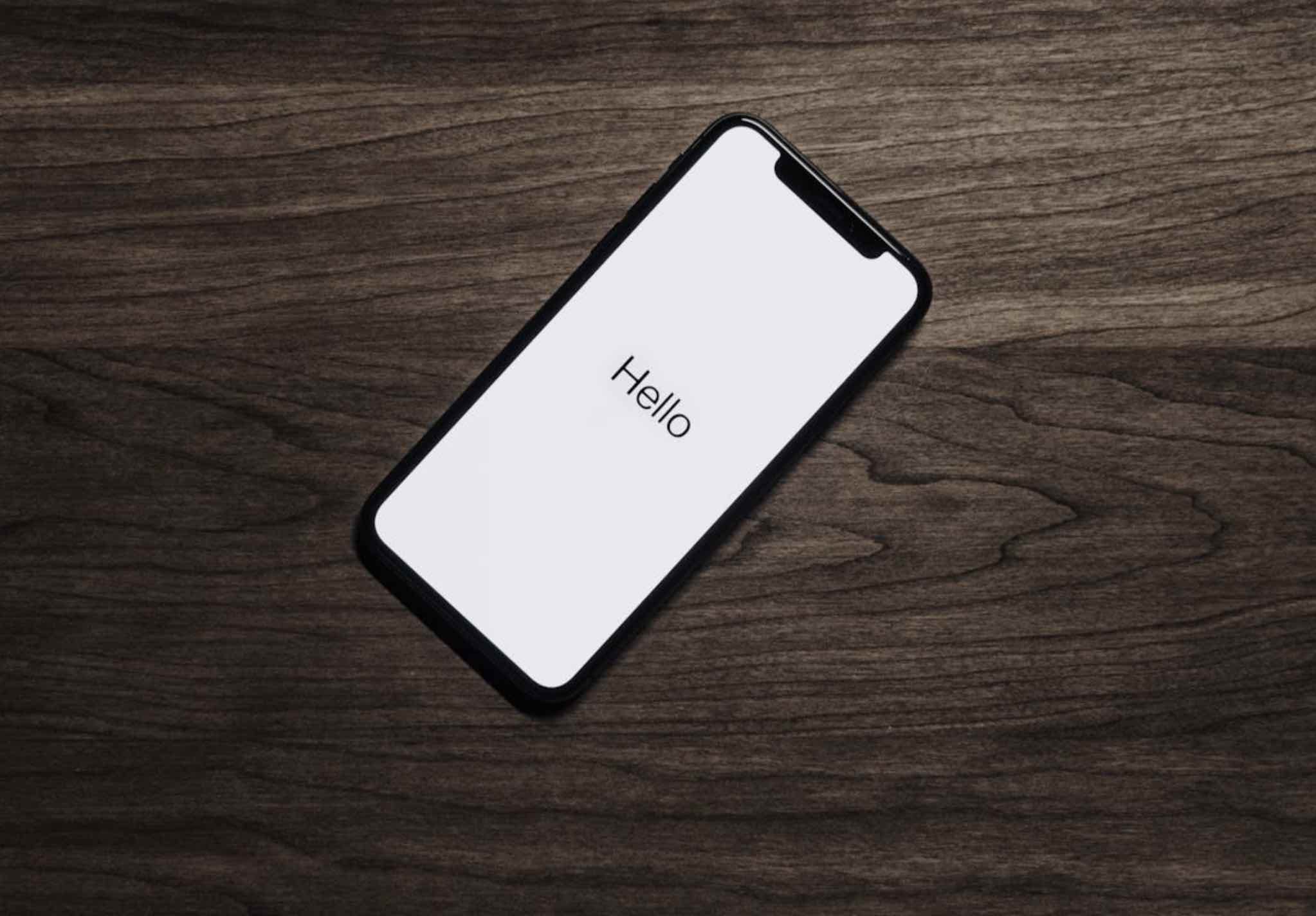
Turning off a phone without using the power button might seem tricky, but it’s often necessary if the button is broken or unresponsive. Luckily, there are several ways to power down your device using built-in features or external tools. Here’s a guide to help you turn off your phone without relying on the power button.
Turn off Android Phones Without Power Button
Using the Accessibility Menu
Below are the steps to turn off your phone using the Accessibility Menu:
- Go to Settings: Open the Settings app on your phone.
- Tap on Accessibility: Scroll down the Settings menu and tap “Accessibility.” You may find it under “Additional Settings”.
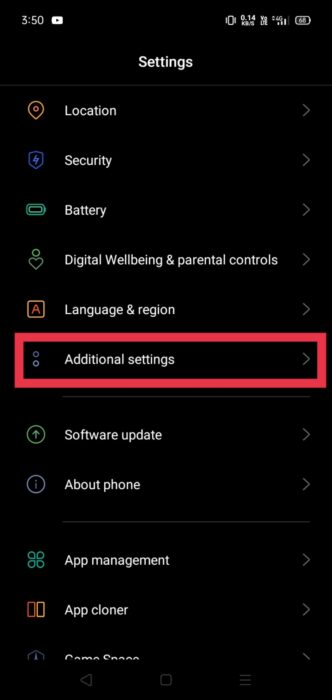
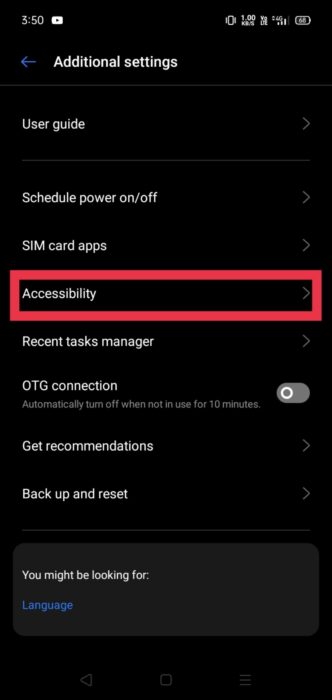
- Find the Accessibility Menu: Look for an option called “Accessibility Menu” or something similar. Tap on it to open the settings.
- Toggle the switch: Turn it on to enable the Accessibility Menu. This menu provides shortcuts and features to help you navigate and control your phone.
- Use the on-screen menu: Tap on it, then select “Turn off” to confirm. Your phone will start shutting down.
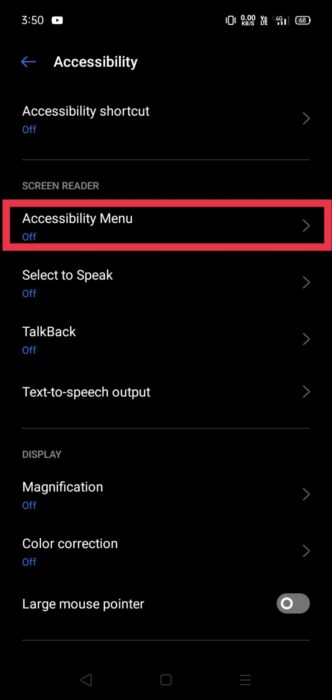
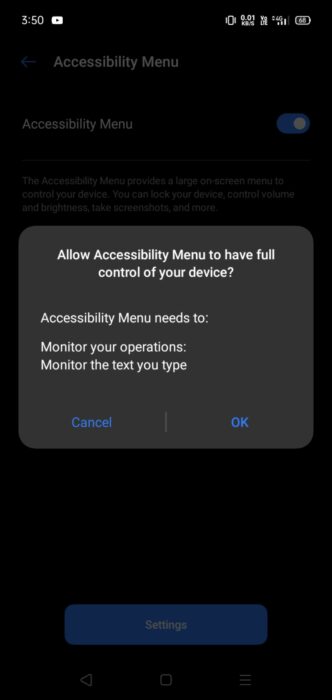
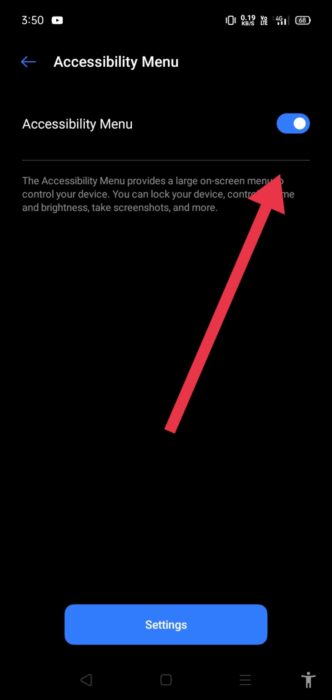
Third-Party Apps
You can turn off your phone using third-party apps. Here are the steps:
- Install the app: From the Google Play Store, install apps like”Power off” and “Shutdown” that offer additional power options for your phone.
- Open the app: Once installed, open the app; we have used the app called “Shutdown.”
- Use the app: Follow the instructions provided by the app to access the options.
- Select “Turn off”: Within the app’s interface, look for the option to turn off your phone. Tap on it and confirm your choice.
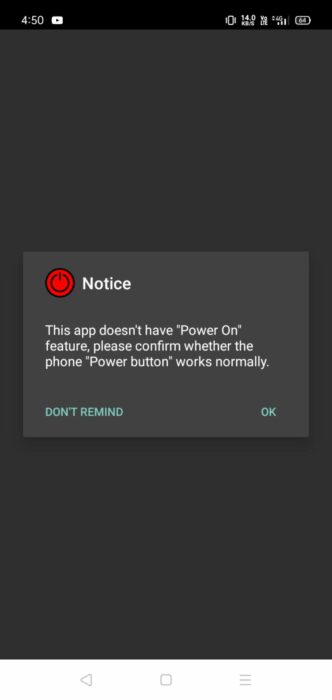
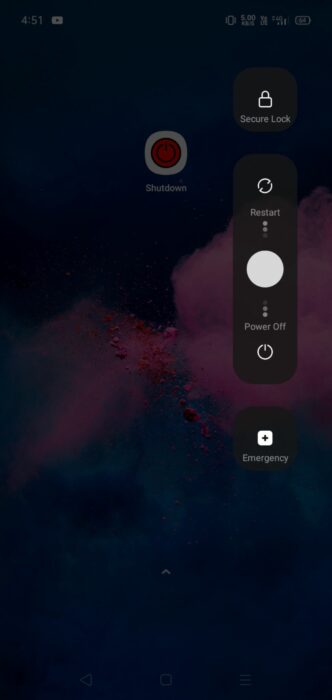
Scheduled Power Off
Below are the steps to turn off your phone using this option of “Scheduled power off”:
- Open Settings: Find and tap the Settings icon on your phone.
- Additional Settings: Scroll down the Settings menu and tap “Accessibility.”
- Look for a Scheduled Power Off option: Now, search for an option labeled “Scheduled Power Off” or something similar.
- Set a time for the phone to turn off: Tap the Scheduled Power Off option and choose the time you want your phone to shut down each day automatically. This feature allows you to schedule a daily shutdown to conserve battery or effectively manage your phone’s usage.
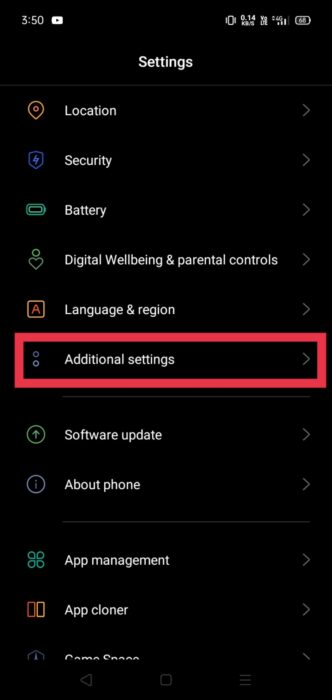
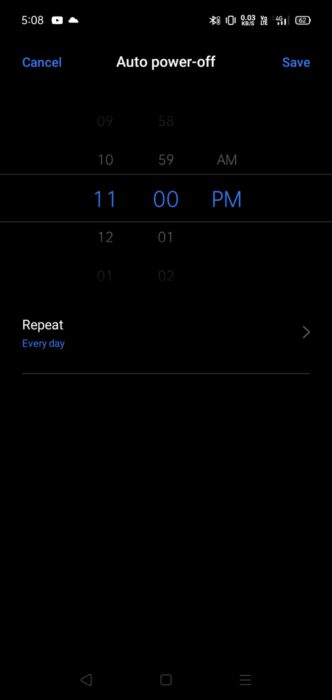
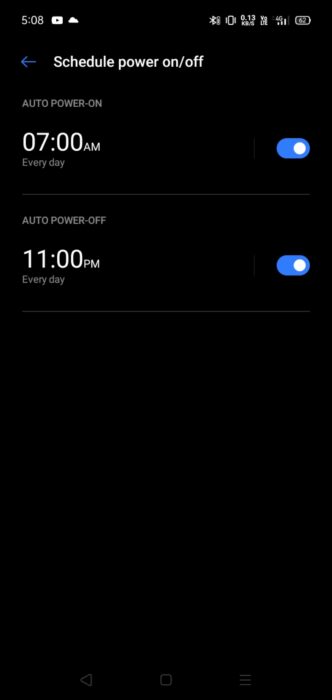
Turn off iPhones Without Power Button
Settings Menu
Here are the steps to use the Settings menu to shut down your phone:
- Go to Settings: Find and tap on the Settings app icon on your phone’s home screen or in the app drawer.
- Tap on General: In the Settings menu, look for and tap on the category labeled “General” or “System.” This category may vary slightly depending on your phone model and Android version.
- Scroll down and tap on Shut Down: Within the General or System settings, scroll down until you find the option named “Shut Down” or “Power Off.” Tap on it to initiate the shutdown process.
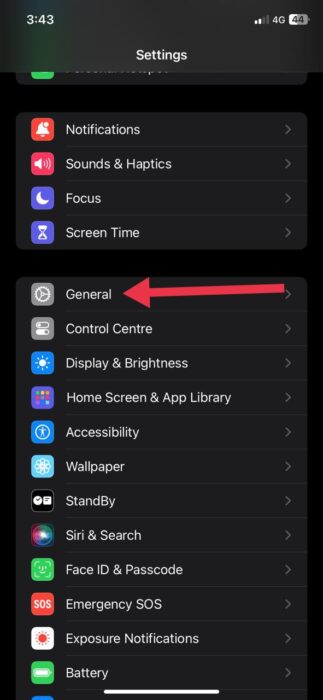
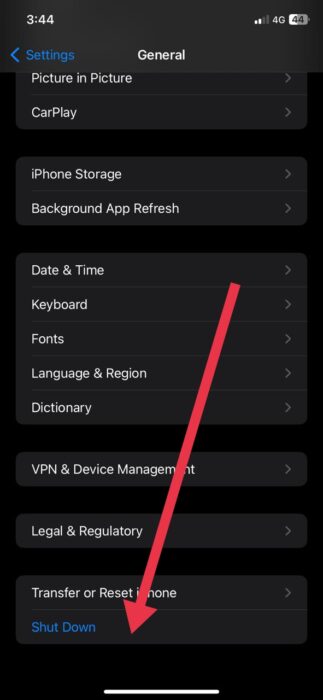
Assistive Touch
Here are the steps for using AssistiveTouch to power off your phone:
- Open Settings: Find and tap on the Settings app icon on your phone’s home screen or in the app drawer.
- Tap on Accessibility: Scroll down to the Settings menu and look for the “Accessibility” option. Tap on it to proceed.
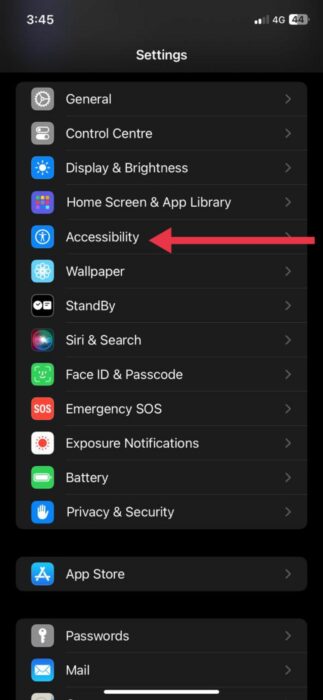
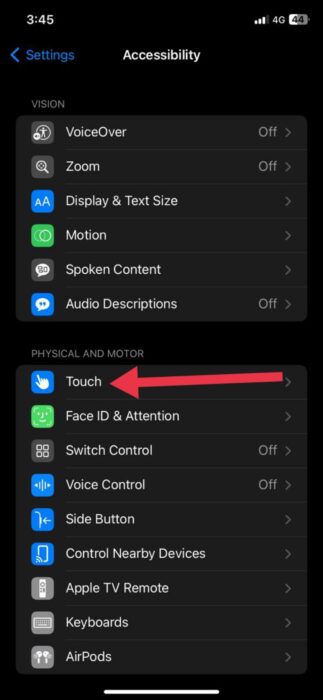
- Select: Within the Accessibility settings, find and tap on “Touch.” Then, locate and tap on “AssistiveTouch” from the options listed.
- Turn on: Toggle the switch next to “AssistiveTouch” to turn it on. You should see a floating menu or virtual button appear on your screen.
- Use the on-screen menu: Tap on the AssistiveTouch button that appears on your screen, then find and tap the power icon or option to turn off your phone.