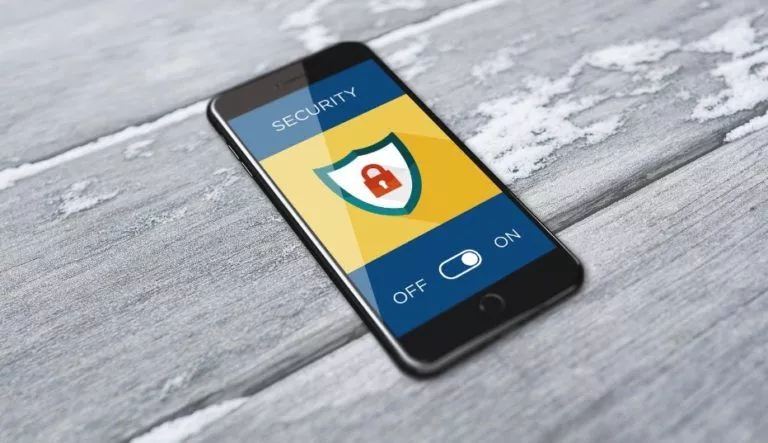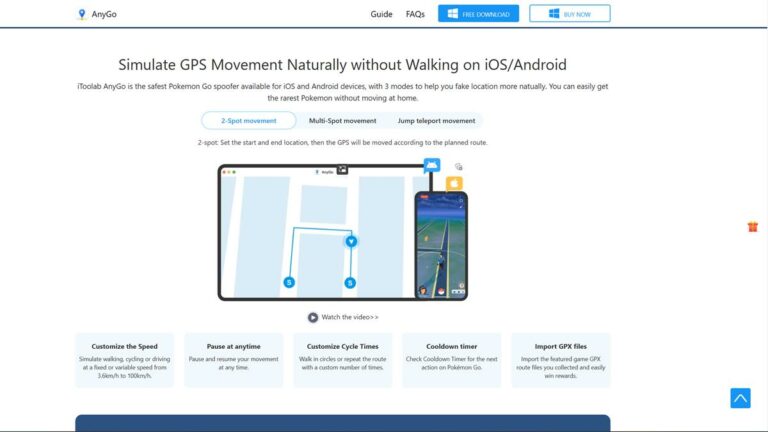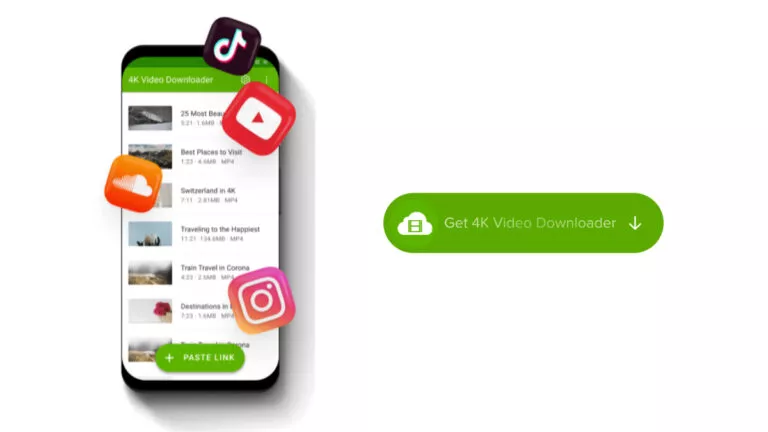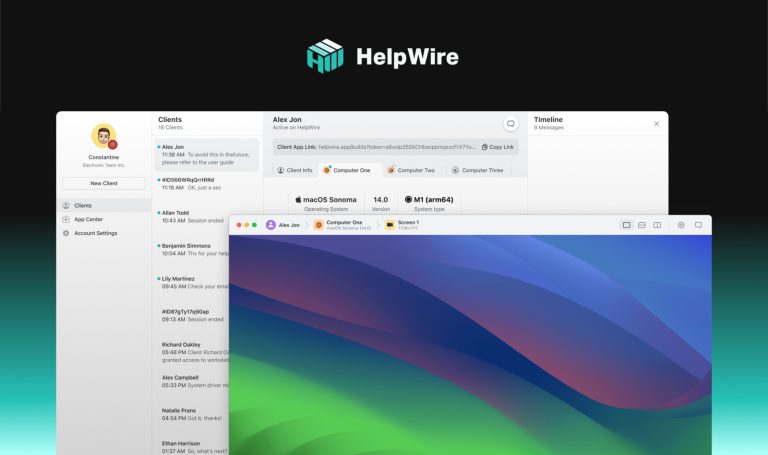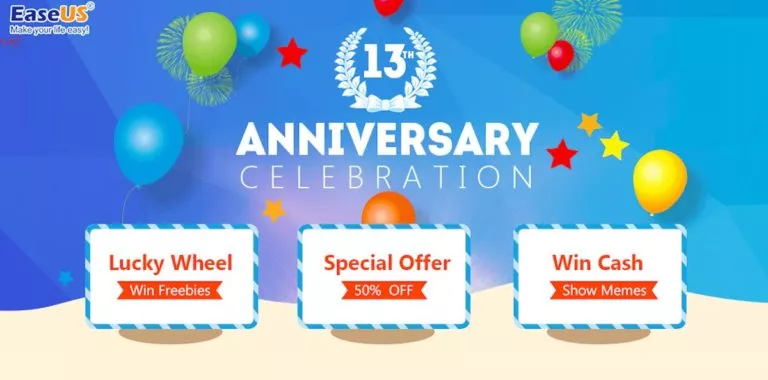A Complete Guide to Faking GPS Location on Mobile Apps
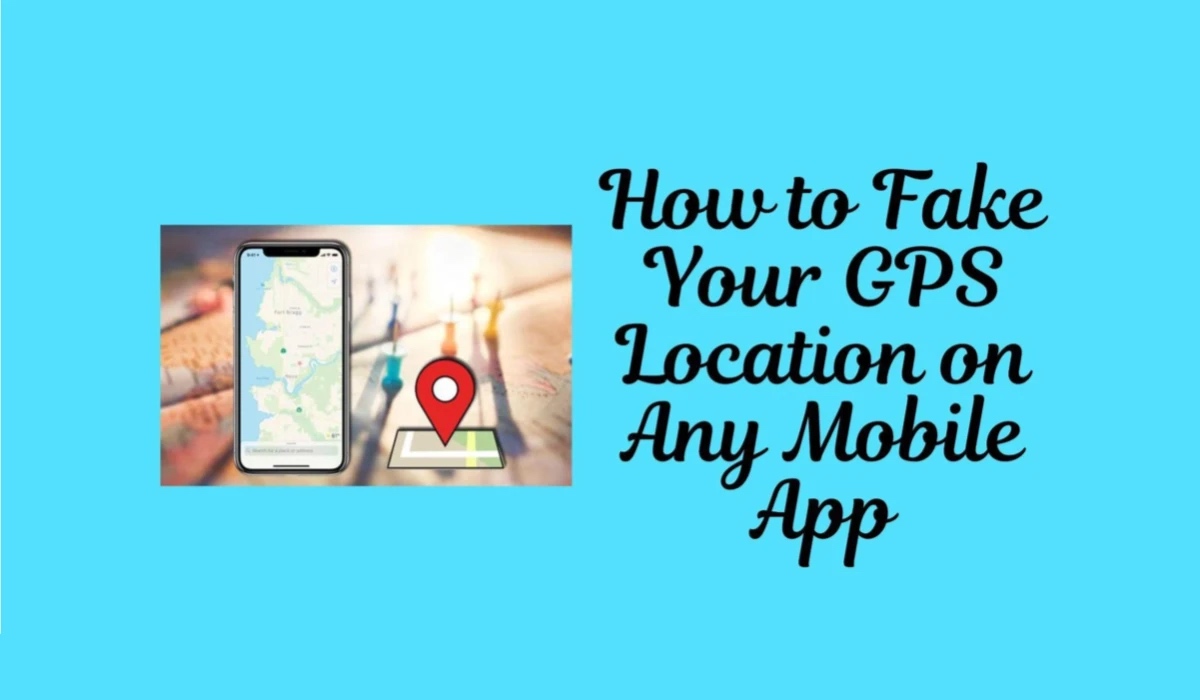
Ever wanted to catch a rare Charizard with just your pajamas? Maybe you’re concerned about apps tracking your every move. Faking your iPhone’s GPS location can be a powerful tool for gamers, privacy-conscious users, and more. In this guide, we’ll go deep into location spoofing, explaining its benefits and risks and how to do it safely and effectively on your iPhone. We’ll also explore common reasons to use a fake GPS location so you can decide if it’s the right trick for you. Read on to learn more.
Part 1: What Does a Location Spoofer Do?
Imagine traveling the world virtually with just one click! That’s the magic of location spoofing! Location spoofing or changing your GPS location involves tricking your iPhone apps into thinking you’re in a different location than where you are. This is achieved through specialized apps that create a virtual GPS signal, replacing your phone’s real location data with your chosen fake location.
There are two main types of location spoofing apps: those that require a jailbroken iPhone and those that work on non-jailbroken devices. Jailbroken iPhones offer more flexibility, but the process can be risky, and it might void your warranty. In this guide, we’ll focus on methods that work for non-jailbroken iPhones.
Benefits and Risks
Pretending to be elsewhere on your phone apps can sound like a fun trick. It can help you unlock and explore new things. However, aside from the good things, changing your location might also have some problems. Here are some of the benefits and risks that you should remember when changing your GPS location:
Benefits:
Privacy Control: If you feel like your apps are spying on you, spoofing lets you control your location data. This allows you to protect your real-time location from apps and services that may misuse your data.
Access Content: Some applications, features, and content may be available only in specific locations. Spoofing can help you bypass these restrictions and unlock region-specific content and services unavailable in your area.
Enhanced Gaming: Changing your GPS location lets you teleport virtually, which can help you improve your gaming experience. If you love Pokemon Go, it can help you catch rare finds and conquer challenges without ever leaving your couch.
Risks:
Account Suspension: Some services may have strict rules against changing your GPS location. If they catch you spoofing, they might suspend or even terminate your account.
Security Concerns: Remember that using unreliable spoofing tools can expose your device to malware. Stick to reputable sources and ensure you understand the app’s permissions before installing it.
Part 2: Why Would You Wanna Fake Your GPS Location?
Before discussing why you should fake your GPS location, we should ask: Is Sharing Your Real-Time Location with Apps Safe?
Many apps request access to your real-time location for improved services and personalized content. However, sharing your real-time location with apps can be a double-edged sword. You might not always know who has access to your data, how it’s used (targeted ads?), or if it’s secure from breaches. Here are specific scenarios where faking your GPS location can be beneficial:
- Privacy Protection
You’re using a social media app that suggests friends based on location. For privacy reasons, you prefer not to share your exact location. Spoofing your GPS location can prevent the app from accurately tracking your movements and suggesting friends based on your real location.
- Access Geo-Restricted Content
You’re a fan of a sports team whose games are only broadcast in certain regions. By changing your GPS location to one where the games are broadcast, you can stream the games live and keep up with your favorite team.
- Enhance Gaming Experience
You’re playing a game that offers exclusive in-game items or events in different regions. You can access these items or events by spoofing your location without traveling to those regions.
- Expand Social and Dating Opportunities
You’re a language enthusiast looking to practice a specific language with native speakers. By changing your GPS location to a country where that language is spoken, you can match with native speakers on language exchange apps and broaden your language skills.
- Testing and Development
Changing your GPS location can be useful for testing navigation apps with real-time traffic updates. You can see how the app responds to varying situations by simulating different locations and traffic conditions. This is especially helpful for people who need to test specific routes for accuracy and efficiency. While it may not be something everyone needs, it can be valuable for those conducting detailed app testing.
- Avoid Location-Based Surveillance
Faking your GPS location can be a smart move for safeguarding your online privacy. It prevents advertisers from tracking your real location for targeted ads, reducing the number of location-based ads you encounter. This is especially useful if you’re concerned about your privacy and want to limit the amount of personal information shared online.
Part 3: How to Fake GPS Location on Any App with Wondershare Dr.Fone
After understanding the benefits and risks of changing your GPS location, let’s move on to the best iPhone location changer app, Wondershare Dr.Fone!
Wondershare Dr.Fone – Virtual Location lets you control your smartphone’s GPS location. Forget being confined to your physical location—Dr.Fone allows you to travel virtually anywhere on the globe easily. Wondershare Dr.Fone offers various navigation options, like teleport mode, instantaneous movement, one-stop route, multi-stop route, and joystick movement. All modes available on this application are tailored to a specific use.
Here’s a step-by-step guide on how to use Wondershare Dr.Fone – Virtual Location:
Step 1: Launch Dr.Fone Virtual Location and connect your iPhone with a USB cable to your computer.
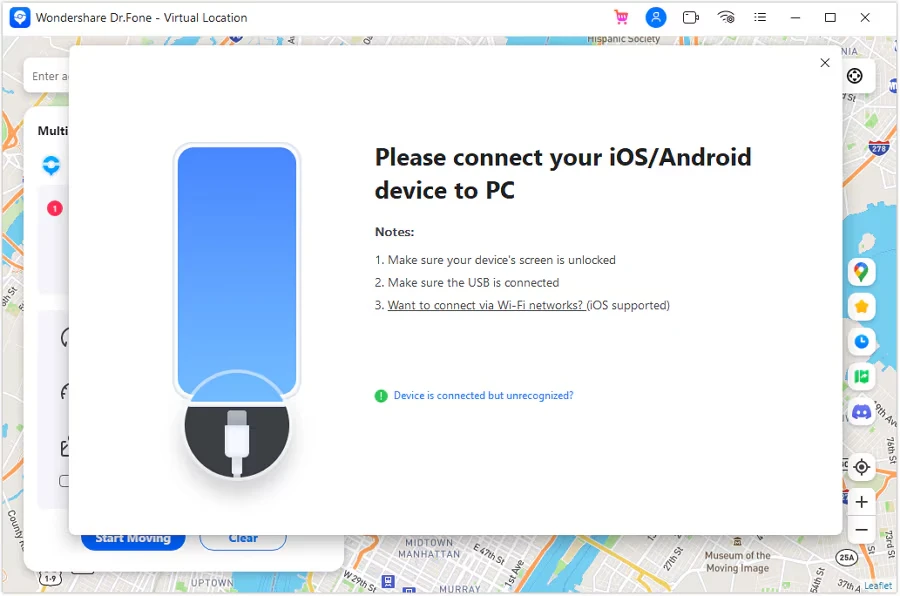
Step 2: When the system detects your device, you must activate Developer Mode on your iDevice. Follow Dr. Fone’s on-screen instructions to open Developer mode.
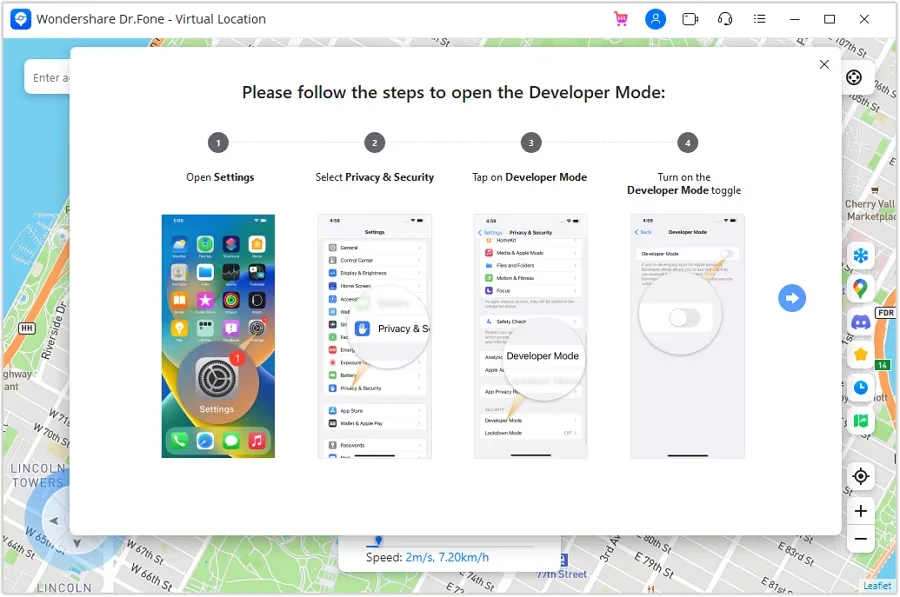
Step 3: Once in Developer Mode, restart your iDevice. After restarting, select “Turn On” in the popup and enter your password.
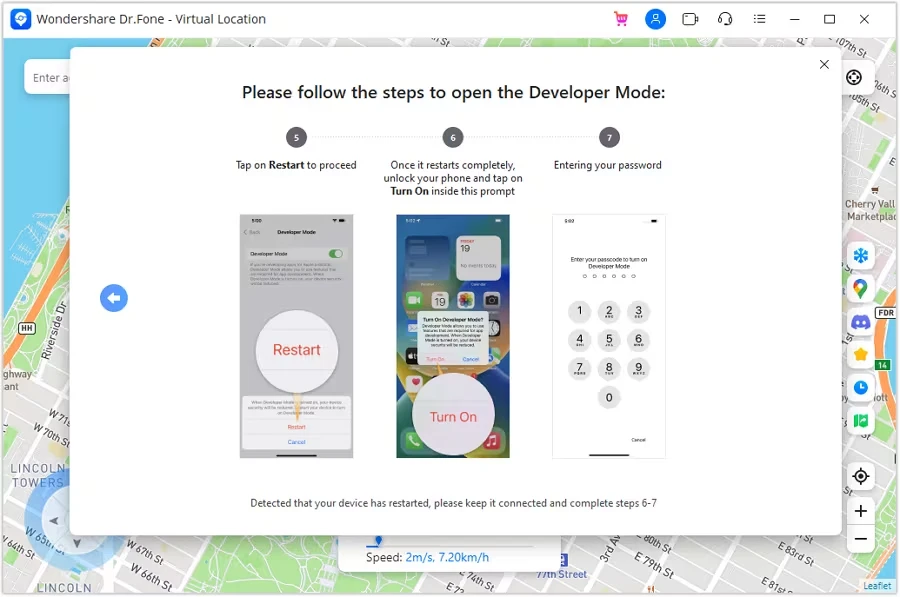
Step 4: Dr.Fone will automatically detect your iPhone and display the virtual map.
Teleport to Anywhere in the World – Dr.Fone Virtual Location Teleport Mode
Teleport Mode would be the best option if you want to share a single point of location only. This feature lets you instantly spoof your location with just one tap. Imagine accessing geo-restricted online stores, data, and movies from another country. Or, if you want to brag that you’re in such a place, you can use teleport mode so your GPS shows the place you want. Here’s how you can use Dr.Fone – Virtual Location Teleport Mode:
Step 1: Activate Teleport Mode
After connecting your smartphone, select Teleport Mode from the top-right section.
Step 2: Add Location to Teleport
Use the search bar to enter and select your desired location, then confirm by clicking ‘Move Here.’
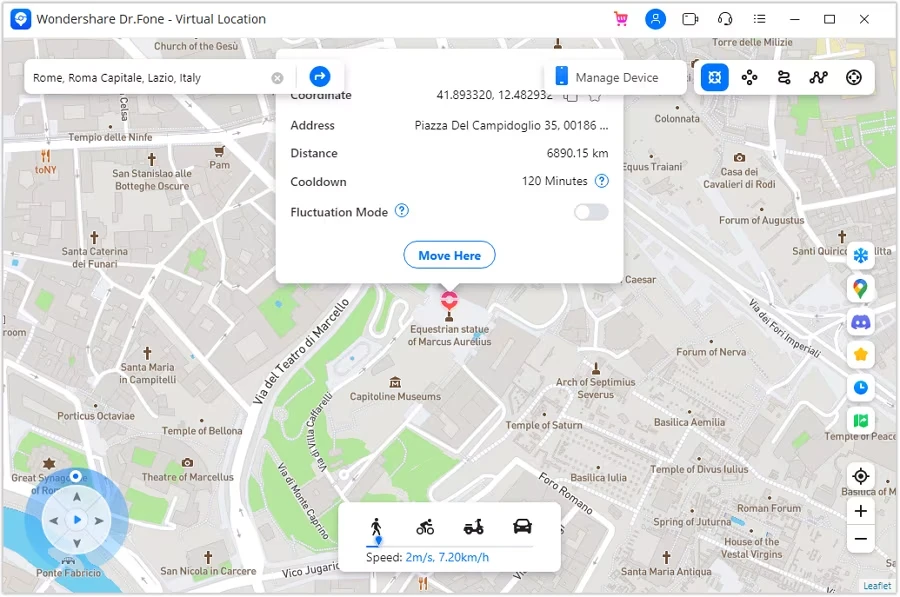
Step 3: Verify Location Change
Check your smartphone’s maps application to confirm your location has changed.
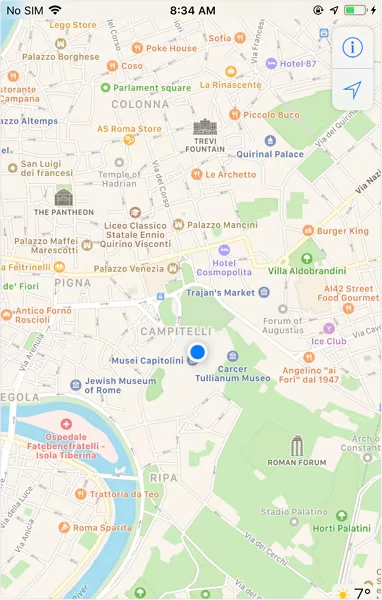
Note: Restart your device to restore the actual location when closing Virtual Location.
Mac Version Note: The Mac version still has the old interface, but functions are unaffected.
Instantaneous Movement Between Multiple Points (Jump Teleport Mode)
If you feel so competitive in your favorite location-based AR game, Jump teleport mode could be your secret weapon. This feature allows you to create a path between the multiple points you’ve chosen on the map. You can jump between these points, making your movement on the map more natural and strategic. Here’s how to use Dr.Fone’s Virtual Location Jump Teleport Mode:
Step 1: Activate Jump Teleport Mode
Select the second icon from the top-right section to activate Dr. Fone’s jump-teleport mode.
Step 2: Set Spots to Jump Teleport
After enabling the mode, you can select multiple spots on the map by tapping them, then click ‘Start Moving‘.
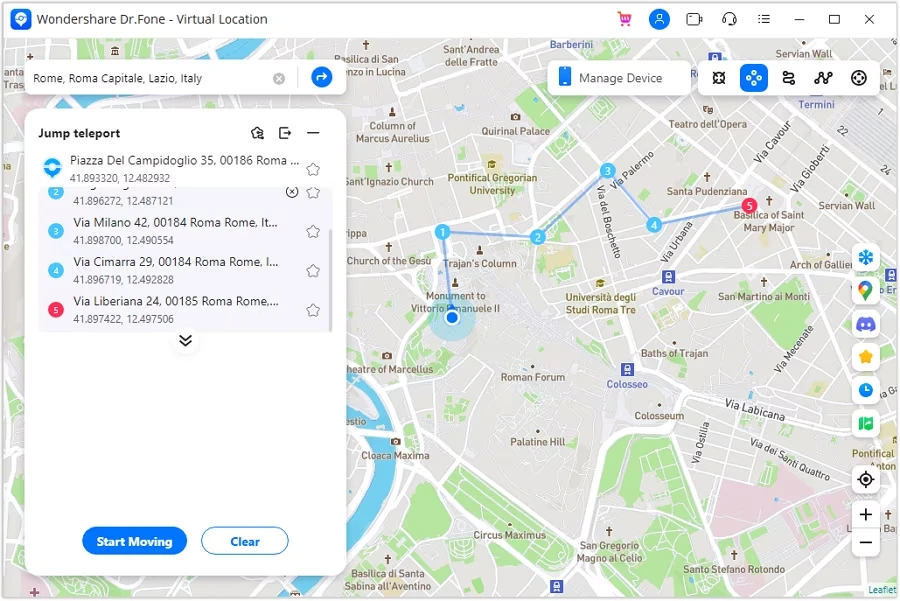
Step 3: Change Location Between Set Spots
To improve your navigation plan, use the ‘Next Point‘ and ‘Last Point‘ buttons to shift locations.
Simulate Movement Along a Route (One-Stop Route)
Don’t have the motivation to do the daily jog but don’t want to have a skip mark on your report? Don’t worry, One-Stop Route Mode can help you do the dirty work. This feature helps you to create a custom route, even adding loops for a more challenging workout. One-stop rote mode stimulates movement and pacing, allowing you to stay active indoors. Here’s a step-by-step instruction on how to use the One–Stop Route Mode:
Step 1: Access One-Stop Route Function
Select the One-Stop Route function (the third icon) from the top-right section. Tap anywhere on the map to set your destination location.
Step 2: Define Simulation Parameters
Configure the settings to set the number of trips, type of trip (Round/Loop), and movement speed. Click ‘Move Here‘ at the bottom left to start the movement stimulation.
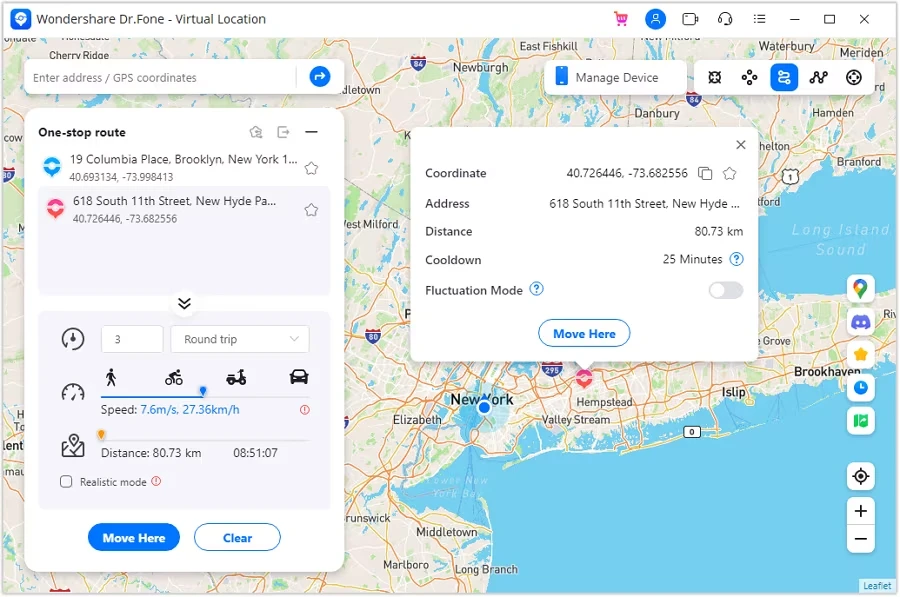
Step 3: Start Simulation Movement
Observe the movement on the map and use ‘Pause‘ or ‘Clear‘ if needed.
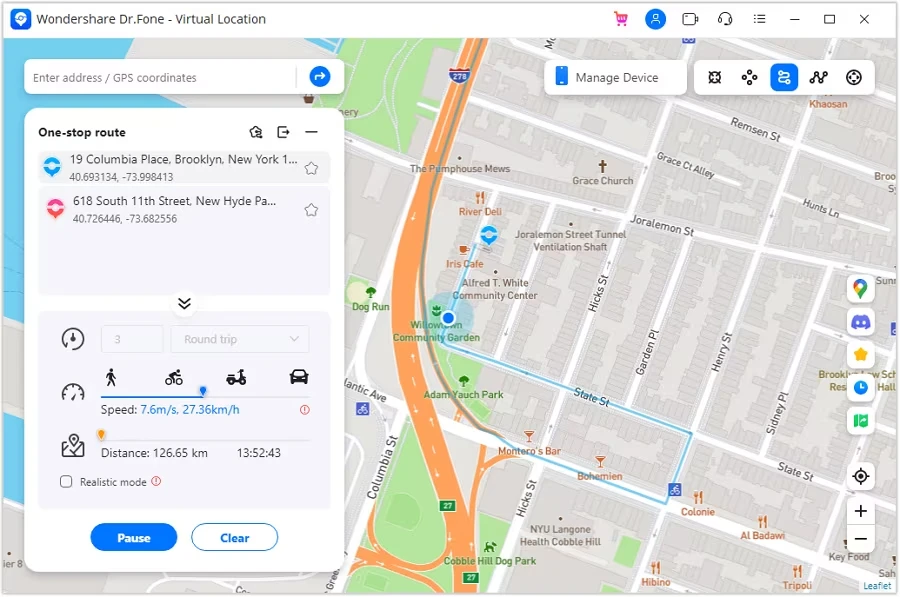
Simulate Movement Along a Route (Multi-Stop Route)
If you’re planning your dream vacation but on a tight budget, the Multi-Stop route mode can be your travel guide. This feature allows you to plot a custom route with multiple stops. Multi-Stop Route lets you virtually explore different parts of a city or region. It helps you plan your dream vacation before you can even book a flight! It’s like a test drive for your actual trip but with the comfort of your couch. Here’s how you can use the Multi-Stop Route Mode:
Step 1: Start Multi-Stop Route and Set Parameters
To activate the Multi-Stop Route, click the fourth icon on the upper right menu. And set multiple spots. Define your preferred trips and speeds, then click ‘Start Moving‘ to start.
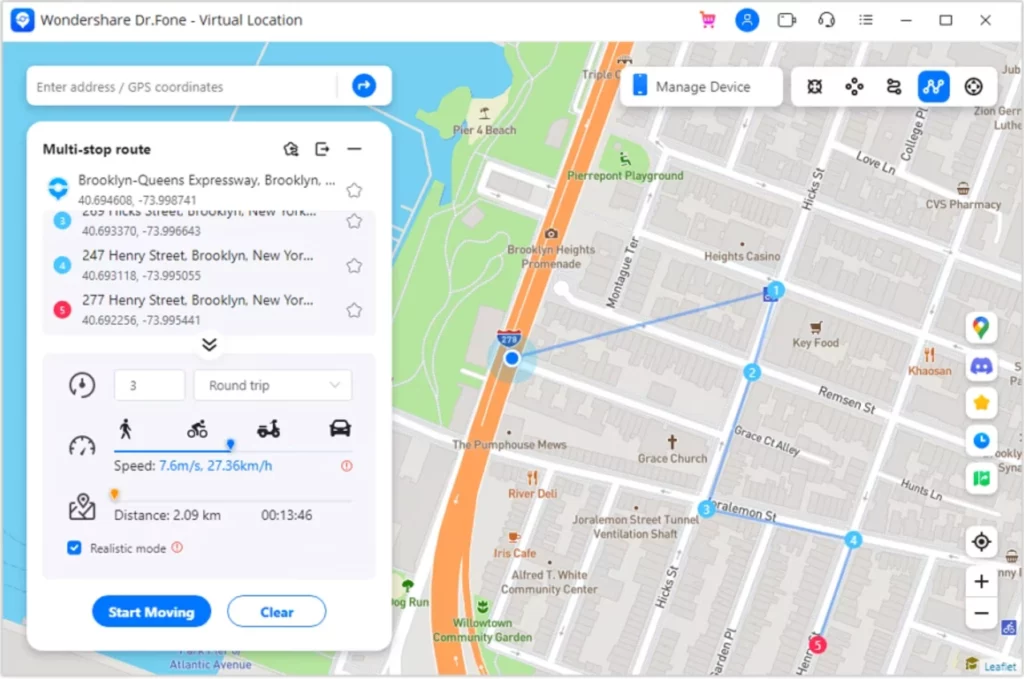
Step 2: View Multi-Stop Route Movement
As the process begins, use ‘Pause‘ if you want to stop the simulation and ‘Clear‘ to reset.
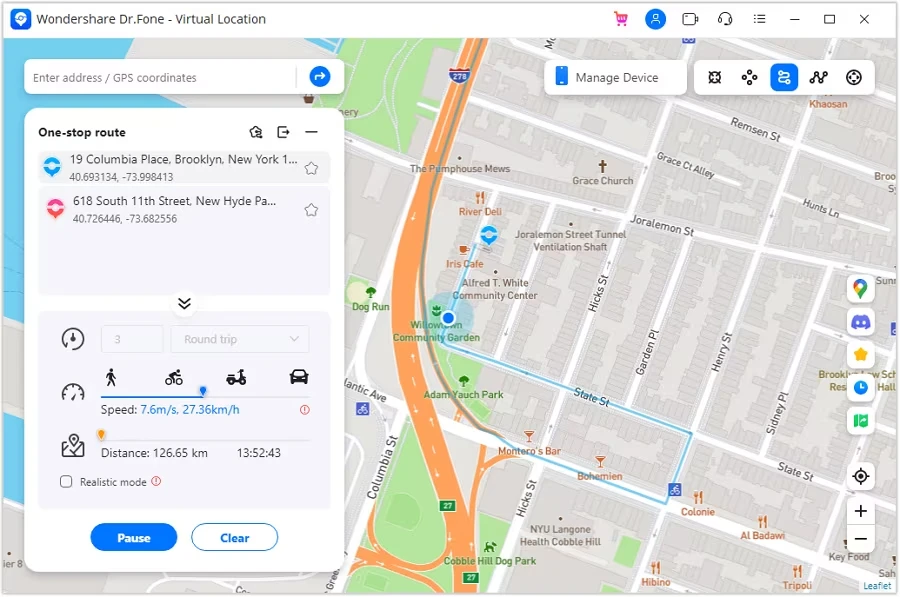
Use Joystick for More Flexible GPS Control (Joystick Movement)
If you feel like tapping endlessly makes you tired, Dr.Fone has another solution: the Joystick Feature. This mode allows you to change the direction of your GPS in real-time. To enable the Joystick movement mode, you only have to click the last icon on the upper-right part of the interface. Here are two ways on how to use it:
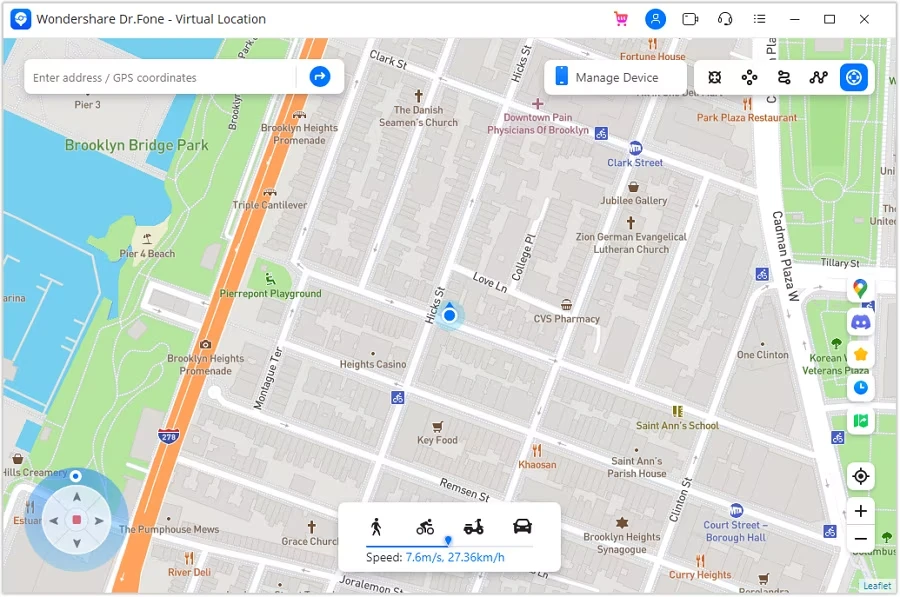
- Automatic GPS Movement
If you want the joystick to automatically move toward your chosen direction, click the start button in the middle of the joystick. If you want to change the direction, click the left or right arrows, drag the post around the circle, press the ASDW keys on your keyboard, or use the arrow keys.
- Manual GPS Movement
If you want full control of your joystick, do not press the start button and constantly click the direction keys to navigate.
Conclusion
Location spoofing can be a valuable tool for gamers, privacy-conscious users, and anyone wanting to explore the virtual world from home. By understanding the benefits, risks, and responsible use of location spoofing, you can make informed decisions about when and how to utilize this technology. If you want a trusted and reliable iPhone location changer, use Wondershare Dr.Fone—Virtual Location (iOS). This tool provides a safe and user-friendly way to fake your iPhone’s location.