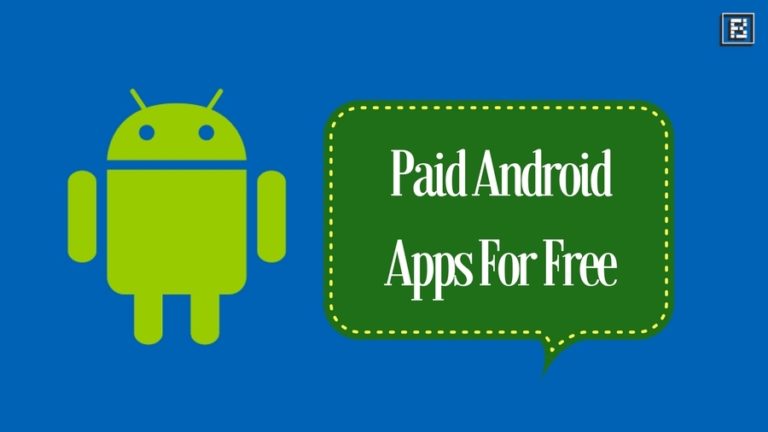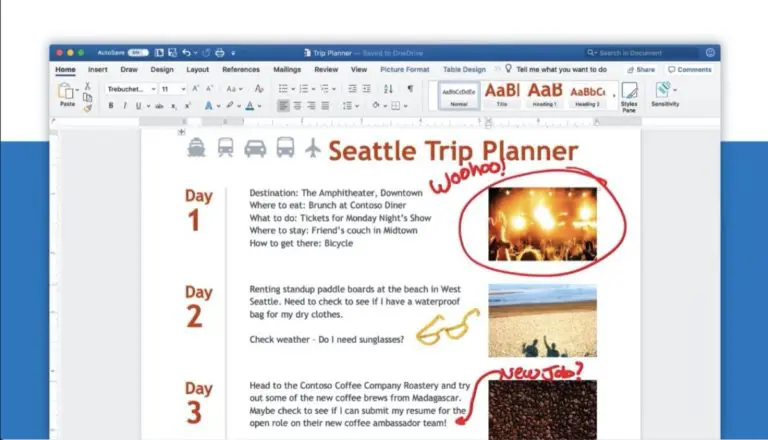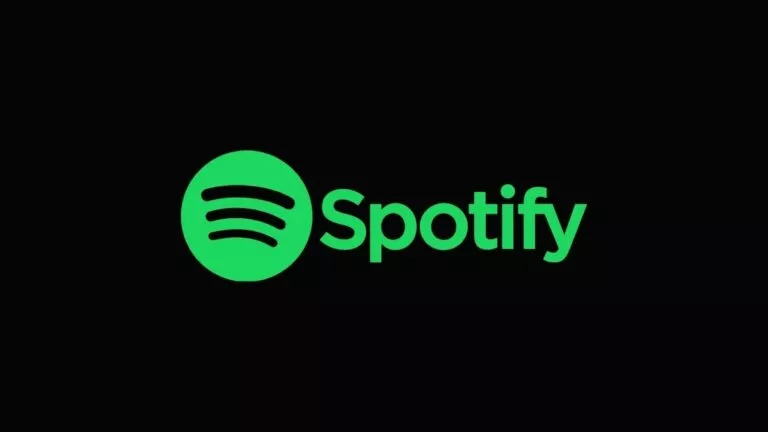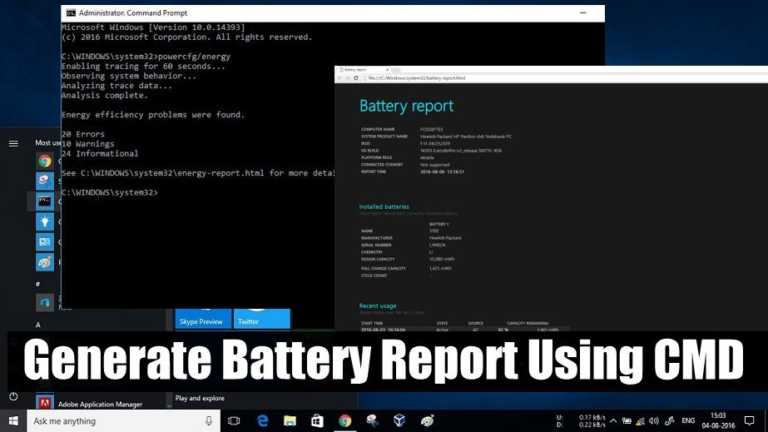How To Install Microsoft Edge On Chromebook?

Google Chrome is not everyone’s cup of tea. If you’re looking for a good Chrome alternative on Chrome OS, you can try out Microsoft’s new Edge browser. No, we’re not talking about the mobile version of Edge but rather the desktop version, which you can install using Linux. In this article, let’s look at installing Microsoft Edge on Chromebook.
For starters, Microsoft’s latest Chromium-based Edge was released back in January 2020 and has since managed to gain a significant market share (9.65%), surpassing Mozilla Firefox (7.57%), according to Statcounter.
Install Microsoft Edge on Chromebook
To get started with the installation, you must enable Linux on your Chromebook. Here’s how you can enable and install Linux on your Chromebook.
1. Considering that you have Linux installed and running, head over to the official Microsoft Edge downloads page.
2. Click on the dropdown arrow, and from the dropdown menu, click on the “Linux (.deb)” option.
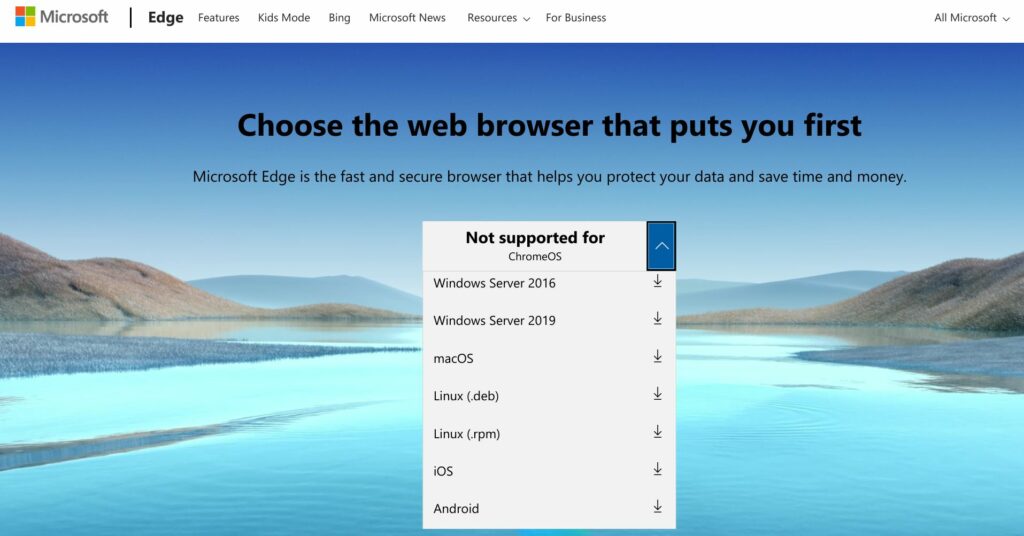
3. Finally, click on the “Accept and Download” button to start downloading the Edge DEB installer.
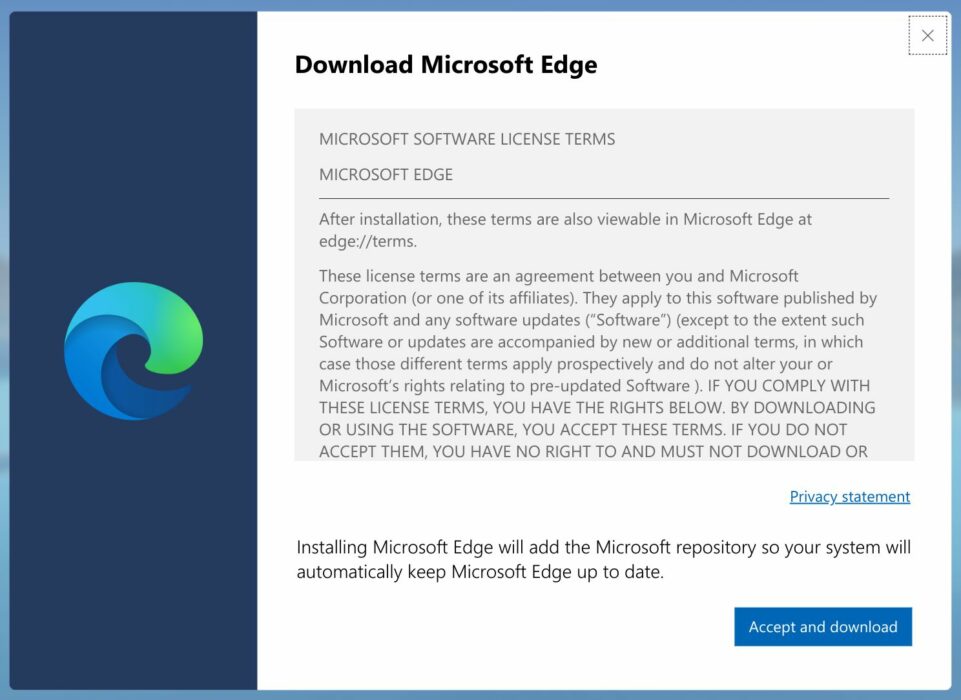
4. Once downloaded, go to the file location and double-click on it.
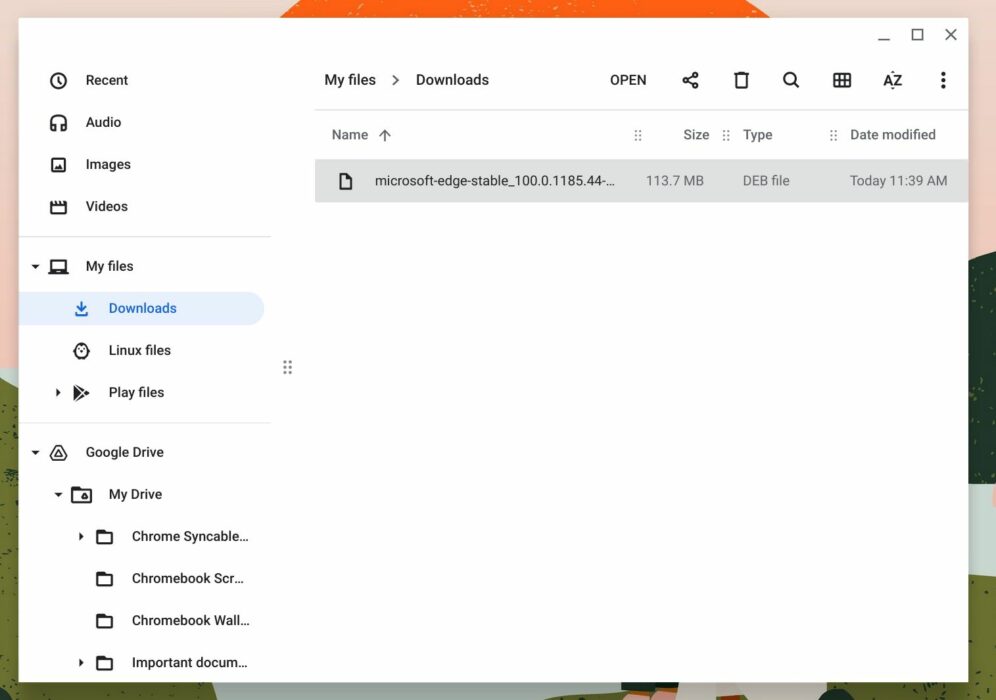
5. A “Install app with Linux” pop-up will appear; click on the “Install” button.
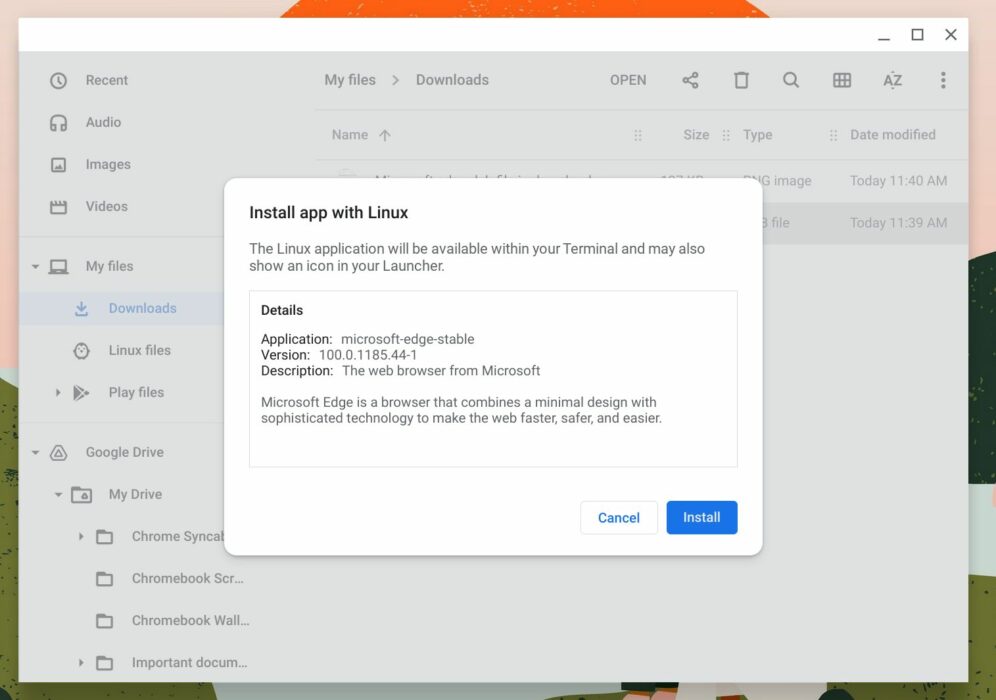
6. Wait until Edge is installed on your Chromebook.
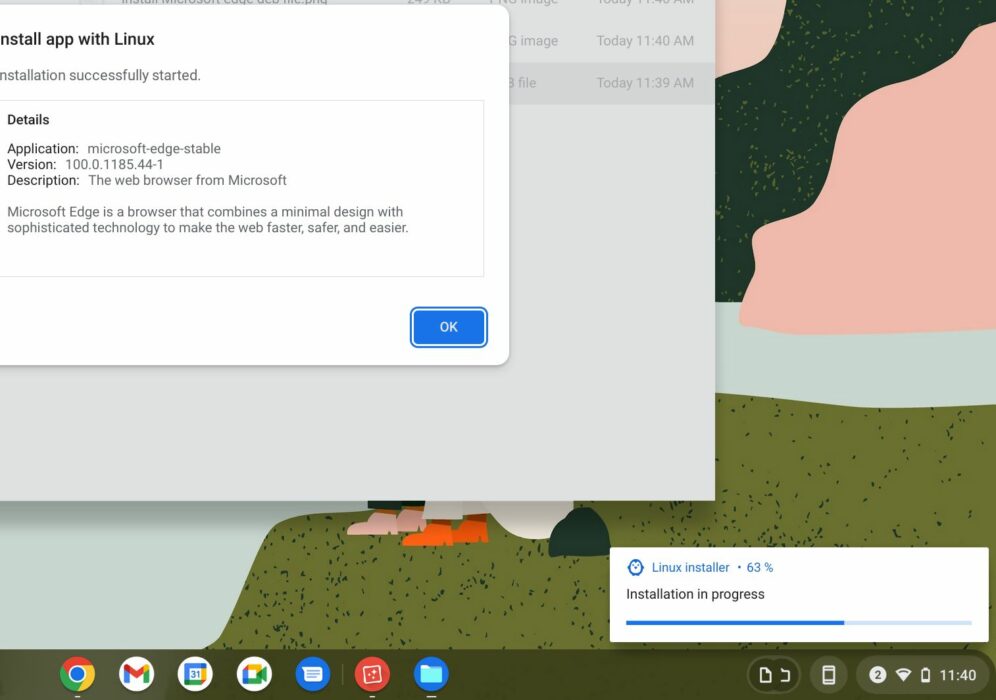
7. Once installed, head over to the app menu, and you’ll find Microsoft Edge. Click on its icon to launch it.
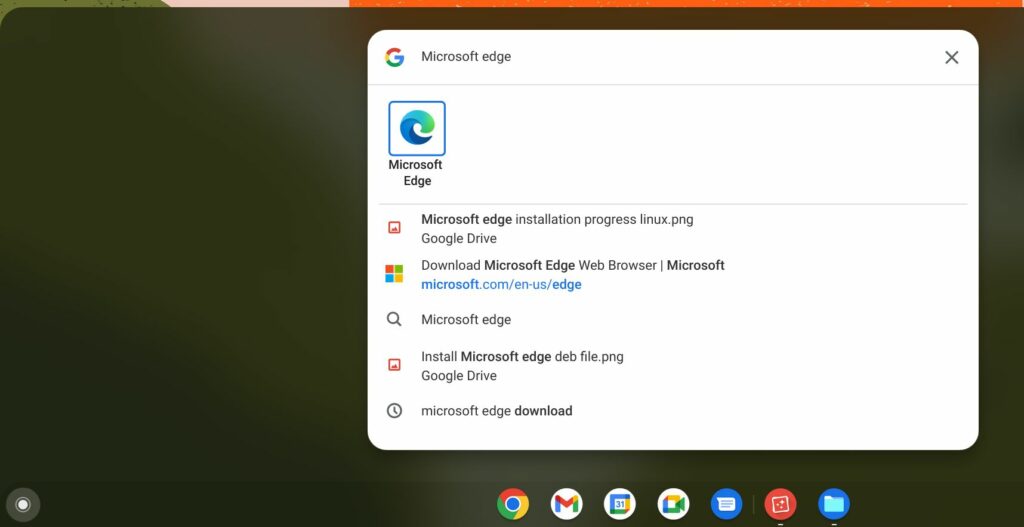
Uninstall Microsoft Edge on Chromebook
If you think Edge is not the right browser for you, uninstalling the same will be pretty easy.
1. Open the app launcher and find the “Linux apps” folder.
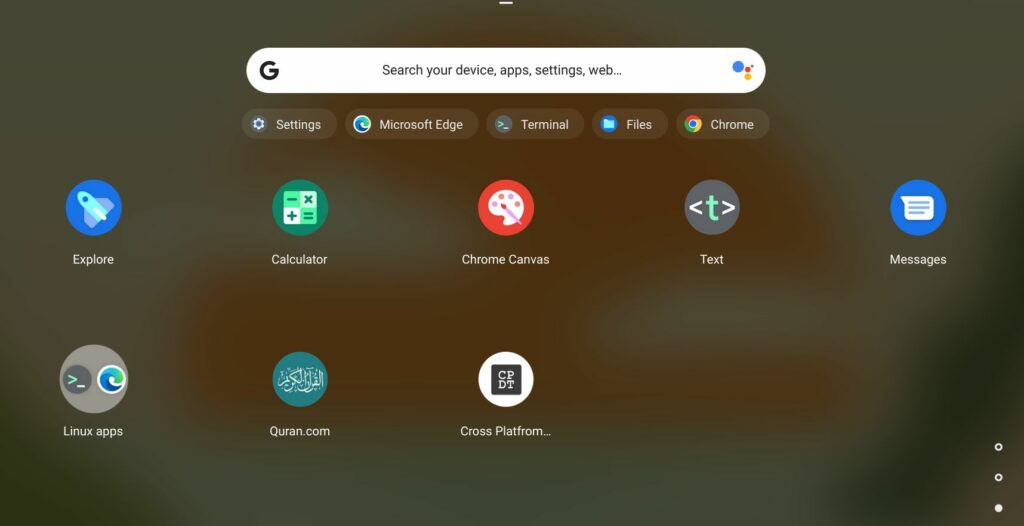
2. Click on the folder to reveal its contents and right-click on the Edge icon.
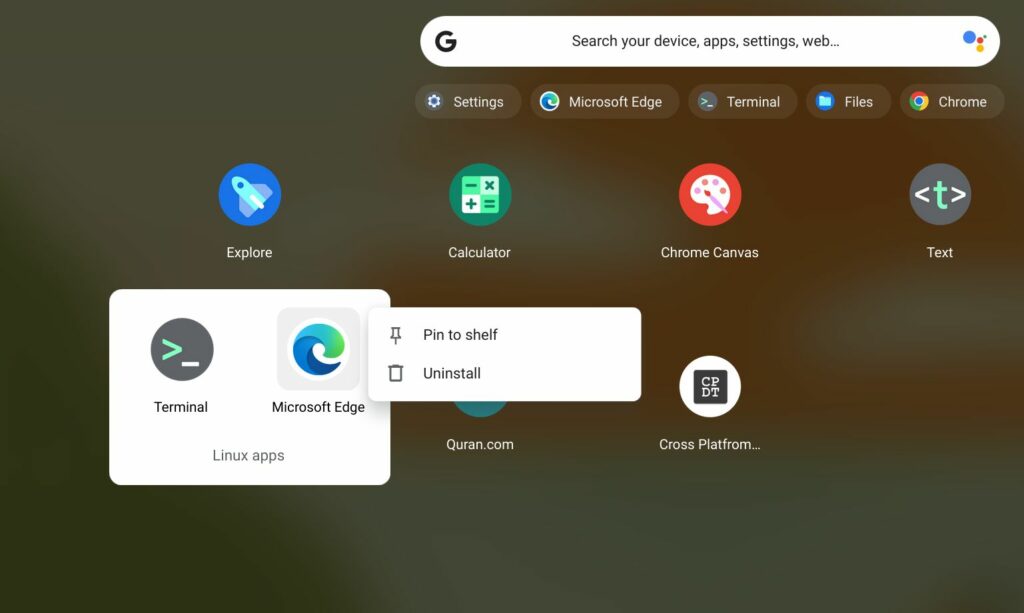
3. Click on “Uninstall,” and Linux will uninstall Edge for you.
This is how you can install the Microsoft Edge browser on Chromebook. If you don’t like Edge, we also have an article on how to install Firefox on Chromebook.
Do you use Edge as your default browser? If yes, then what makes Edge better than other browsers? Let us know in the comments section below.