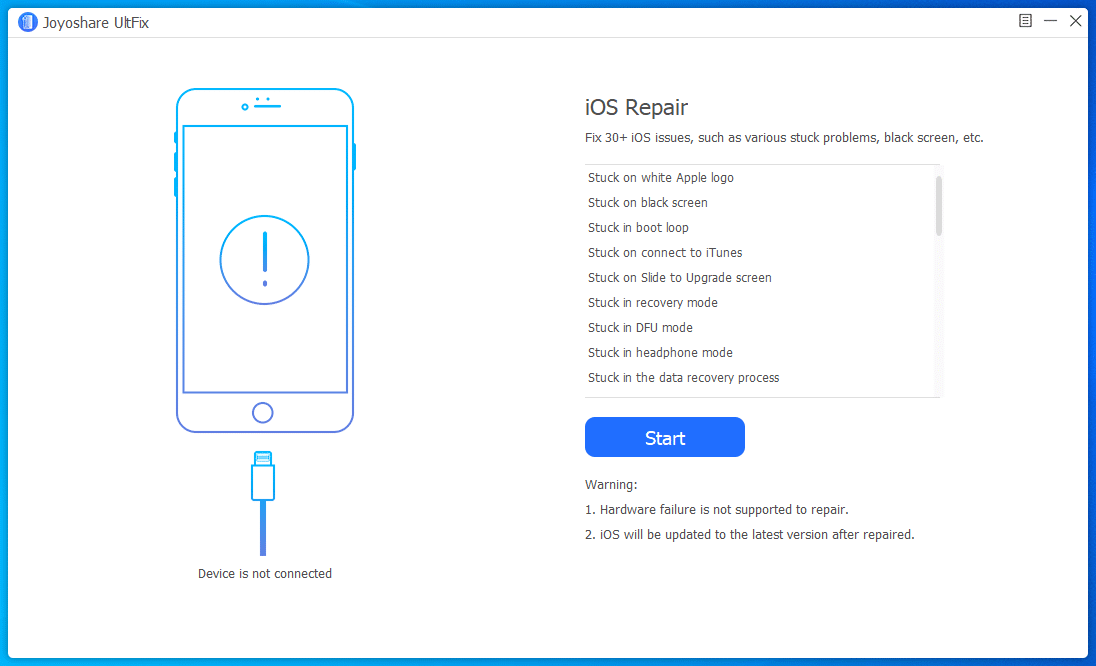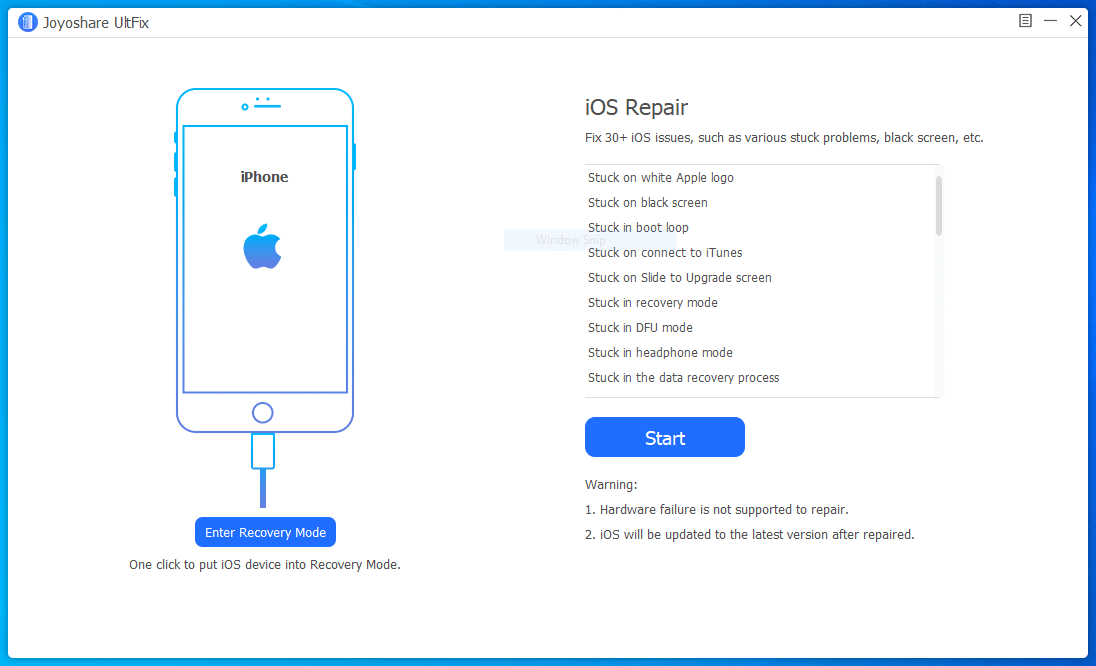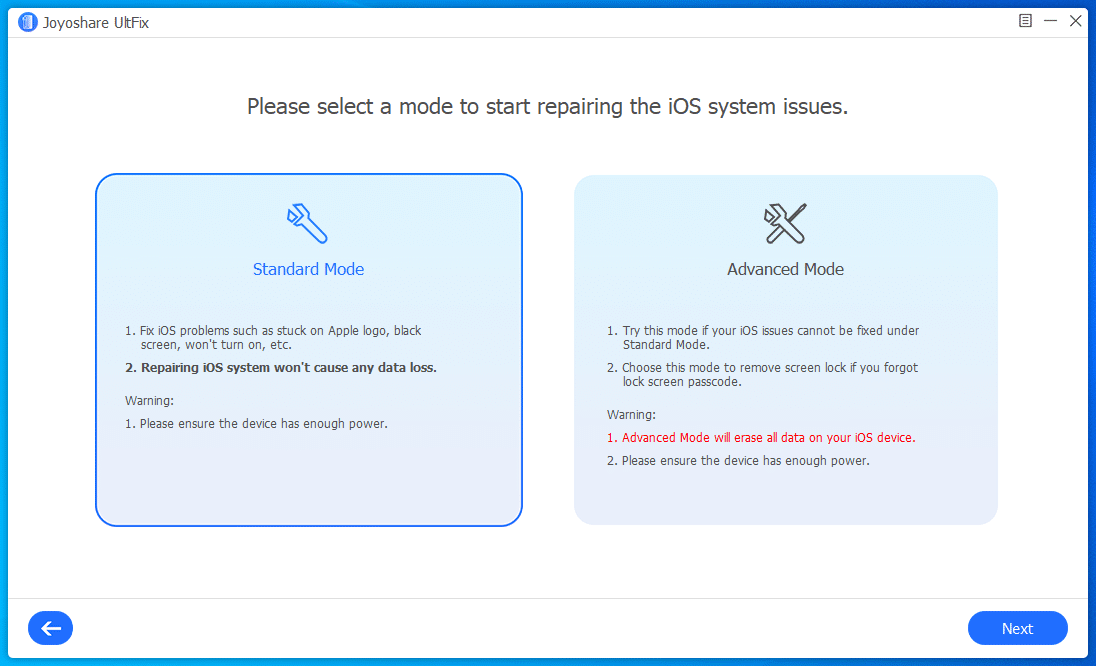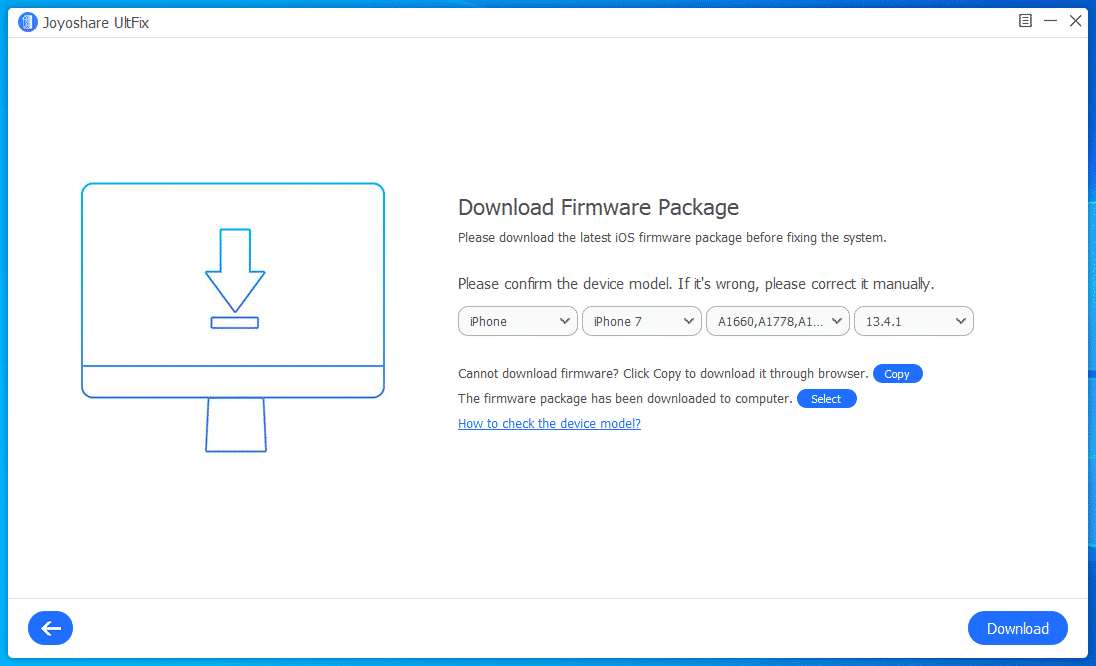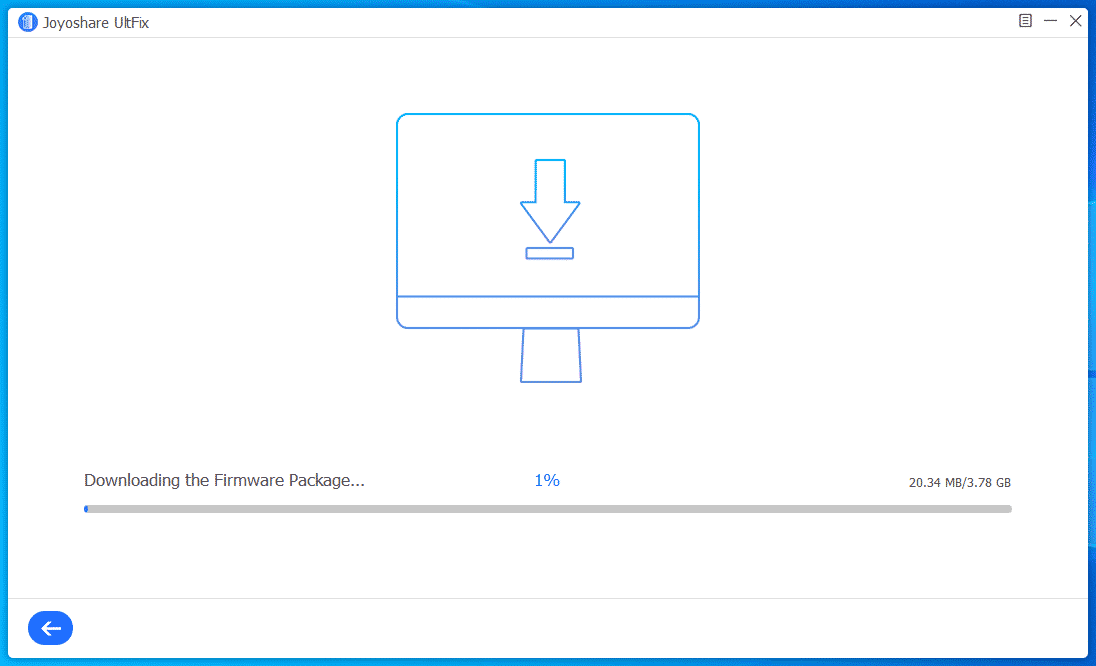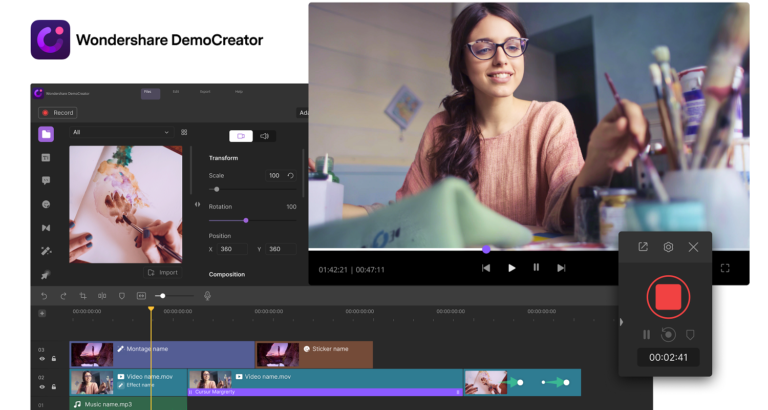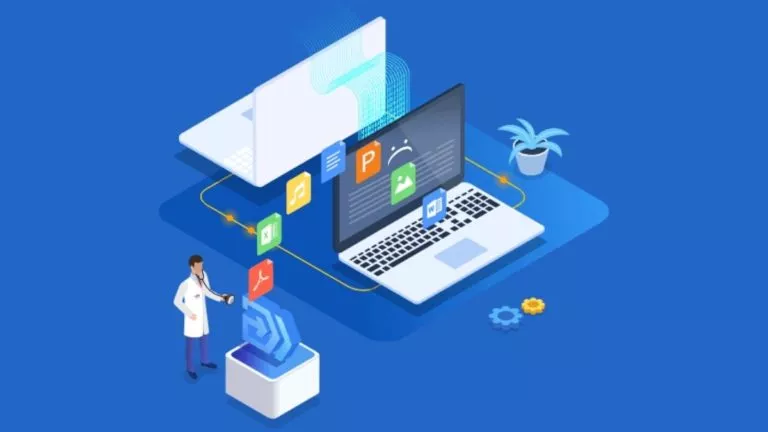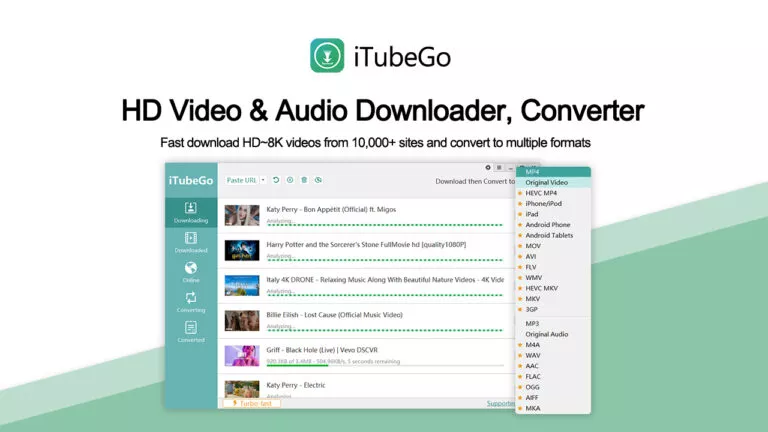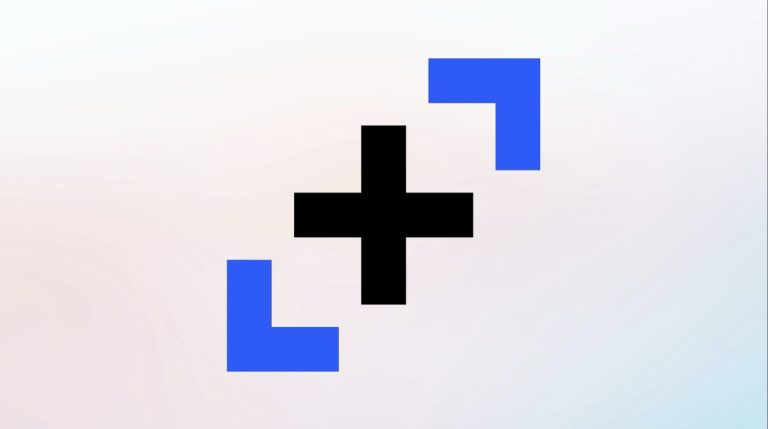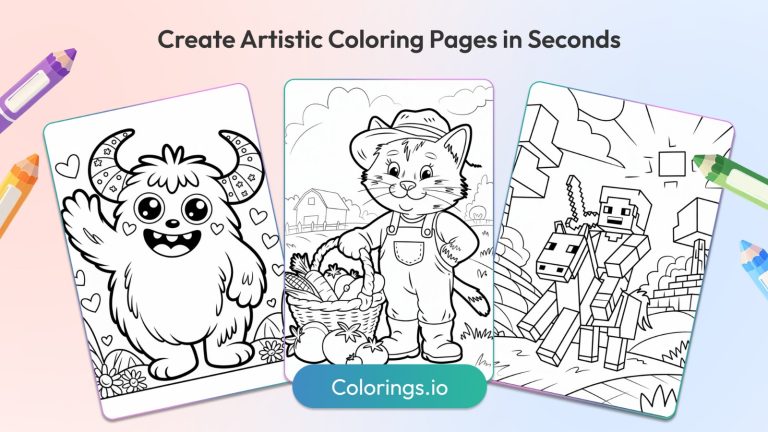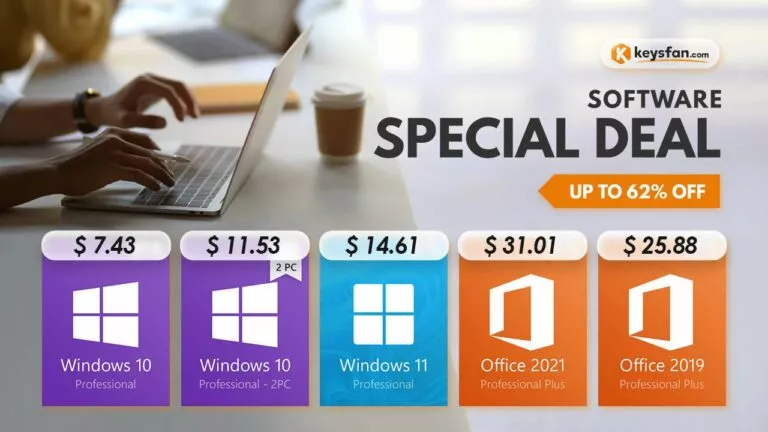Joyoshare UltFix iOS System Recovery: Repair iPhone In Minutes

Apple’s iPhones and iPads are considered buttery smooth when it comes to performance and usability. Unlike Android, iPhone users aren’t much familiar with random freezes and laggy UI.
Now, your life might be all good but there are times when your iPhone runs into some problem. Possibly, it got stuck at the Apple logo, stuck in a boot loop, shows a black screen, the device crashes, or got stuck when connected to iTunes.
These problems can cost you some real money if your device is out of warranty. Because taking the help of a third party repair technician isn’t cheap. That’s where you can take the help of Joyoshare UltFix iOS System Recovery. It’s an easy-to-use iPhone repair tool for Windows 10 that can get rid of your problems in a matter of a few clicks.
In this article, we are going to tell you more about this iOS recovery tool:
Joyoshare UltFix iOS System Recovery
While this is unlikely with third-party software, the Joyoshare iOS recovery tool comes with a sleek and neat user interface that makes it super easy to get the job done.
Installing the tool doesn’t take much time and you don’t need to be a tech wizard to repair your iPhone or iPad; the steps required are quite simple. You will be surprised to know that it supports Apple TV devices as well.
As mentioned above, Joyoshare can take care of a variety of bugs and also unlock your device without a passcode or connecting it to iTunes. Right now, it can fix up to 30+ different problems that are associated with various iOS devices running different versions up to iOS 13.
Speaking of support devices, this iOS recovery tool works with the following:
- iPhone 4 to iPhone 11 Pro Max
- iPad, iPad Mini, iPad Air, iPad Pro (all models)
- iPod Touch 2 to iPod Touch 6
- Apple TV 2nd Gen/3rd Gen/HD
You can easily install it on your PC running Windows 10 or older version. Also, it doesn’t consume much RAM and CPU resources during its operation. So, even if your PC has like 4GB RAM in total, things would be just fine.
How to repair iPhone using Joyoshare iOS System Recovery?
To begin the process, it’s recommended that you use the official lightning cable and keep the device fully charged to avoid any problems during the recovery process.
Now, launch the Joyoshare tool on your Windows 10 PC, and connect your iPhone or iPad. Once it’s detected, click on the Enter recovery mode button – the feature is available for free to both registered and unregistered users.
Next, in the drop-down list, choose the problem you’re facing right now and click on Start. After that, you need to pick between the Standard mode and the Advanced mode.
As the name suggests, Standard mode does the job quickly and doesn’t erase data from your device. On the other hand, the Advanced mode is for more complicated situations and will wipe your iPhone or iPad completely. So, remember to backup your data beforehand if possible.
On the next screen, verify your device model and other details so that the tool can download the correct firmware package. Depending on your internet connection, it’ll take some time for the process to complete.
After it’s done, your device will be updated to the latest iOS version available. Also, if it has been jailbroken or unlocked in the past, the tool will revert all such changes to factory settings. One thing to note here is that the tool can’t repair your device if it’s hard-bricked or has some hardware-level issue.
How to get Joyoshare iOS System Recovery?
If the utility of this iOS tool suits you well, then you can go on to buy the premium version of this iOS repair tool. You can get a single device license for $39.95 with free lifetime support and software updates. The family license, which supports 2-5 devices, is available for $49.95.
However, Joyoshare is offering a free trial of its iOS recovery tool if you need some time to make the final decision.