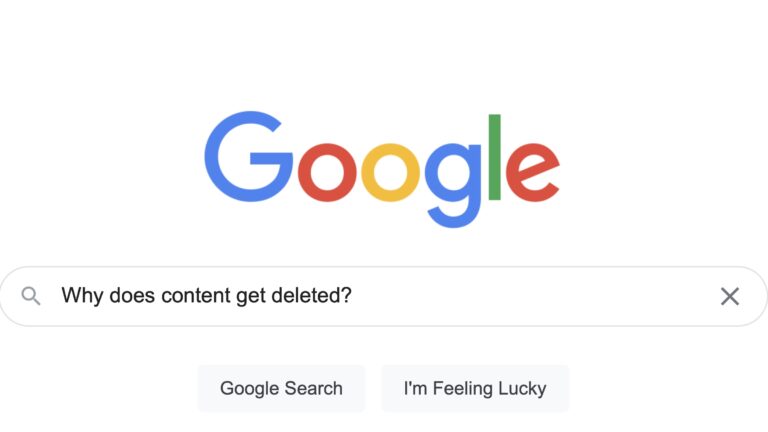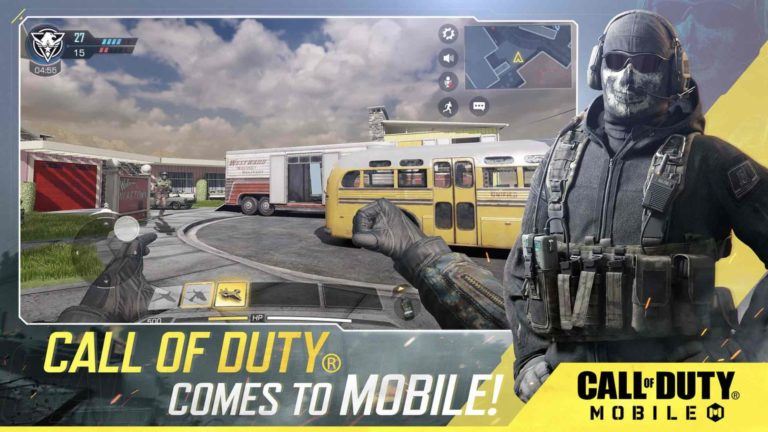How To Do Reverse Image Search On Phone & Desktop Via Google?
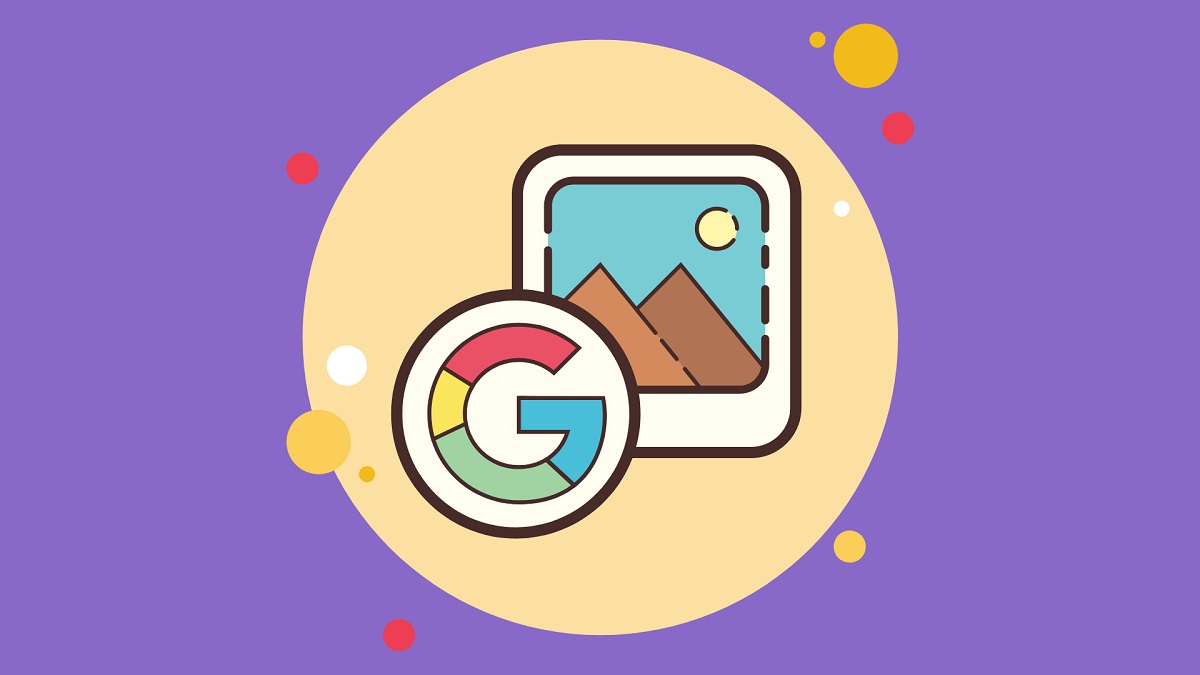
All of us who use Google and other search engines are quite familiar with the term image search. It clearly means searching an image related to the text entered in the search bar. Google Image search is one of the most used images search engines used all over the world.
What if you want to know all the details of an image by searching an image instead of text? It is called a reverse image search, and it is used to know the real origin of an image or more details about it. Reverse image search is mostly used to identify fake images that are majorly used for spreading hoaxes or fake news.
There are many platforms including Google, TinEye, Yandex, and Bing Visual Search, that provide free reverse image search service. Most of the people rely on Google reverse image search because of its popularity and efficiency.
Also Read:
Here we have listed all the points regarding how to do reverse image search on various devices.
How To Do Reverse Image Search Via Google On Desktop?
- Open any browser of your choice on your desktop.
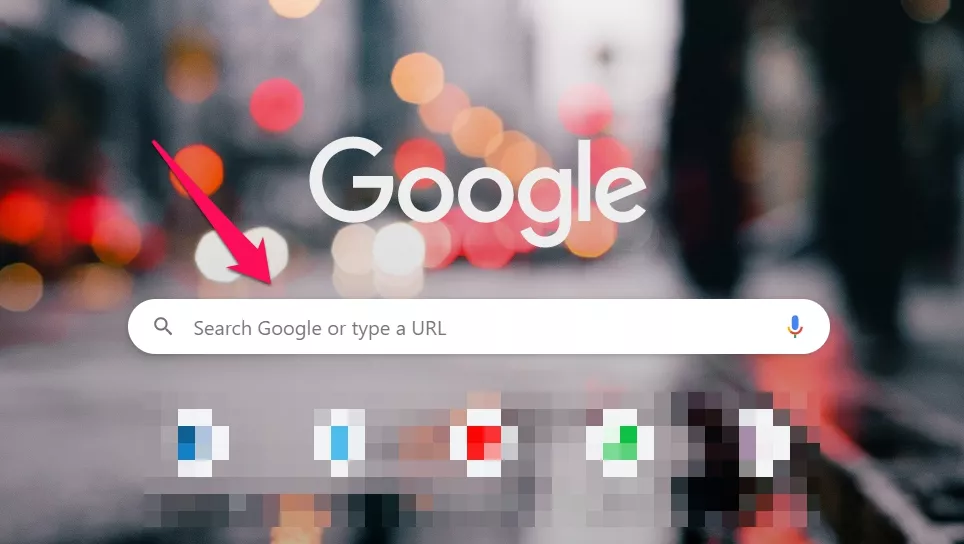
- Now enter the URL images.google.com in the URL search bar.
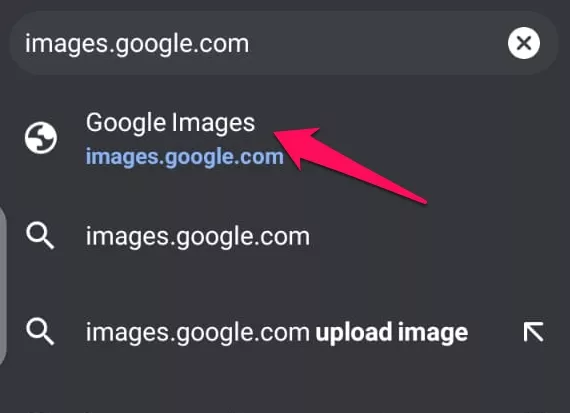
- Enter the image URL you want to reverse search or simply upload it by clicking on the “Search by Image” icon.
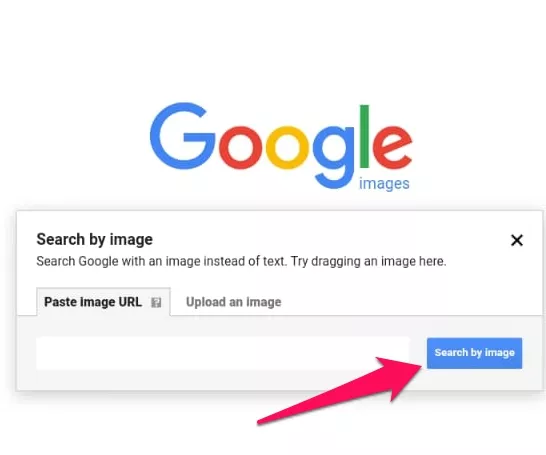
- You will now land on the origin page of the image where you can successfully know from where the image came into existence.
How To Do Reverse Image Search On A Smartphone
Via Google?
- Open any browser on your smartphone and tap on the desktop site option
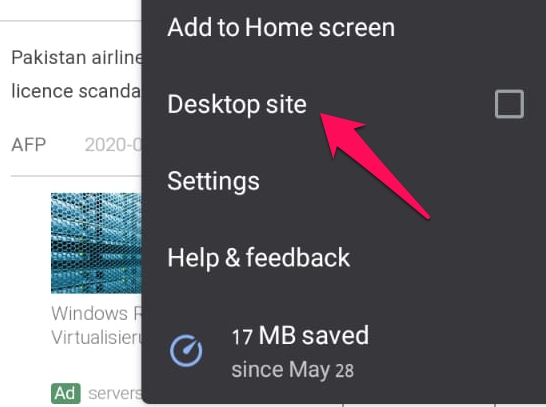
- Now enter the URL images.google.com in the URL search bar.
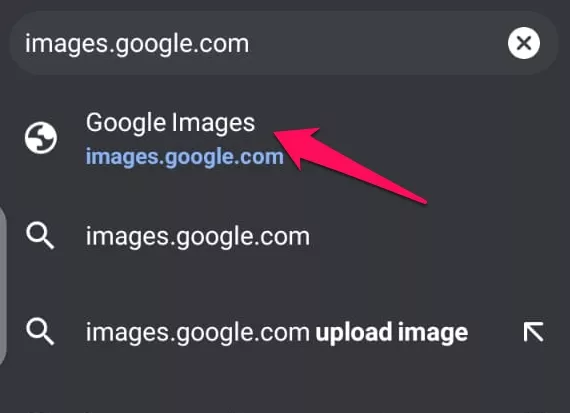
- Enter the image URL you want to research or simply upload it by clicking on the “Search by Image” icon.
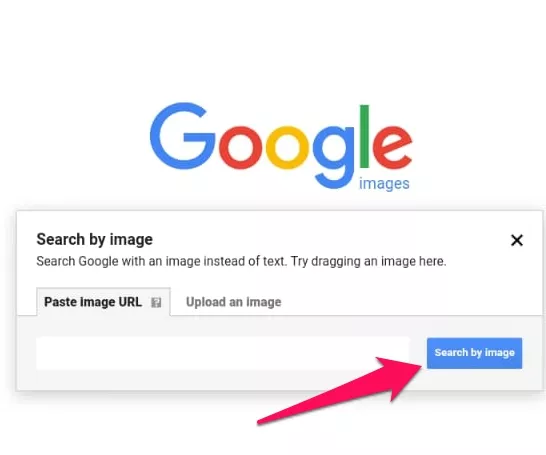
- You will now successfully get to know the origin of the searched image.
Note: Using the Deskstop mode in your smartphone is necessary as the reverse image search work best in the desktop mode. At the time of testing, we figured out that without desktop mode, the option to upload an image was not available.
The same goes for an iPhone, you just need to open a browser and request the desktop site to get the best experience with Google’s reverse image search.
FAQs
Does reverse image search work with screenshots?
The answer is a big no. When you use Google reverse image search on a screenshot, instead of taking you to the source, Google will open the page related to the definition of screenshots.
Is Free reverse image search safe?
All the free reverse image search engines take care of the privacy of the users. None of the reversed searched images are uploaded on the public platforms. Platforms don’t save the images that are being reverse searched in the databases.
Is there an Android or iOS app for reverse image search?
One of the most used apps to perform a reverse search is Google Lens for Android and iOS. Google lens can be downloaded from Google Play store for Android and Apple app store for iPhones. It delivers the links to the best and most appropriate result pages.
How accurate is Google’s reverse search engine?
Google reverse image search displays accurate results only when the image is a frequently circulated one or it went viral. If you are thinking that you’ll get accurate results for a not so famous image then Google can disappoint you.