How To Use ChatGPT On Bing & Microsoft Edge

Microsoft has finally added ChatGPT to its Edge browser and Bing search engine. According to the company, the new Bing is “a new, next-generation OpenAI large language model” that’s more advanced than ChatGPT. Users can access the new ChatGPT-powered Bing and Edge versions right now.
The company plans to roll out access to millions of people and even make it available on mobile devices. Microsoft says it’s “excited to put the new Bing and Edge into the real world to get the critical feedback required to improve our models as we scale.”
Currently, there are a few ways to access the new ChatGPT-powered Bing and Edge versions. Since it is only a preview feature, access might be somewhat limited. So follow the steps below to be among the first to try out the new ChatGPT-powered search engine.
How to access ChatGPT on Bing
1. To preview the new ChatGPT-powered Bing, go to bing.com/new.
2. Click “Join the waitlist.”

3. Click Access the new Bing faster.

4. Set Microsoft defaults on your PC. This can be done manually or by using a one-click tool from Microsoft.
5. Scan the QR code and install the Microsoft Bing App.

6. Make sure to sign in to your Microsoft account to make it count. Log in by tapping the profile icon in the upper-left-hand corner.
How to use ChatGPT in Bing
Once you get access to the ChatGPT version of the search engine, you can access it by going to the Bing homepage on Edge or any other browser. There will be a “Chat” option at the top of the page with images, videos, and maps. Click on the chat option to access the ChatGPT-powered AI chatbot.
Users can also try out some preset samples even if they don’t have access to ChatGPT. Go to bing.com/new on any browser and scroll down to the Ask anything section. Click on any of the blue boxes to select a sample question or task.

After that, you can select from other samples that appear to the right. There are also some creator prompts that you can select from the options displayed on the left of the ChatGPT interface. These options include writing code, script, letter, tweet, summary, poem, joke, blog post, and more.

How to use ChatGPT on Edge
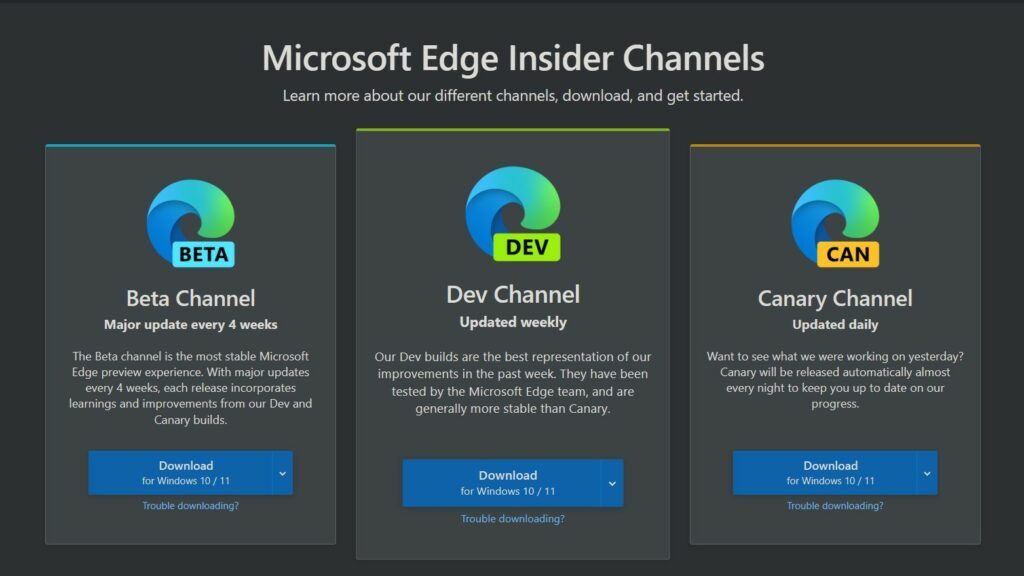
Once you have received access to the ChatGPT on Bing, you can also use it directly on the Edge browser. However, this feature is currently only available on the dev build of Microsoft Edge. Fortunately, users can download the Beta, Dev, and Canary versions of the browser from the Microsoft Edge Insider Page.
The update will likely make its way to the beta version first and then finally be released on the global build. Until then, users can download the Dev Channel build to check out ChatGPT on Edge. Once you have downloaded the correct version of Edge, go to the Bing sidebar and select the Discover icon in the top right.
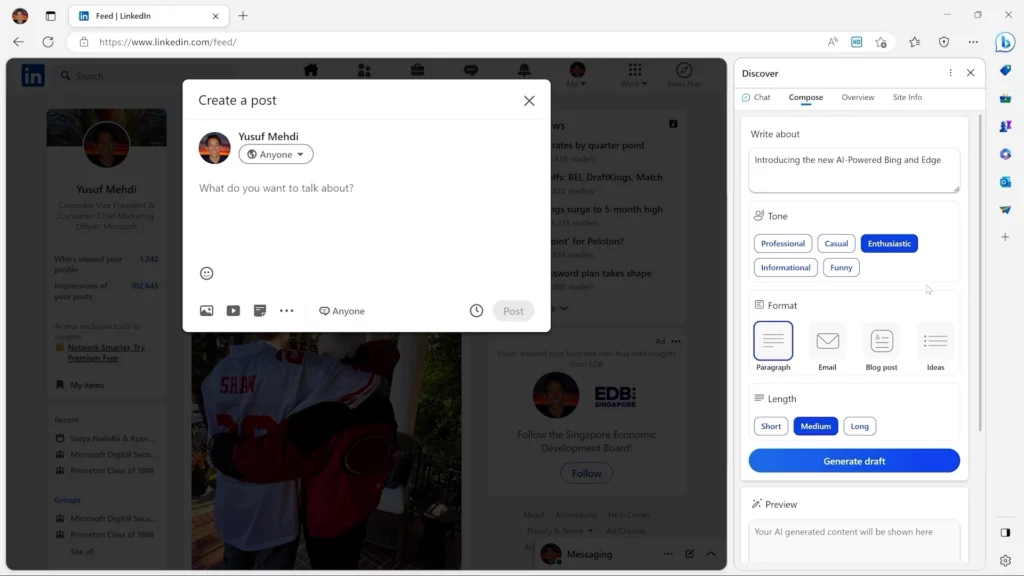
Users can then access Bing chat directly from the Discover tab and complete their tasks side by side. Microsoft has also showcased how the AI chatbot can be used on LinkedIn and other social media websites as a writing aid. Let us know your thoughts on Microsoft Edge and Bing using ChatGPT in the comment section below.






