How To Enable Steam Family Sharing? Easily Share Games On Steam

Steam is one place where a person can create a library of all popular game titles. The platform also flaunts various discounts and promotional offers to entice gamers to buy a particular game.
However, not everyone can afford to buy each and every game on Steam. In that case, the best you can do is enable Steam Family Sharing on their system. This allows them to download and install games from your Steam library.
2. Enable Steam Family Sharing
3. Stop sharing your Steam games
Frequently Asked Questions
- Is There A Limit On Steam Family Sharing?
- How Can I Share Specific Steam Games Rather Than Sharing My Entire Steam Library?
- Can All The Games Be Shared Through Steam Family Sharing?
- Can You Play A Shared Game At The Same Time?
- How Can I Share A Steam Game With My Friends Which Is Restricted In Their Region?
- How Can I Exclude Games From The Steam Shared Library?
- Can I Move Games Between Different Steam accounts?
- Can You Play Steam Shared Games Offline?
- Why Did Steam Family Sharing Stop Working
Enable The Steam Guard Security
If you want to enable Steam family sharing, then, first, you have to enable the Steam Guard Security by following these steps:
- First, click on Steam at the top left corner of the screen.
- Click on the Settings option from the menu.
- On the Account tab, click on Manage Steam Guard Account Security.
- According to your preference, choose to receive to Steam Guard codes on your phone, email, or both.
That’s it. After this, you can move on to the process to share games on Steam.
Also Read: How To Refund A Game On Steam In 2020? Get Steam Refund Easily
How To Enable Steam Family Sharing?
Note: In order to enable steam family sharing, you must enable the Steam Guard Security. If you’ve already done that, then you can follow the below steps:
- Launch Steam on your friend’s or family member’s computer and log in with your account.
- Click on the Steam option at the extreme left corner of the screen.
- Next, click on Settings.
- Go to the Family tab.
- Check the Authorize Library Sharing on this computer option.
- Click on OK to save the settings.
- Finally, log out of your Steam account from that computer.
Now, when your friend or family member logs in to their Steam account on their system, they can download and install games from your Steam library.
How To Stop Sharing Your Steam Games With Someone?
If you’re done being the good guy, then you can stop sharing your Steam games with the other person by following these steps:
- Click on Steam at the extreme left corner and go to Settings.
- Navigate to the Family tab.
- Under Eligible accounts, uncheck the box for the authorized user and click on OK.
Now, the person will no longer be allowed to access your Steam game library.
FAQs On Steam Family Sharing
1. Is There A Limit On Steam Game Sharing?
Yes, you can share games on Steam with up to 5 accounts. However, the maximum number of authorized computers can’t be more than 10.
2. How Can I Share Specific Steam Games Rather Than Sharing My Entire Steam Library?
No, you can’t be picky about which Steam game you want to share. You can only share Steam games by enabling Steam Family Sharing on your friend’s system.
3. Can All The Games Be Shared Through Steam Family Sharing?
No, sadly, some games can’t be shared on Steam due to technical limitations.
4. Can You Play A Shared Steam Game At The Same Time?
No, when you start playing a game in the shared library, then your friend only has a few seconds to save and quit the game. Either that or they’ll be asked to buy the game to continue playing.
5. How Can I Share Steam Games With My Friends Which Are Restricted In Their Region?
Unfortunately, you can’t do that. Region-restricted games can’t be shared.
6. How Can I Exclude Games From The Steam Shared Library?
You can’t manually select the game that you don’t want to share with your friend or family. Once the library is shared, all eligible games can be accessed on the authorized computer.
7. Can I Move Games Between Different Steam accounts?
You can grant playtime to another account through Steam game sharing, but you can’t possibly move games between Steam accounts, even on the same PC.
8. Can You Play Shared Steam Games Offline?
No, you have to be online to play the shared Steam games.
9. Why Did Steam Family Sharing Stop Working?
If you’ve reinstalled Steam, then by default the Steam Family sharing stops working. So, you have to enable the Steam Family sharing to share games on Steam by following the same process again.
If you still can’t see the library, then make sure you’ve enabled the Steam Guard Security on your Steam account.


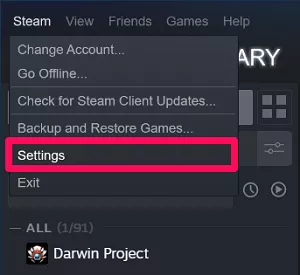




![Get Disney+ On Apple TV With These Easy Steps [Even On Older Apple TVs]](https://fossbytes.com/wp-content/uploads/2020/04/Disney-on-Apple-TV-1-768x440.jpg 768w, https://fossbytes.com/wp-content/uploads/2020/04/Disney-on-Apple-TV-1-300x172.jpg 300w, https://fossbytes.com/wp-content/uploads/2020/04/Disney-on-Apple-TV-1-1024x587.jpg 1024w, https://fossbytes.com/wp-content/uploads/2020/04/Disney-on-Apple-TV-1-733x420.jpg 733w, https://fossbytes.com/wp-content/uploads/2020/04/Disney-on-Apple-TV-1-640x367.jpg 640w, https://fossbytes.com/wp-content/uploads/2020/04/Disney-on-Apple-TV-1-681x390.jpg 681w, https://fossbytes.com/wp-content/uploads/2020/04/Disney-on-Apple-TV-1.jpg 1200w)




