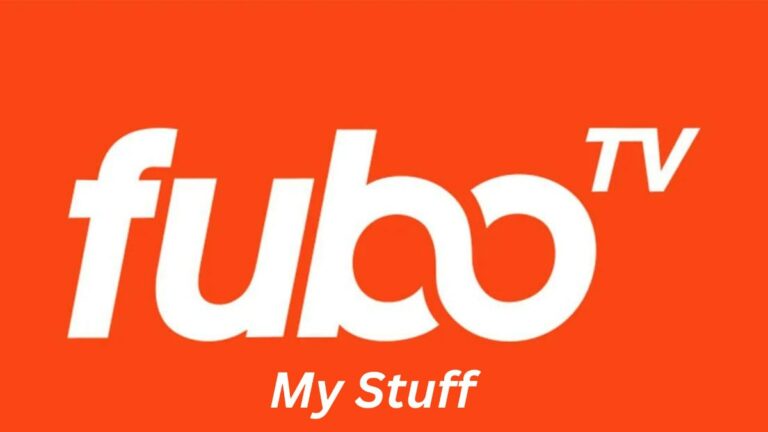How To Get Peacock On Fire TV Stick
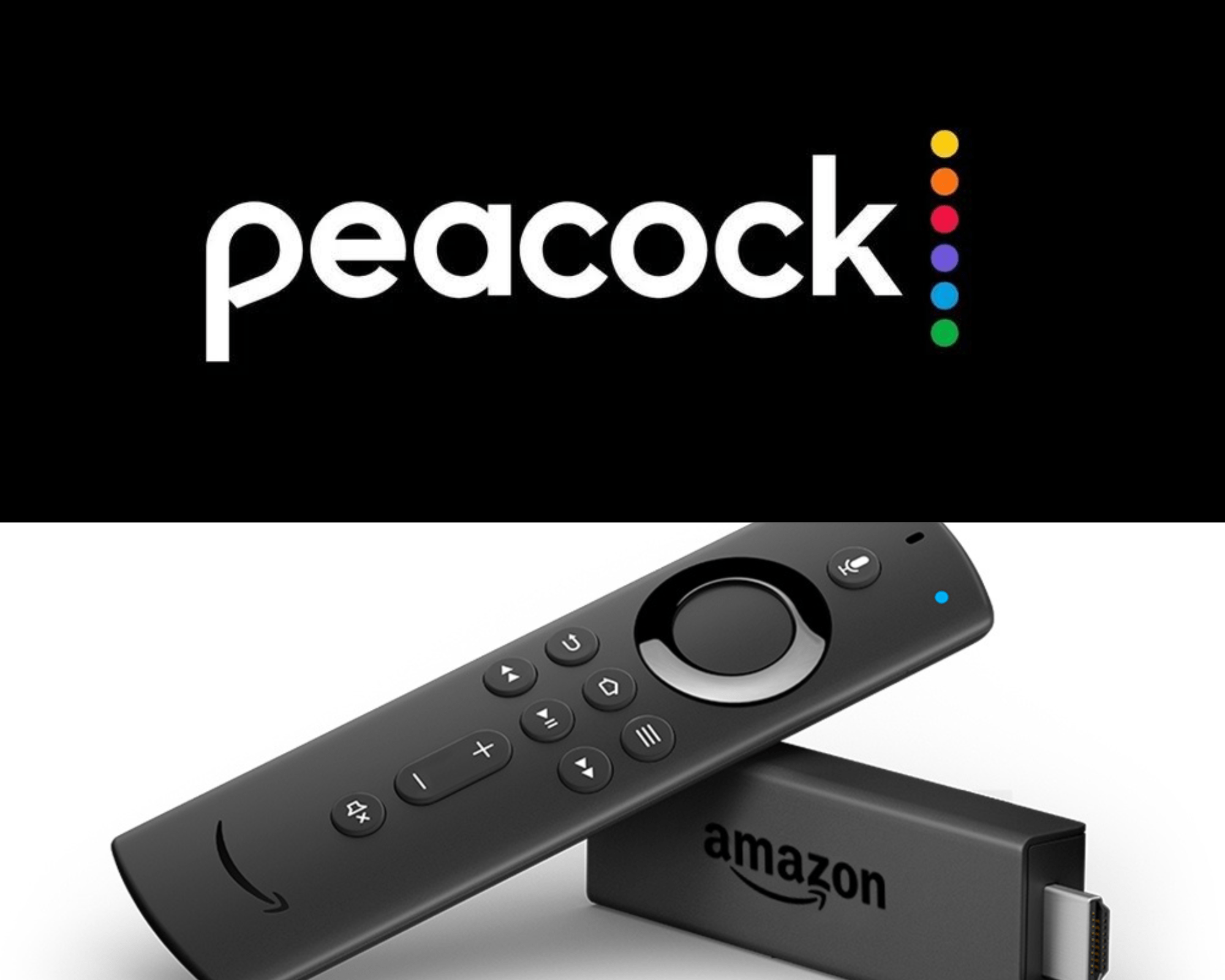
Peacock is a reliable streaming service that gives you easy access to online streaming, live TV channels, and many enticing features. Moreover, it is accessible through many modern devices, including FireTV sticks. The digital media device by amazon is by far the best innovation. You can convert any device into a streaming source just by connecting to it.
Moreover, this article will explain the installation of the Peacock TV app on your Fire TV stick, Fire TV cube, and many others. While these procedures seem easy, they can be a bit confusing sometimes. We’ll also see how to update the app on your device so that you won’t face any issues in the future.
Since we are talking so much about this streaming service, we should recommend something to watch on it too. “The Traitors” is an exciting reality show depicting a rollercoaster ride of betrayal and deceit. You can learn more about it from our guide right here. With that being said, let’s quickly get started with our guide down below.
Steps to install and use the Peacock TV app on Fire TV Stick
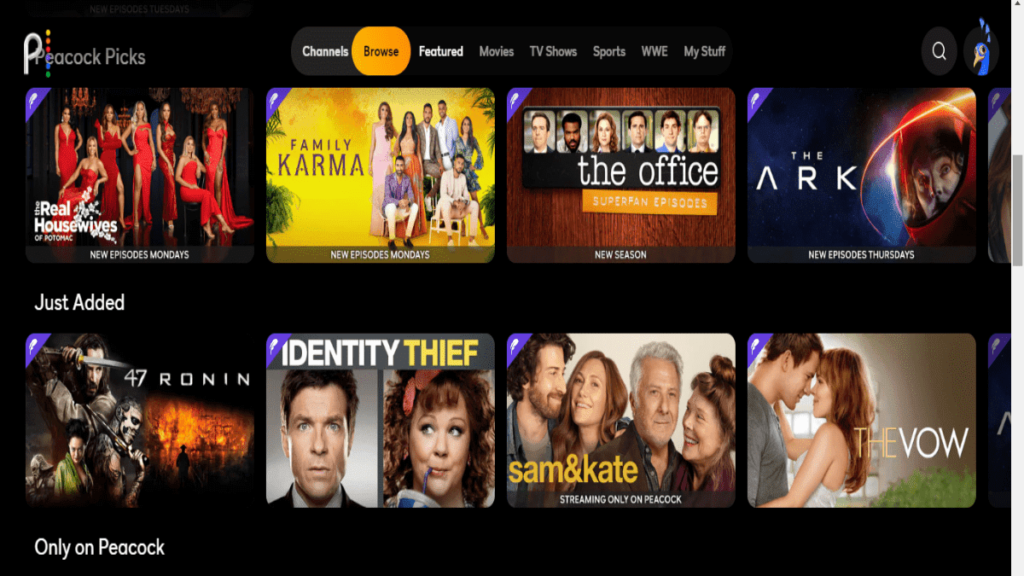
1. Find the Peacock TV app on your Fire TV Stick
- Open the “Menu” and locate “Find” on the screen.
- Now click on “Search.”
- Finally, type or speak “Peacock TV app” and enter search.
2. Install the Peacock TV app
- Tap on the first suggestion with the app’s logo.
- Scroll down to the app’s description and navigate to “Download.”
- Now press “Download” and wait for the Peacock TV app to install.
3. Open the Peacock TV app and log in
- Open the Peacock TV app.
- If you haven’t already logged in, then put in your credentials to sign in.
- Finally, enjoy your streaming experience.
4. Add the Peacock TV app to your Fire TV Stick home screen
- Find the “+” sign next to settings.
- Now, press “Select” to go to all apps.
- Navigate to the Peacock TV App.
- Press the button with three lines on your controller.
- Now, select “Move to the front” to add the Peacock app to your home screen.
Now that we’ve finally installed the app on our devices. Let’s see how to use it effectively and find our favorite shows effortlessly.
How to use Peacock TV on Fire TV Stick?
We’ve already won half the battle by installing and signing in to the app on our Fire TV Stick. The remaining half will be completed after we’ve learnt how to use it on the device. Let’s get started down below.
1. Open the Peacock TV app
- Locate the app on your home screen.
- Now, select the icon to open the app.
2. Find your favorite film or TV show
- Tap on the search icon in the top left corner of the home page.
- Now type the name of the film or TV show you want to watch and press enter.
- Finally, select the title and enjoy watching it.
Sometimes the app needs an update to fix bugs and payback errors on the platform. Let’s see how to update it on your Fire TV stick in the next section of this article.
How do I update the Peacock TV app on a Fire TV stick?
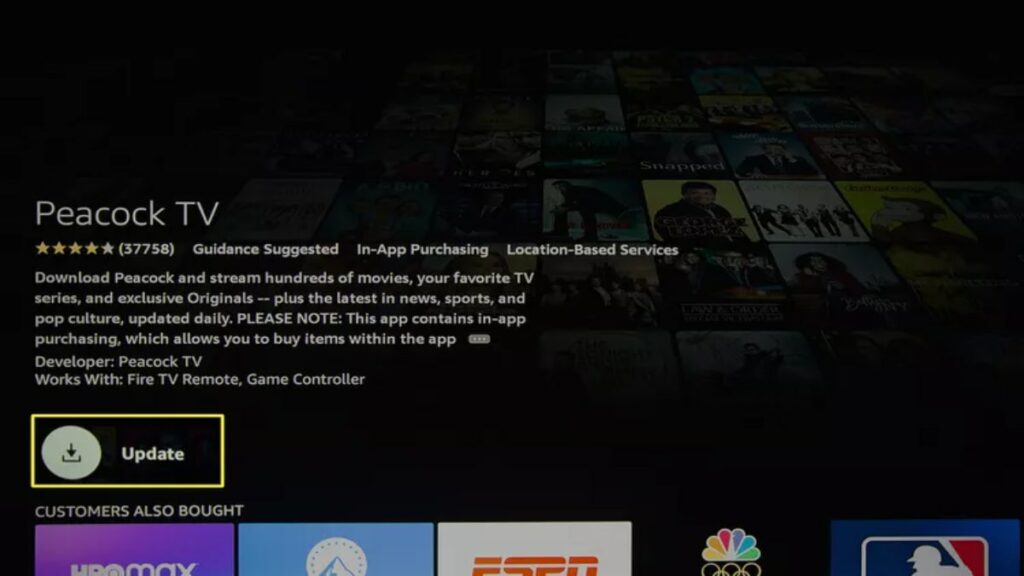
It is quite easy to update the app and can be done in four simple steps:
- Highlight the Peacock TV app on the home screen.
- Now, press the menu option from the three dots on your controller.
- Select “More info” in the bottom right corner.
- Press the “Update” icon.
- Wait a few seconds and select the “Play” icon once the update is complete.
That’s all we have for this article. While you’re here, check out our guide to Peacock’s “My Stuff” feature. Let us know your thoughts in the comments section below.